NOTE: Welcome to the Knowledge Sharing Blog! If you encounter any errors during use, such as error in download link, slow loading blog, or unable to access a certain page on the blog … please notify me. via Contact page. Thanks!
From Windows Vista version onwards, Microsoft has started to support Windows Experience Index tool (WEI) helps to grade the hardware on your computer.
With this tool, you can know how many points the hardware score of the CPU chip, RAM, graphics card and hard drive on your computer is.
And of course, this scoring is only relative, guys ? but it can’t be absolutely accurate, but based on that we can know which hardware parts are weak and need to be. Upgrade if you are in need.
According to MS’s WEI rating system, the hardware devices on the computer will be scored on a scale of 1.0 to 7.9 points. A higher score means that the hardware device is working with good performance.
Read more:
Use of tools Windows Experience Index Windows 7 operating system is immeasurable, and with just a few taps you can know the scores of the hardware on your computer already.
However, since Windows 8 onwards, this hardware scoring tool has been hidden by Microsoft, so many of you do not know how to use them.
Therefore in this article I will guide you in detail how to use the Windows Experience Index tool to score the hardware on your computer. If you are in need, you can follow the instructions in this article.
#first. Hardware grading on Windows 7
Perform: Simply right-click Computer => select Properties. A window appears you see the point in section Rating.
For example the image below, point Base Score of the system reached 3.9 point. To see more details, you can click on the line Windows Experence Index next to that score.
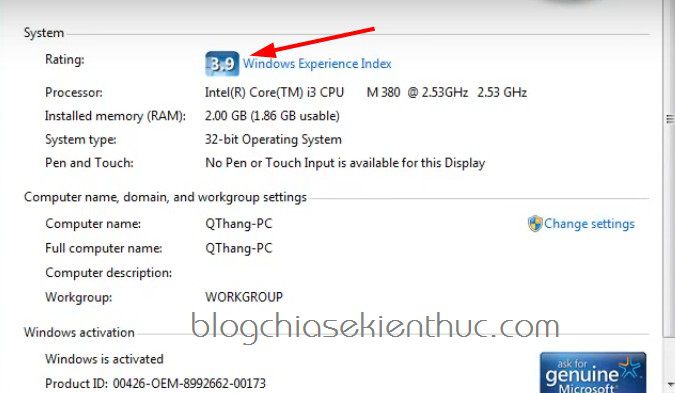
A window will appear, listing the detailed scores of the hardware devices available on your computer. The Windows Exprience Index (WEI) will calculate the scores of the hardware available on your computer as follows:
- Processor: Score for CPU Chip (central processing unit), WEI will check the number of computations per second.
- RAM Memory: To score the computer’s RAM, WEI will check the performance of RAM performed per second to give the most appropriate score.
- Graphics: In computer graphics grading, WEI will stop graphics capabilities during your test. This score measures the performance of the Desktop, especially the Windows Aero effect with user-friendly interactions.
- Gaming Graphic: This point is for 3D effects, game effects, game graphics ..
- Primary hard disk: Score hard drive speed, WEI will evaluate your hard drive through the data transfer rate of the hard drive, the speed of software installation …
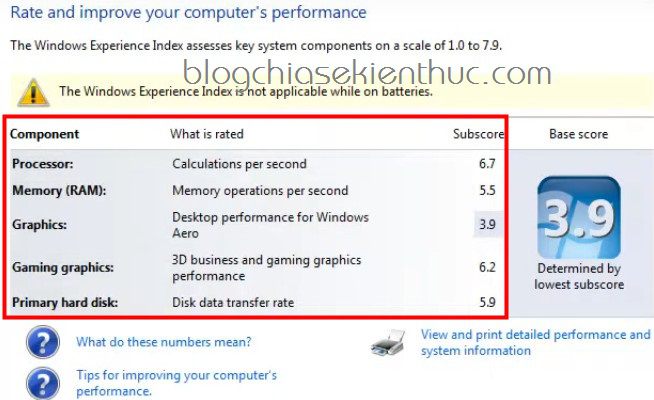
Tips: Looking at the picture above you can see that Microsoft got the lowest score as Base score, not average score of hardware components.
#2. Evaluate the performance on the WEI scale
- From 1.0 to 1.9: Your computer has basic performance. If a component has a score of 1.0 or higher, it only meets the minimum Windows 7 requirements.
- From 2.0 to 2.9: Your computer has enhanced performance compared to computers with basic performance, at which point the Windows Aero mirror effect may render.
- From 3.0 to 3.9: Can run Windows Aero well.
- From 4.0 to 4.9: Good performance can render the screen in high-resolution display and multiple display.
- From 5.0 to 5.9: The computer is capable of running high-quality 3D applications, video …
- From 6.0 to 6.9: Supports DirectX 10 with high frame rate.
- From 7.0 to 7.9: Extreme performance, dedicated to systems with SSDs, high-end graphics, and multi-core processors.
Reference source: vn.answers.yahoo.com
# 3. Hardware grading on Windows 8 / 8.1 and Windows 10
Unlike on Windows 7 operating system, since Windows 8 version onwards, MS has hidden this feature in windows. Properties.
Therefore, to use this feature, we need to know a little bit of tricks to see it. In this article I will share with you 2 ways to view hardware scores using Microsoft WEI tool.
Method 1: Use the command in cmd
+ Step 1: Open cmd with administrator privileges => cmd window appears, use the command winsat prepop => and press Enter to perform.
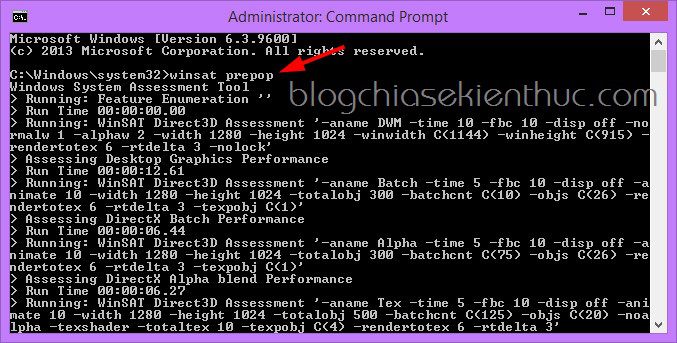
+ Step 2: Next, click the button Start => search with keywords PowerShell => right click Windows PowerShell => select Run as administrator to run as administrator.
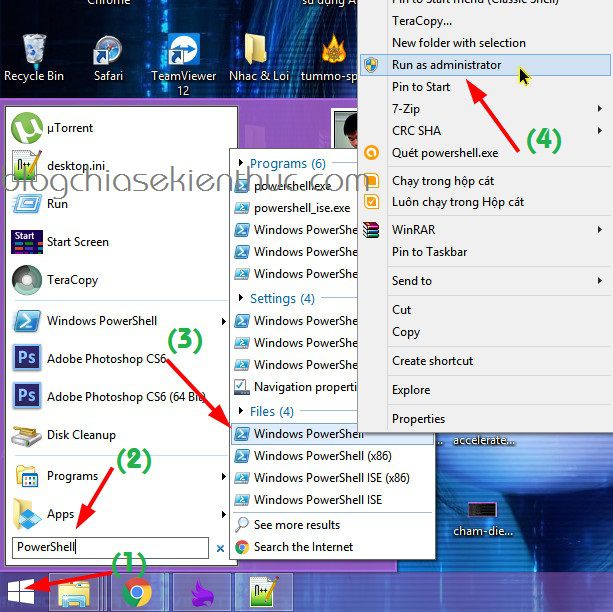
+ Step 3: A window appears, now enter the following command: Get-WmiObject -Class Win32_WinSAT => then press Enter to perform.

Well, here you can see detailed scores of hardware components eg: CPU, RAM, graphics card…. Details are as follows:
- CPUScore: This is the score of the CPU chip.
- D3DScore: This is the system’s 3D graphics score.
- DiskScore: The score of the hard drive WEI gives to the system.
- GraphicsScore: Graphics score.
- MemoryScore: This is the point of RAM.
=> The lowest point is the point Base score of the system, guys. As shown above, my computer has a Base score of 4.1 Please.
Method 2: Based on the default Game folder on Windows
This is also very simple, but you can only see the score Base score stop it. To do this, you do the following:
Perform:
Open the Run dialog box (Windows + R) => enter the command Shell:games and press Enter to open the Game folder. The results shown will be similar to the image below.
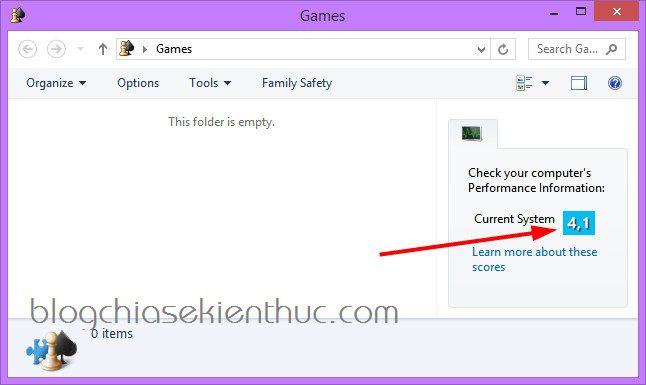
Point Base score is the point in the section Current System guys.
# 4. Epilogue
So I have detailed instructions for these uses the Windows Experience Index tool to grade system hardware Alright.
The article is for reference only, so you should not be too important. How many points does your computer score? Let’s show it off together ?
Hopefully the article will be useful to you, wish you success!
Kien Nguyen – techtipsnreview
Note: Was this article helpful to you? Don’t forget to rate, like and share with your friends and relatives!
Source: How to use the hardware scoring tool on Windows 7/8 / 10
– TechtipsnReview





