NOTE: Welcome to the Knowledge Sharing Blog! If you encounter any errors during use, such as error in download link, slow loading blog, or unable to access a certain page on the blog … please notify me. via Contact page. Thanks!
Last year, the author Anhdv sent to the tech-loving community in general and the technicians in particular, the very quality and super-useful WinPE 10 version to rescue computers. I firmly believe that there are a lot of friends who love this new version of Win Pi, right ?
Although there are a lot of BOOT tools nowadays, but in my opinion, you should choose 1, 2 rescue tools of 1 or 2 authors that you trust to use are OK. Because in fact, according to the general mentality, we just like to create a perfect USB BOOT, can do everything, integrate a lot of features … but can you ever use all its features? ?
Read more:
Yes ! By 2017, the rescue toolkit of Anhdv author has become more professional than ever, moreover, how to create a bootable usb couldn’t be simpler. Perhaps I do not need to introduce more, if you want to learn more about the features, you can refer to the article introducing Win PêE 10 Please.
What has AnhDV BOOT 2017 changed?
- Update driver package for Mini Windows 10.
- Update the software in the application package to the newer version.
- Create standard boot usb LEGACY and UEFI with hidden partitions to avoid booting virus, just one click is done.
- Support booting USB hidden partition, HDD for both Mini Windows 10 and Mini Windows XP
- Dos Tools: Partition Wizard 9.1 CD, Partition Guru 4.9, Memtest, MHDD, Ghost….
- Support Boot and install Linux: Ubuntu, fedora, Kali linux, Open Suse….
- Integrated some antivirus programs such as Kaspersky, Bitdefender….
- Optimized application package, latest update: Add Macrium Reflect
- Added shortcut to access boot menu for Grub2, Grub4dos.
- Grub2 was able to Boot Linux and Antivirus from existing NTFS partitions.
- Fix Victoria error on Mini Windows 64 bit
- Boot Linux you can create an ISO folder on an NTFS partition and put the file in it
- Fix some other small bugs …
Download AnhDV Boot 2017 latest
=> MD5 code check tool: See here!
Instructions to create a rescue USB with Anhdv Boot
There are many ways to create simple usb boot, but recently the author has developed a 1-click tool to make it easier for users. You download the tools found at the link above, then follow the instructions below.
Note: During the process of downloading and using the 1 Click tool, maybe some anti-virus software will mistakenly identify it as a virus because it is written in autoIT language. Therefore, before using it, you can turn off the anti-virus software.
+ Step 1: After downloading => extract the tool file 1_Click_anhdv_Boot_1.1.zip out, then copy the file 1_Click_anhdv_Boot_1.1.exe to the same directory as the file Anhdv_Boot_1.1.ISO as shown below.
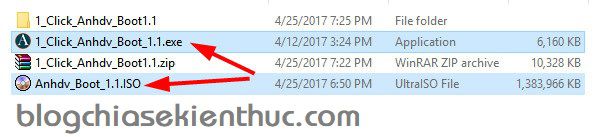
+ Step 2: Run the file 1_Click_anhdv_Boot_1.1.exe => now will appear a list of hard drives and devices connected to the computer. You can determine if the usb you want to create the boot from by looking at its capacity.
As my example in the image below, enter 1 and press Enter to perform.
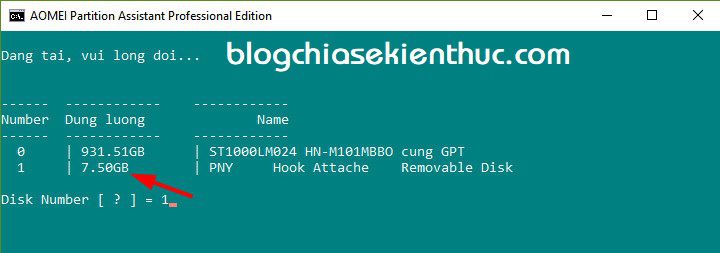
+ Step 3: In the next window, features will appear for you to choose from, depending on your needs, choose the corresponding feature only.
Here I will create a new usb boot so I choose the digital feature 2 and press Enter.
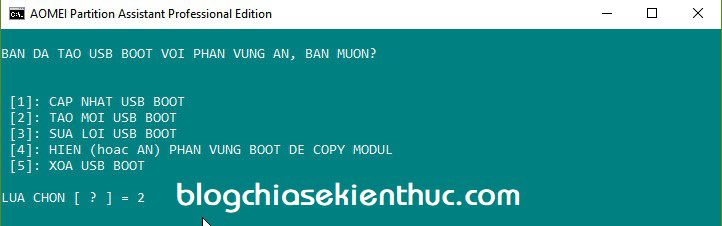
+ Step 4: In this step, the program recommends that you only create a bootable usb with a hidden partition when your USB has 16GB or more capacity, and the USB with a smaller capacity cannot be hidden.
For example I enter N => press Enter to perform.
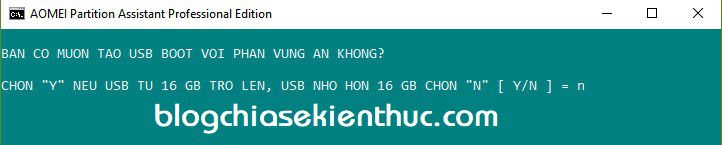
+ Step 5: Enter Y => press Enter to continue.

+ Step 6: The program will give you some basic information as shown below.
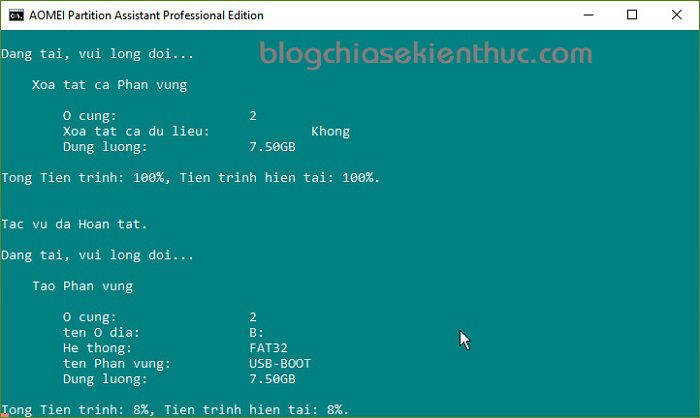
The data copying process is in progress, please wait until it finishes.
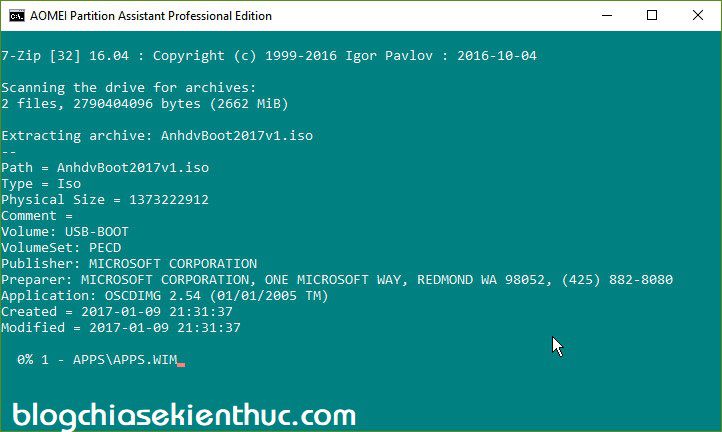
+ Step 7: Finish! The USB BOOT rescue USB creation process has ended. Now you can test to see if you have done it successfully, you can test directly on your computer or through supporting software.
Read more:
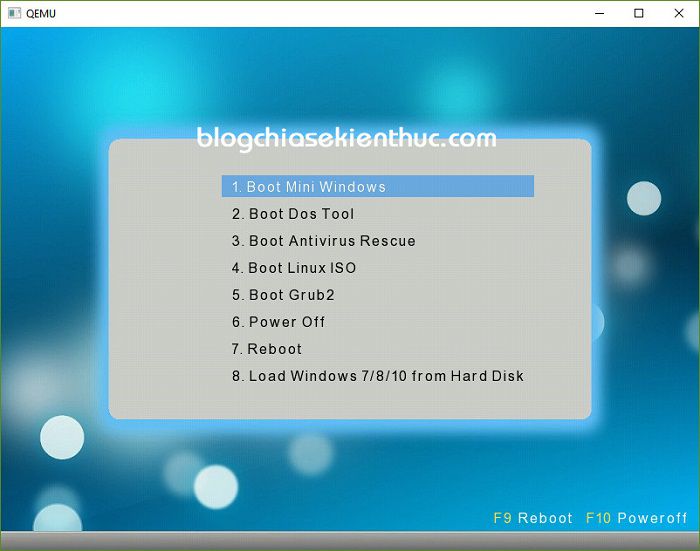
______ read more if you like _____
After creating the USB BOOT as instructed above, you already have Mini Windows 10 and Mini Win XP, if you need to integrate a Mini Windows 7/8 into this boot usb for the full set You can watch or download the following video tutorial from the author:
Epilogue
So I have very detailed instructions for you how to create usb boot 2 standard UEFI and LEGACY by Anhdv BOOT with 1 Click.
I intend to include the previous Win 10 PêE article, but it is a bit bad, so I decided to rewrite one article for you to follow.
Hopefully the article will be useful to you, wish you success!
Kien Nguyen – techtipsnreview
Note: Was this article helpful to you? Don’t forget to rate, like and share with your friends and relatives!
Source: [UEFI – LEGACY] Create USB BOOT hidden partition with 1 Click
– TechtipsnReview
![[UEFI - LEGACY] Create USB BOOT hidden partition with 1 Click](https://techtipsnreview.com/wp-content/uploads/2020/12/UEFI-LEGACY-Create-USB-BOOT-hidden-partition-with-1.jpg)




