NOTE: Welcome to the Knowledge Sharing Blog! If you encounter any errors during use, such as error in download link, slow loading blog, or unable to access a certain page on the blog … please notify me. via Contact page. Thanks!
In the previous articles, I have detailed instructions for you how to use two parallel operating systems on a computer with a standard standard (Lagacy-MBR), and I believe that with 3 ways, then surely Surely you will choose a way that suits you right: P
But now, due to the needs of users as well as the trend of moving towards the latest standard today, UEFI – GPT is due to its outstanding advantages, so I think you will really need one. The article provides instructions for installing two parallel operating systems for this standard.
This article was sent to me by a reader, and I tested it quite OK so I decided to share it with you, but really to say, do such a elaborate article in time. Right now, I have no hands, because lately I am quite busy at work….
Read more:
Come on! On the main issue, in this article I will share with you 2 ways to successfully install 2 parallel operating systems on 1 computer for UEFI standard, that’s how install parallel 2 win and ghost 2 win parallel.
I. Advantages of installing 2 windows in parallel?
- The first: Helps you get the absolute experience of operating systems. Although you can experience your favorite desktop operating system on a virtual computer, it cannot be compared to a real computer.
- The second advantage is not worrying about losing copyright ?
- The third advantage is that most of today’s laptop computers, when you buy, have been integrated with Windows license and in UEFI standard. Now that you want to use Windows 7, you must Format or delete the other Recovery partition before you can install it. So the safe solution is to create a new partition to install Windows 7 on without affecting that part of the operating system copyright. It’s great, isn’t it ?
- The fourth advantage that I believe discourages you the most is that for newer computers that have been set up to run under UEFI standards. This standard has little guidance, less ghost copies and you may have difficulty setting up uefi in the BIOS….
Note: You should read through the article one at a time before doing it, so it will be easier to imagine.
II. What needs to be prepared?
- A UEFI USB BOOT standard, there are many articles that I have shown you how to create UEFI standard USB bOOT, but I encourage you to follow this article – with just 1 click to finish. See the instructions!
- Link Ghost Win 7 and the installation version (All Win). For the install, you choose the 64bit version to download. Because the UEFI standard can only run 64-bit systems. Download here (Extracted pass: techtipsnreview)
Related: How to Ghost computer in UEFI standard and GPT hard drive (100% standard)
Method 1: Install 2 parallel operating systems UEFI- GPT
After you have downloaded the Windows installer (which can be Windows 7, 8.1 or Windows 10 64bit version), follow the steps below. For example, I will download Windows 7 – 64bit version.
+ Step 1: Plug the USB into the computer, reboot and access the USB BOOT that you created in the above step. For UEFI standard computers, the USB will automatically load into Mini Windows 8 (WinPE 8) 64bit.
+ Step 2: Open the software Partiton Winzard out by the following:
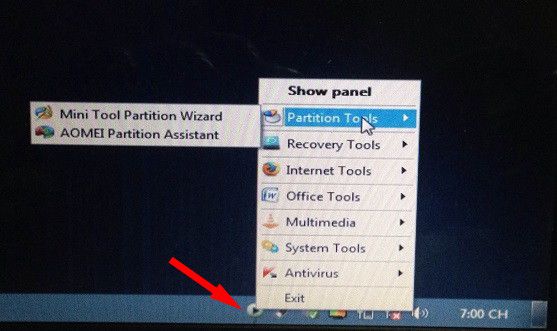
+ Step 3: Create a new partition (Unallocated) let us unpack the installation.
How to create a partition, I have a very detailed tutorial already, you can refer to the article “Guide to using MiniTool Partition Winzard whole”
Note: You divide a partition> 40 GB for comfort.
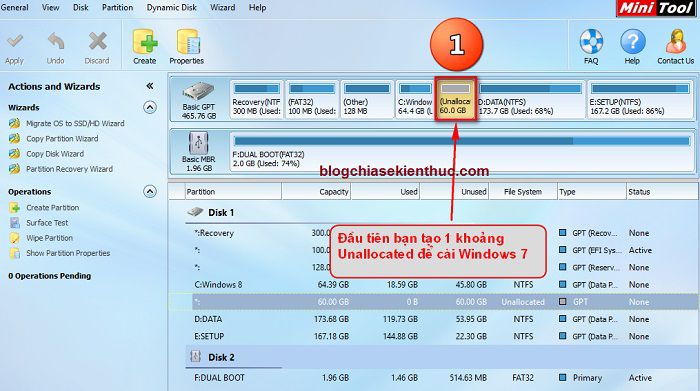
+ Step 4: Proceed to Mount the Windows 7 installer to the virtual drive. Right-click the * .iso file and select Mount as ImDisk Virtual Disk.
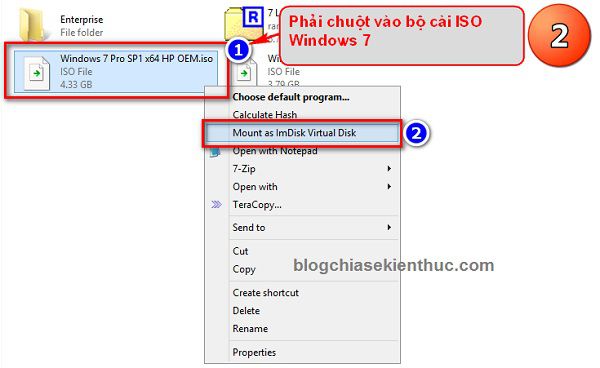
Click OK to agree.
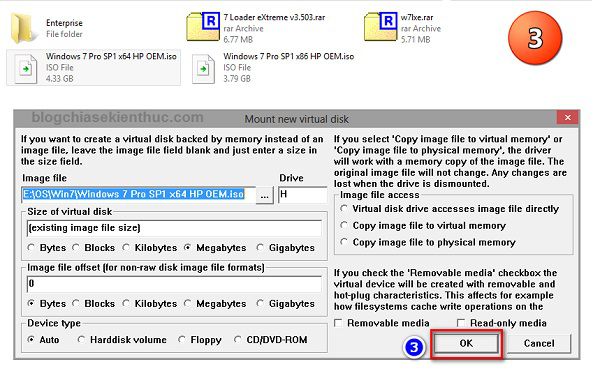
+ Step 5: Install Windows. Proceed to install as you normally would….
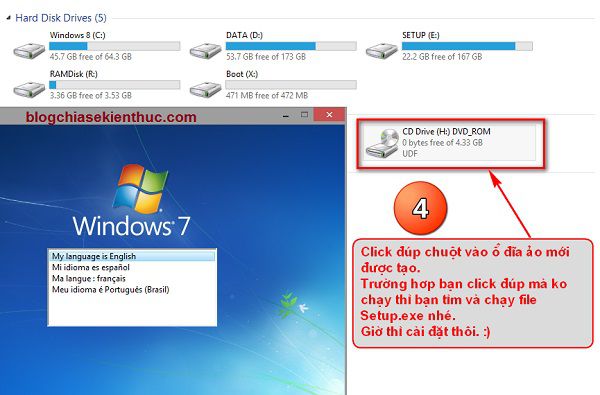
Click Custom (advanced) to proceed with the installation
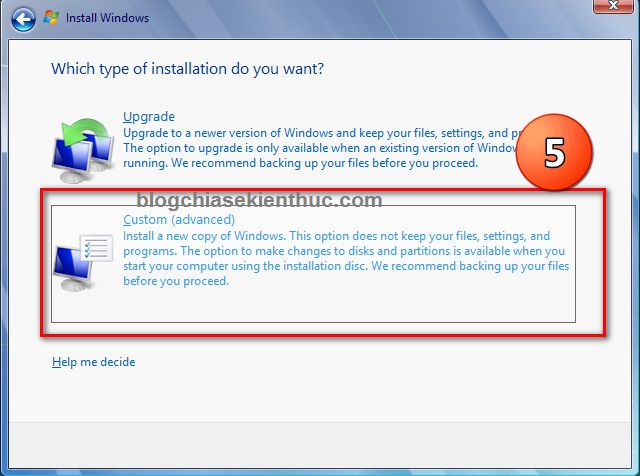
Click Driver options (advanced) to customize the setting.
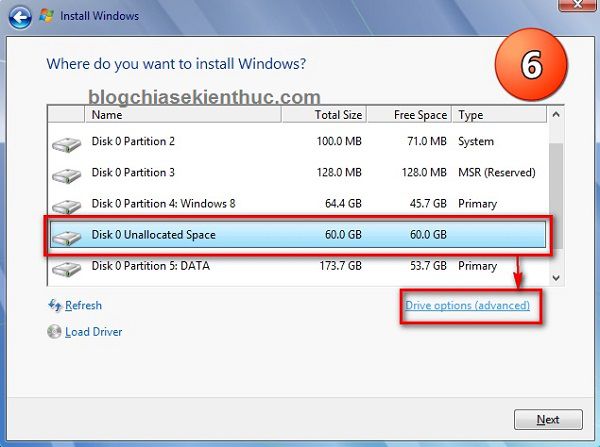
Select the hard drive partition you divided earlier and select NEW as shown below.
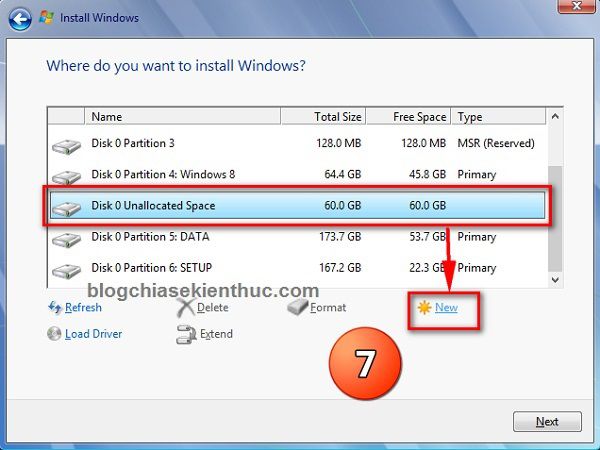
Next you set up as shown below to create a partition.
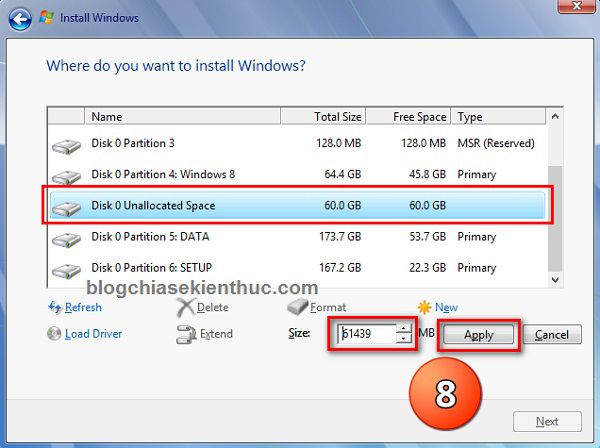
Press Next to continue.
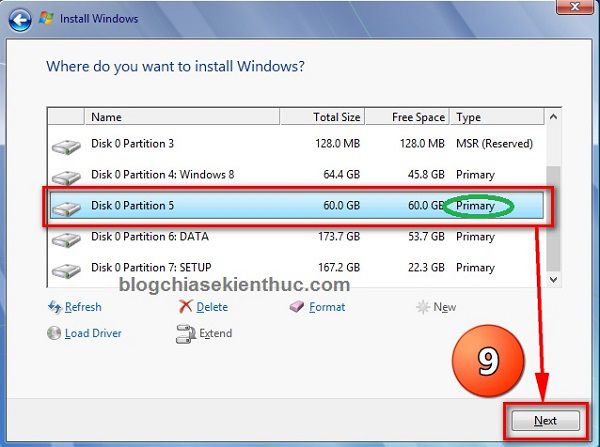
OK! Now press OK to start the installation process.

+ Step 6: You wait for the process of extracting Windows 7 to complete the computer. Your computer will ask you to reset your computer. You choose Windows 7 to complete the installation process.
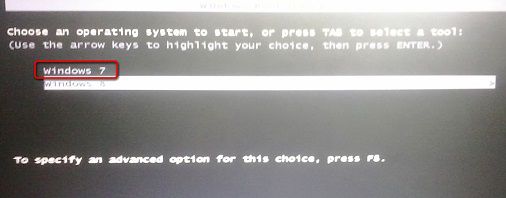
Final results here, everything went well ?
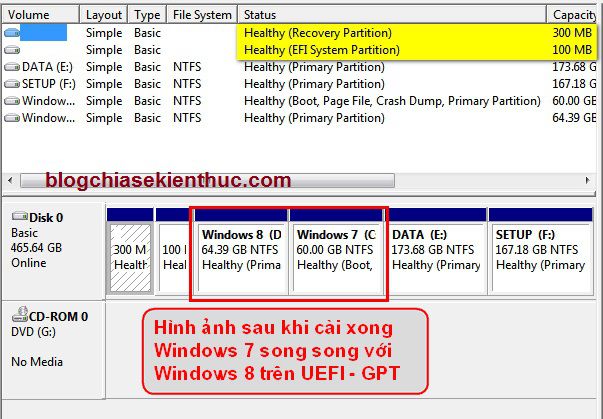
Method 2: Ghost 2 win parallel UEFI – GPT standard
Note: The ghost file must be backed up on Lagacy standards.
+ Case 1: Ghost file is in * .GHO format
+ Step 1: You also go to Mini Windows 8 64bit then proceed to create a new partition. But instead to Unallocated Like the way to install win above, then right-click and select Create to create a new partition.
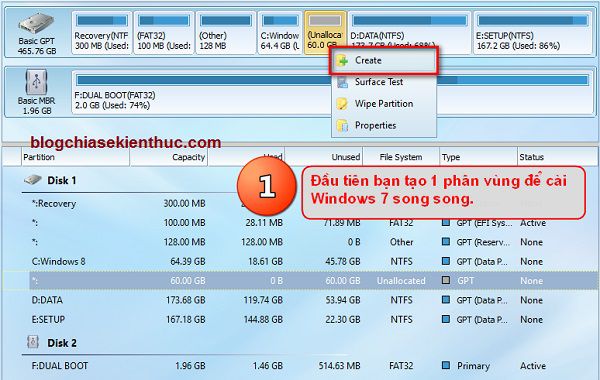
Please set up as shown below.
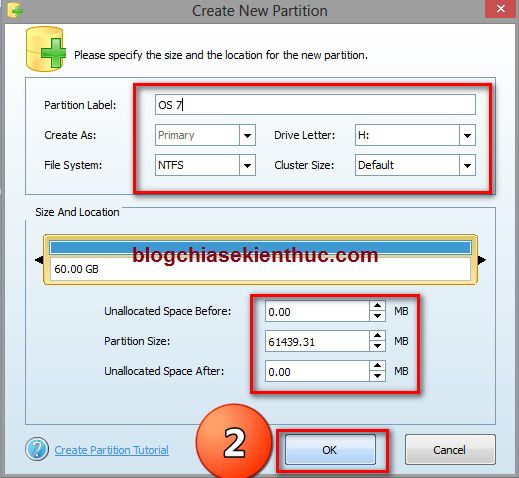
Note: Then click Apply in the left corner of Partition Winzard software interface to apply the setting.
+ Step 2: You proceed to Ghost as usual, run the software Ghost32 or any ghost software included in your computer rescue toolkit.

+ Step 3: Expand the ghost file out, this is easy, so I do not guide anymore. If you do not know how to extract the ghost file, you can see this tutorial.
Note :
- If your Ghost file is in the Ghost Setup version, after resetting the computer, you will no longer need to add the Boot Menu.
If your Ghost file is in the form of Ghost All Main, or the ghost is backed up on your computer, you will need to add the Boot Menu on Windows 8 / 8.1 / 10.
How to add the Boot Menu
First download the tool BOOTICE first, then run BOOTICE as administrator (Run as adminstrator).
Next you select the tab BCD => tick selected BCD of current system => next select Easy mode as shown below.
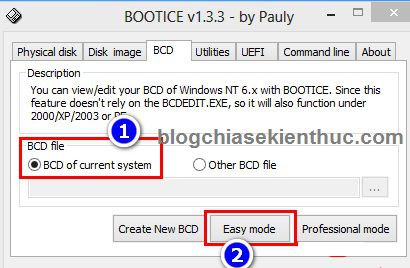
Click Add and choose New Windows 7/8/8.1 entry
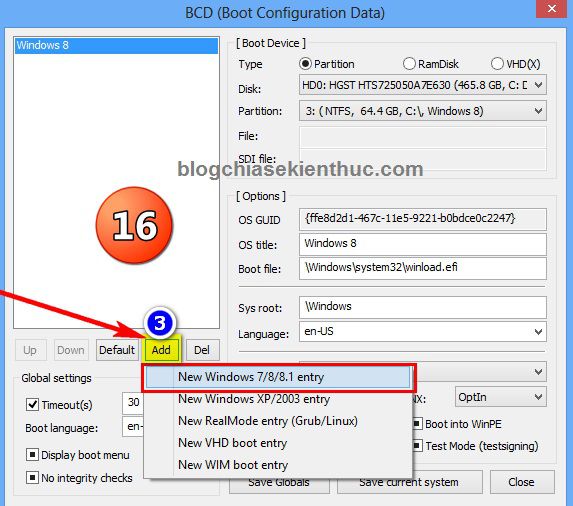
And next you go to setup the following:
- In section
Boot DevicePlease tick itPartitionand navigate to the hard drive partition with Windows 7 installed. - Enter name
Menu BootThis name will appear when you start Windows. - Next, click
Save curent system=> pressOK=> selectSave Globalsto complete.
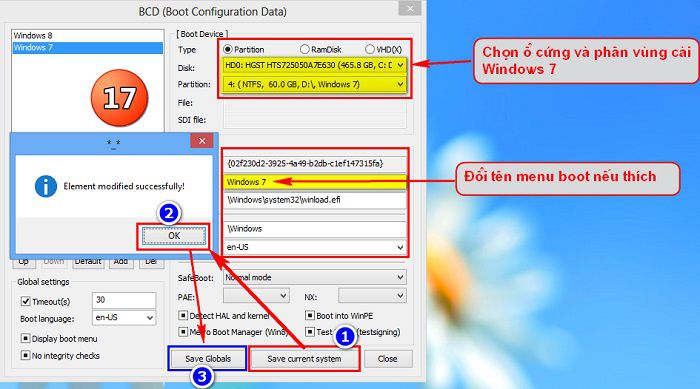
In addition, to prioritize the operating system to boot first, you can set up as follows. Use the button Down and Default to establish. Very simple like that.
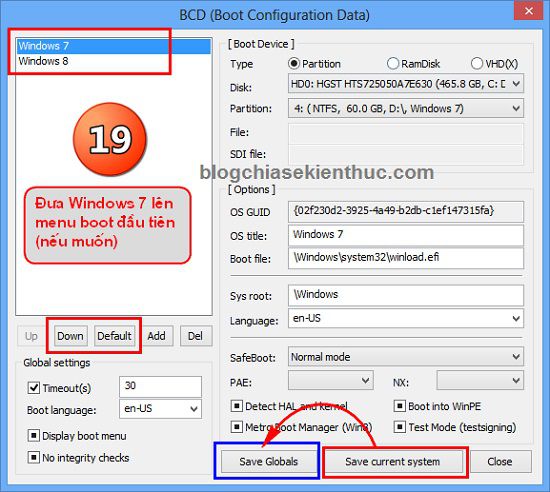
+ Case 2: The ghost file is in * .tib format
+ Step 1: Open the Acronis True Image software and then extract the Ghost file on the newly created partition earlier.
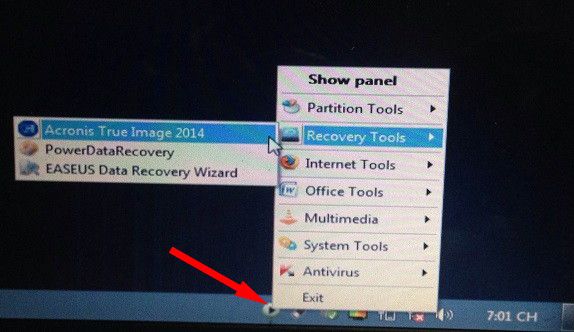
+ Step 2: Once you’ve opened the software, select the tab Home => select My Disk (in the Recover section) as shown below
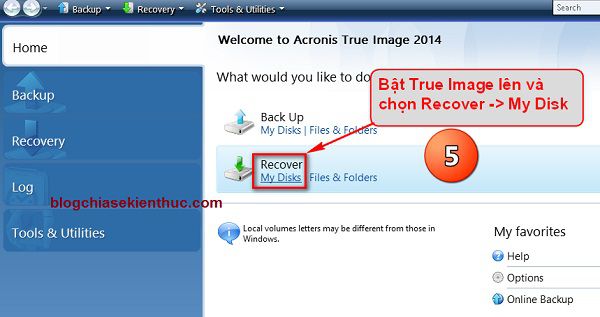
+ Step 3: Select the path to ghost file format *.tib by clicking Browse.
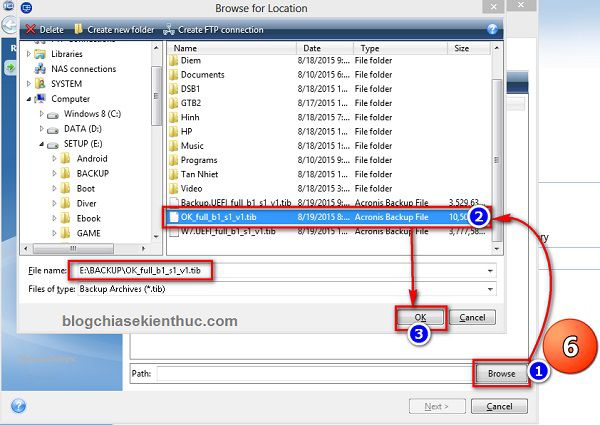
+ Step 4: Press Next to start the ghost file extraction process.
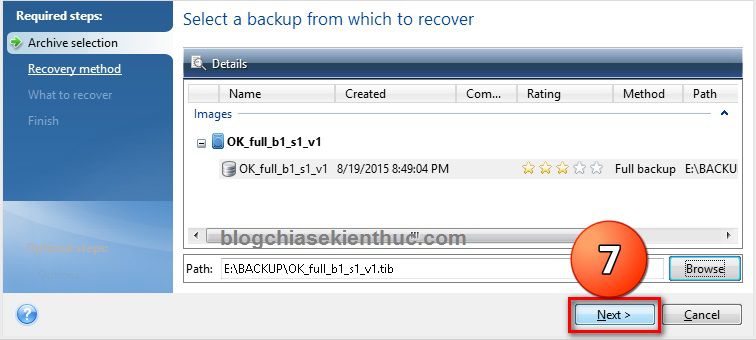
+ Step 5: Check the option Recover Whole disks partition => and press Next.
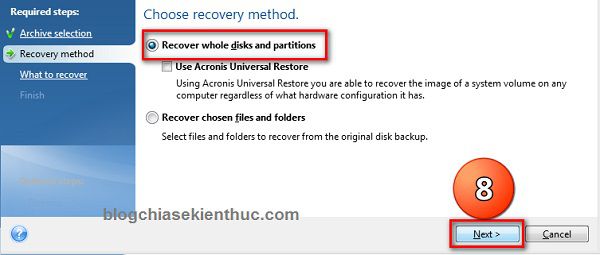
+ Step 6: Select the hard partition to extract, remember to choose the correct one and not select excess. Losing data means I’m not responsible ?
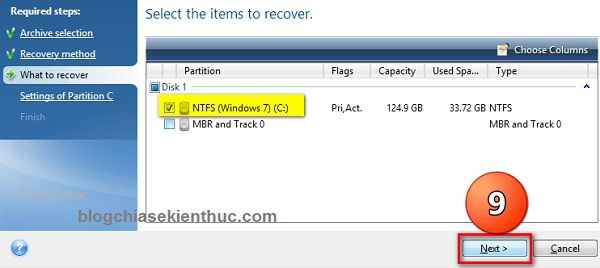
+ Step 7: Selection New location => select the partition where you want to extract the ghost file and click Accept to agree.
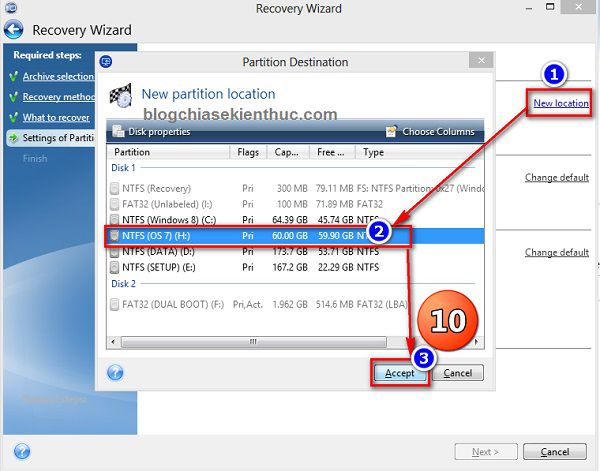
Continue to press Next
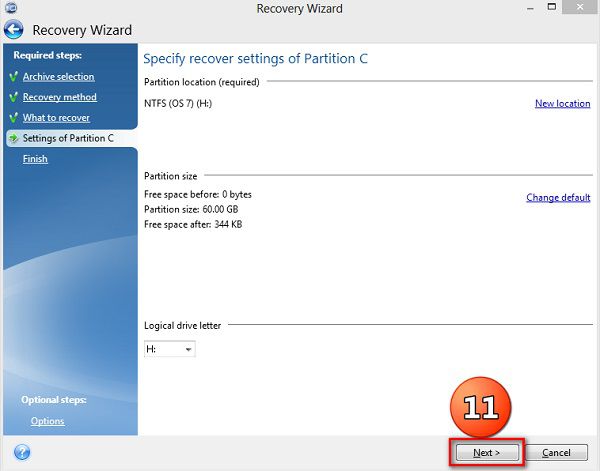
OK, the ghost file extraction process starts. Please wait, how fast or slow it depends on the size of your ghost.
Note: You should check the option “Restart the computer when the operation is computer”
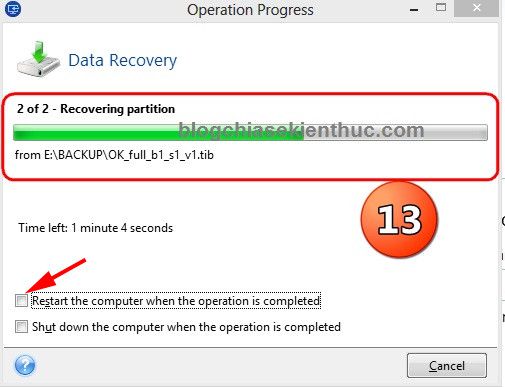
+ Step 8: After extracting the ghost file, the computer will ask Restart Again, choose Restart to restart your computer.
+ Step 9: Create a Boot Menu with BOOTICE like the instructions above. Done!
Epilogue
Above are full instructions on how install 2 parallel windows on a computer under UEFI – GPT standard. Hopefully after this article, you can do it easily and quickly.
During the process, if you have any difficulties or problems, please leave a comment below, I will support as soon as possible.
Hope this article will be useful to you, wish you success !!!
Thank you author Pham Ngoc Linh
Complete article by Kien Nguyen – techtipsnreview
Note: Was this article helpful to you? Don’t forget to rate, like and share with your friends and relatives!
Source: Install Windows 7 in parallel with Win 8 / 8.1 / 10 standard UEFI-GPT
– TechtipsnReview





