While you’re using Messenger and chatting in your group. Suddenly one day there are new members and you want to add them to the group but don’t know how. The following article by GhienCongListen will help you learn how to add members to messenger group. Let’s start.

Advertisement
What is the reason you add members on the Messenger group?
Since being added to the group chat feature, Messenger has proven its effectiveness in many different uses. Adding members to a group comes from a variety of reasons, and here are a few of them:
- The first is that adding members will make the conversation more lively. Inspire people to join the conversation and get to know each other.
- Next, adding members to the group for work or study purposes will make the work efficiency level improve. With the group chat function being created, online discussion with many members has been a new working trend.
- Finally, it is to create friendliness and harmony among members. This is extremely important when you do not want someone to be left out and unable to follow everyone around.

Advertisement
Instructions on how to add members to the Messenger group
The process of adding members to a Facebook Messenger group chat is very simple and does not take much of your time. Note, however, that once you add someone to a group chat, they’ll be able to see all previous messages in that chat. So consider the added audience.
How to add members to a Messenger group by phone
To be able to add members to the Messenger group on your phone, follow these steps:
Advertisement
Step 1: Access the Messenger app on your phone.
Step 2: Find the chat group you want to add members to.
Step 3: Click on the “i” icon on the right corner of the screen. and select View group members.
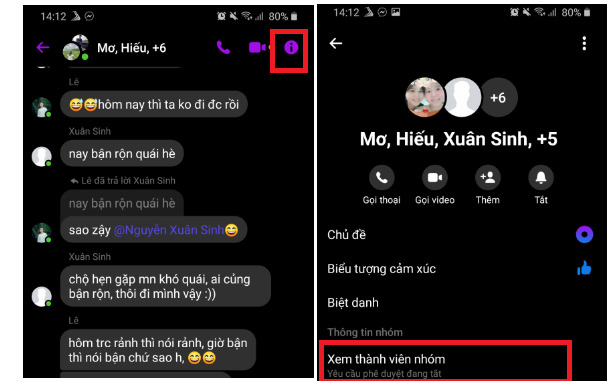
Step 4: Select Add and add the members you want.
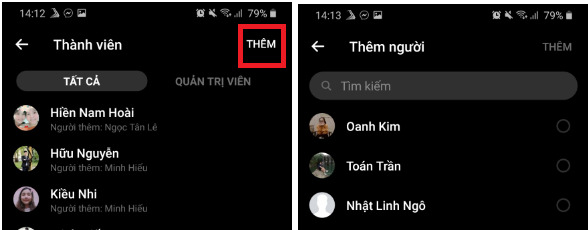
How to add members to a Messenger group using a computer
To add members to a group on Messenger by computer, follow the steps below:
Step 1: Log in to Facebook on your computer using the link: https://www.facebook.com/login
Step 2: Select the chat icon on the corner of the screen. And find the chat group you want to add members to.

Step 3: After selecting the chat group. The chat box will appear in the bottom corner of your screen. Select the group name to open the settings.

Step 4: Select Add member and then navigate to the member you want to add to the group.

Why can’t you add members to the Messenger chat group?
There will certainly be cases when you add a person but that person does not appear in the group. Or rather you can’t add that member. So what is the reason for this?
- The first is because that person used to join the group but was clicked out and blocked by the administrator.
- The second case is that your chat group is on pending approval. This is a feature where each member of the group who wants to add someone to the group must wait for the administrator’s approval to enter.
Those are the two main reasons why you can’t add members to your group. Here are some other articles you can refer to:
And above are our shares on how to add members to the Messenger group. Hope the above information is useful to you. Don’t forget to Like, Share and visit GhienCongListen regularly to get new information about technology every day.
Source: Instructions on how to add members to a Messenger group are very simple
– TechtipsnReview






