Google allows you to add third-party email accounts to the Gmail app on iPhone and iPad.
When you add a third-party email account to the Gmail app, you can manage your iCloud, Outlook, Yahoo, IMAP, and Gmail accounts simultaneously. Besides, when you don’t want to use an account, you can delete it from the application.
How to add a third-party email account to the Gmail app on iPhone
Before you get started, you’ll need to download the latest version of Gmail to your iOS device. If you already have the app installed, update it to the latest version.
Step 1. Open the app Gmail on iOS devices.
Step 2. Sign in to your Gmail account (if you’re not already logged in).
Note: In case you are using Google apps on your iOS device, your Google accounts will be listed here. Just turn on the switch next to the Google account. Select Add account/Add account. And go to step 7.
Step 3. Tap the menu in the top left corner.
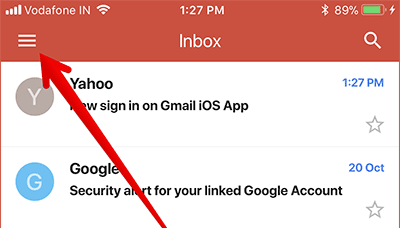
Step 4. Next, tap the down arrow next to your email address.
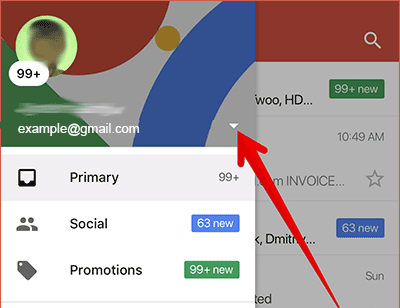
Step 5. Next, tap on the option Manage accounts/Manage accounts.
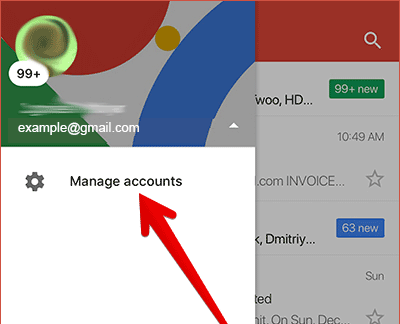
Step 6. On the Accounts/Accounts page, Click Add account/Add account.
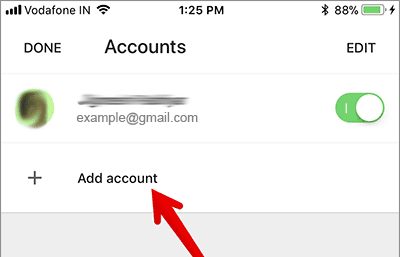
Step 7. Here, select the email service you want to add. Then log in to your account.
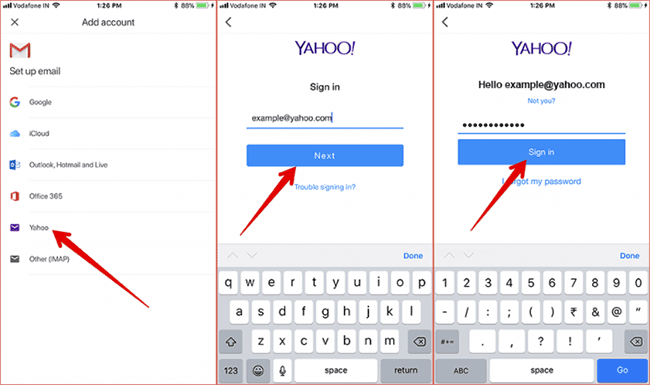
If you choose Other/Other, you will have to provide your username, email password, email server, port and security type, the setup steps will be a bit more complicated.
How to switch between accounts in Gmail on iPhone and iPad
- Open the app Gmail.
- Touch menu in the top left corner.
- To see other accounts, tap the down arrow to the right of the username.
- Next, tap on the account you want to use.
How to delete a third-party email account in the Gmail app on iOS
- Open the app Gmailthen open Menu in the top left corner.
- Tap the down arrow to the right of the username.
- Click Manage accounts.
- Here you can:
- Turn off the account using the switch next to the email address
- Delete an account by tapping Editthen press Remove.
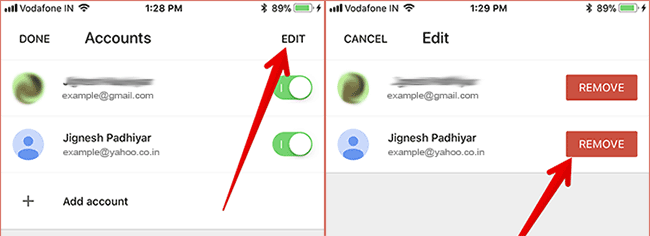
Finally, click Remove in the pop-up to confirm.
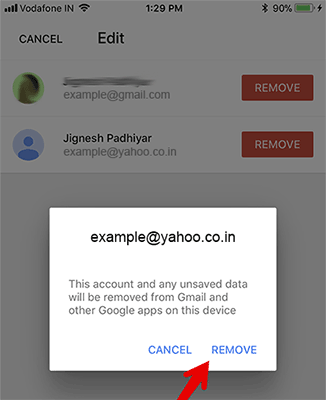
So you know how to add, use and delete another email account in Gmail on iPhone already!
See more:
Source link: Instructions to add email accounts to Gmail on iPhone, iPad
– https://techtipsnreview.com/





