According to information from the Ministry of Education and Training, after knowing the scores of the national high school exam, candidates will be allowed to adjust their wishes to apply for admission to universities and colleges. Each candidate is only allowed to adjust his/her wish to register once within the time prescribed by the Ministry. To make it easier for candidates and their family members to change their wishes, candidates can change their wishes online or on the aspiration adjustment form.
Instructions to change your wish online
Step 1: You launch the web browser on your computer, then log in to the admission registration homepage (DKXT).
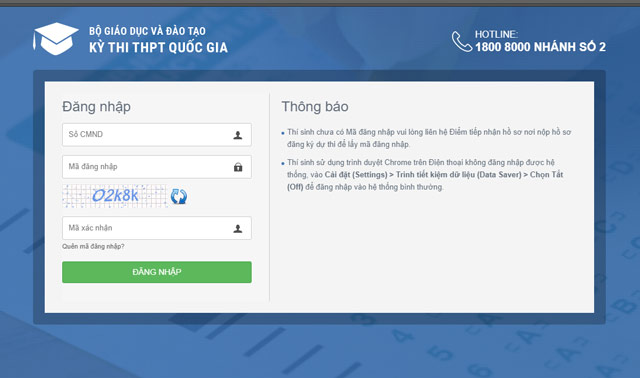
Step 2: Here the system will ask the user to log in the necessary data to be licensed to use the account and register for admission.
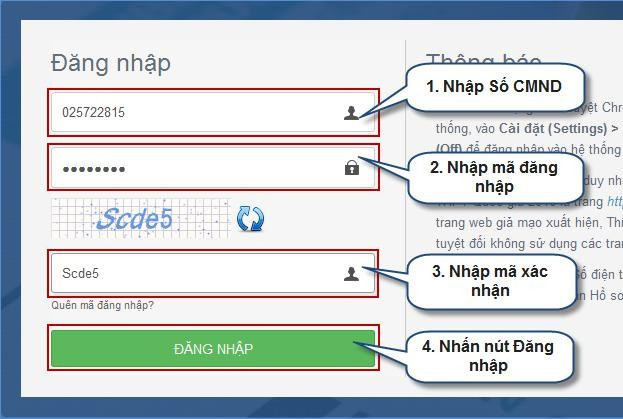
ATTENTION:
- Candidates use their identity card number (ID card) to log in
- The password will be provided when you register for the exam (or the password you have changed later)
In case candidates do not remember the password of their account, they can go to the school or the place where the application is received to apply for a re-issue.
Step 3: After successful login, the interface will appear as shown below. Here you choose the item Change your wish to apply for admission from the menu on the left to make changes to the online application.
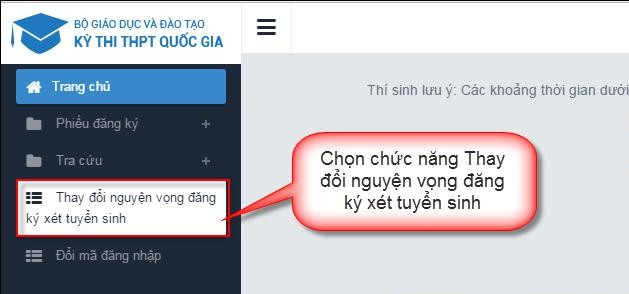
Step 4: Now the interface Information on registration of wishes candidate will appear, here you can see all the information that you have registered before. If you want to check more closely, you can choose to print it out for home reference.
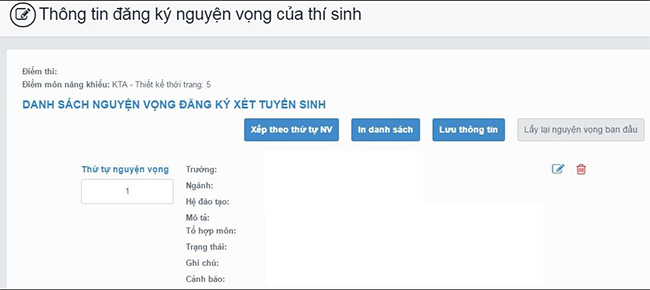
Or if you want to change your wish, you can also re-enter it in the wish order box.
For example, before you were letting school A have wish 1, school B had wish 2, then during the time of changing your wish as specified, you can also change the order of the opposite will still be accepted.
Step 5: After completing the order of wishes, click on the item Sort by NV, the system will immediately rearrange the positions of the fields that you have just changed your wish.
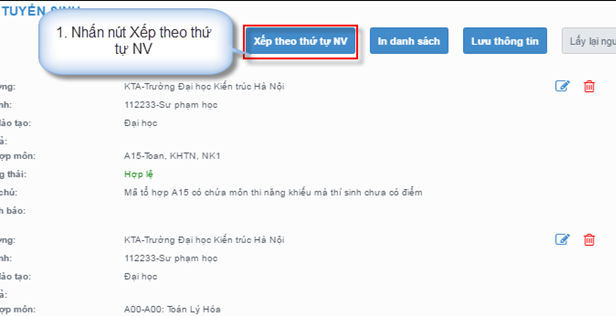
Here’s what it looks like after re-ordering it:
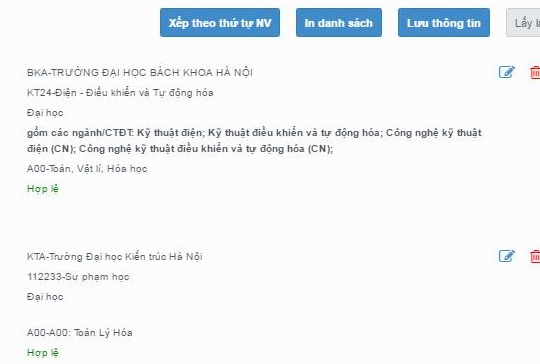
Delete the wish to apply for admission
In case the candidate wants to delete or cancel a certain wish that has been registered before, he can click on the icon. “Red Trashcorresponding to that wish.
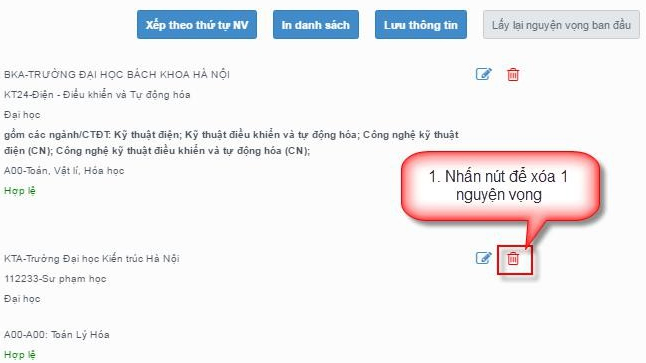
After deleting, the system will ask the candidate again if you are sure with your decision, if you agree, click OK. At this time, the system has officially deleted your wish.
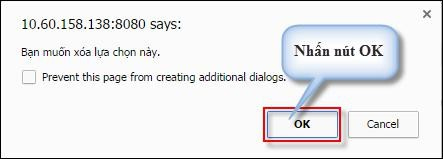
Add new admission requests on the admission portal
ATTENTION:
This Add aspiration button appears only when the total number of wishes in the contestant’s account is less than the total number of NVs that the candidate registered at the beginning.
Step 1: If the candidate’s current wish is less than the Ministry’s regulations, the candidate can completely add a wish right on the system. At the main interface, candidates go to More wishes to proceed with their wishes.
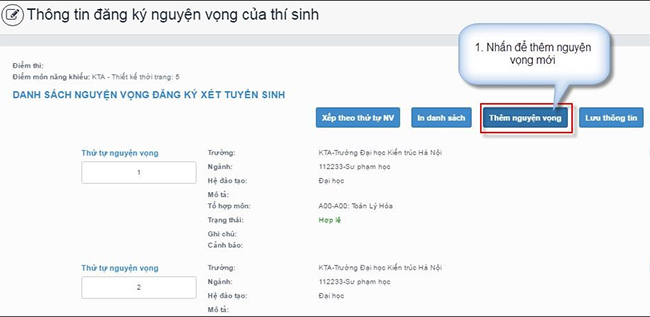
Step 2: Here the system will ask candidates to fill in the corresponding information. You can see the instructions below to fill in the information correctly. After filling in, left click on the item Choose to save.
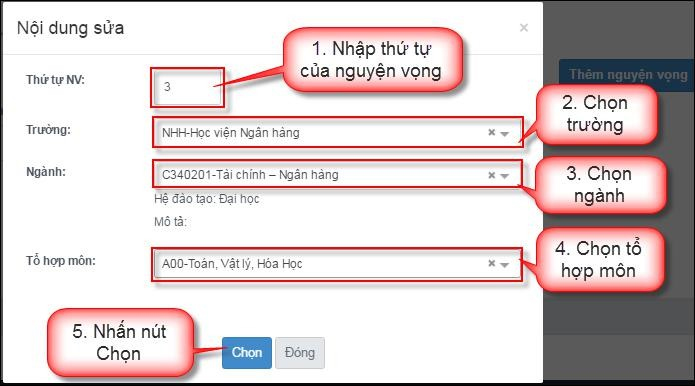
Change and edit admission requirements
Step 1: In addition to features such as deleting and adding wishes, candidates also have the right to change and edit their old wishes. If the candidate’s old wishes are incorrect, missing or redundant, they can click on the icon pencil shape next to the trash can to adjust your NVXT.
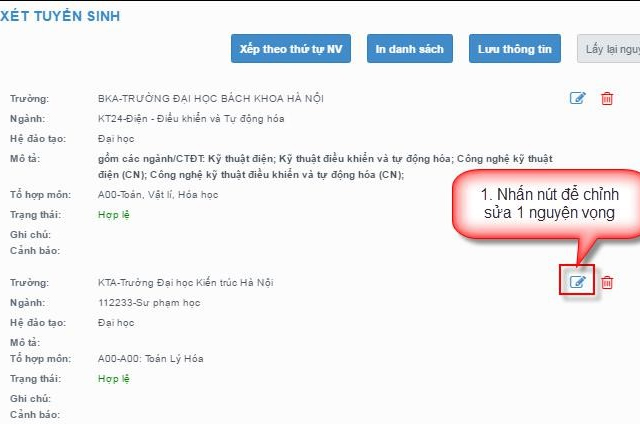
Step 2: Windows content Edit appears as shown below, you proceed to select the school, major and subject combination Choose.
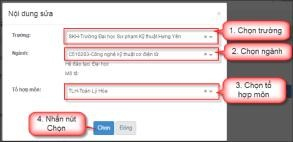
Step 3: After editing is complete, the system will update again and appear on the interface Wish List apply for admission, left click on Save information to complete.
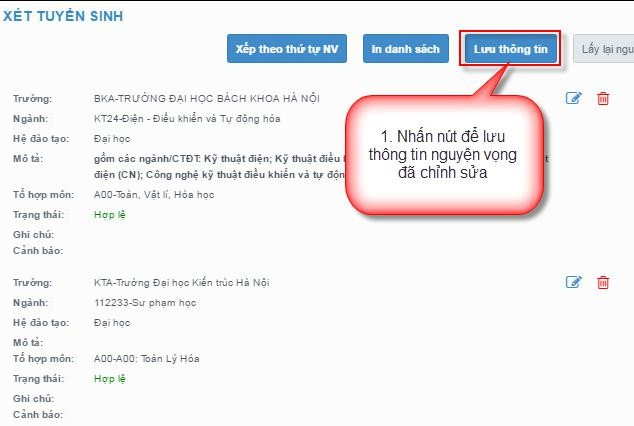
Step 4: At this point you will need to confirm the information again by text message. Candidates compose a message according to the syntax “TSO (Register number) to 8062” to receive a confirmation code from the system.
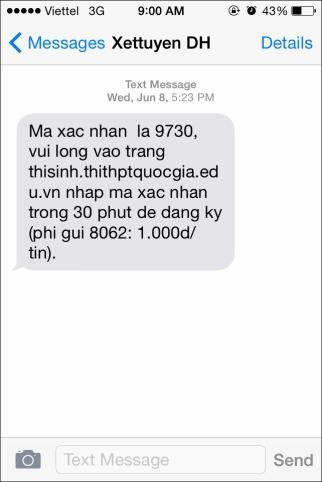
ATTENTION:
- The phone number used must be the number registered in the registration form
Step 5: After the system sends a confirmation code to the message, candidates use this code to enter it directly into the system, then press select Registration confirmation done.
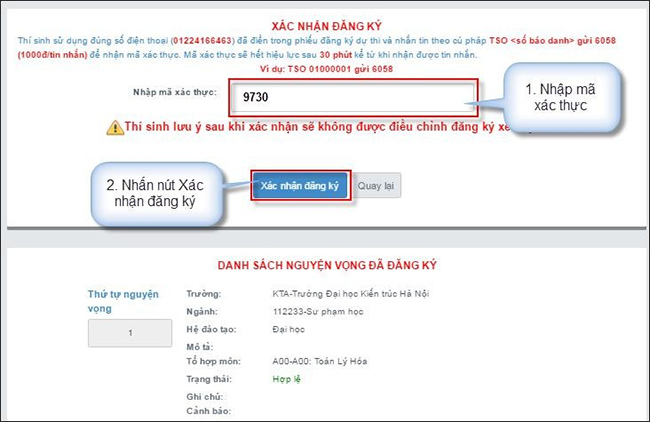
At this point, a small message on the system will appear, click OK to agree.
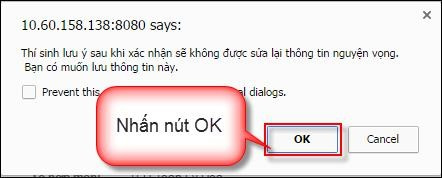
Step 6: Press next OK in the message you have edited your wish successfully.
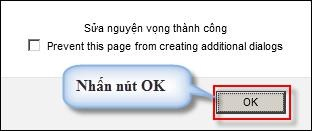
After completing all the above operations, your computer will return to the old interface system. You can check the entire content and then Print the list out if you want.
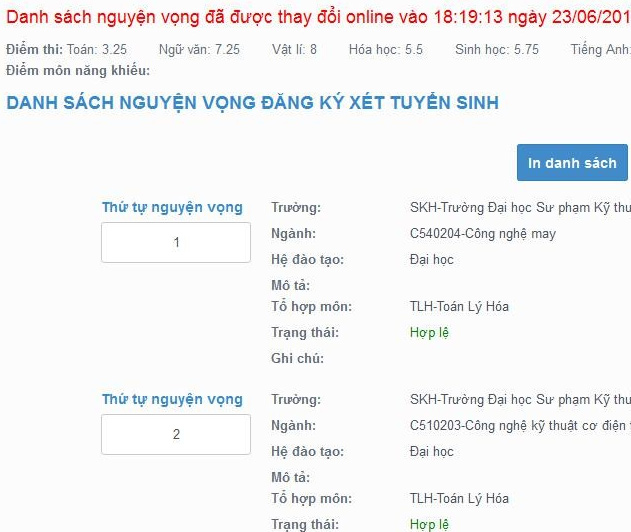
If you are a candidate or a family member of a candidate who is in need, wants to change your admissions aspirations but do not know how, this will be an extremely useful reference to be able to do at home. without spending too much time.
Source link: Instructions to change your wish online
– https://techtipsnreview.com/






