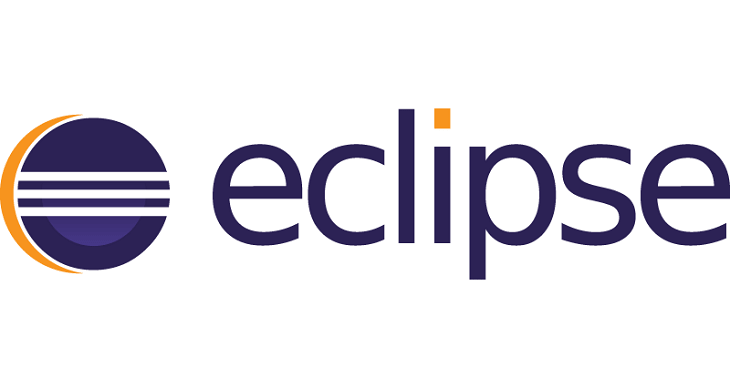
#first. A few notes
Hello everyone, in this article I will guide you How to install Eclipse on Windows 10 operating system for Java programming.
If you use Eclipse or any tools (IDE) to program Java, you must first install JDK (Java Development Kit) before (or after), but must be installed, otherwise programming is not possible.
#2. Instructions to install Eclipse on Windows 10
+ Step 1: You search google with the keyword “download eclipse”. Or follow this link to go to the download page.
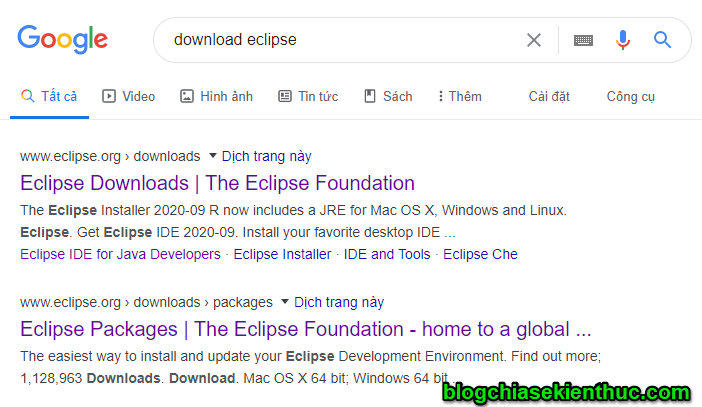
+ Step 2: Click Download to download the installation file.
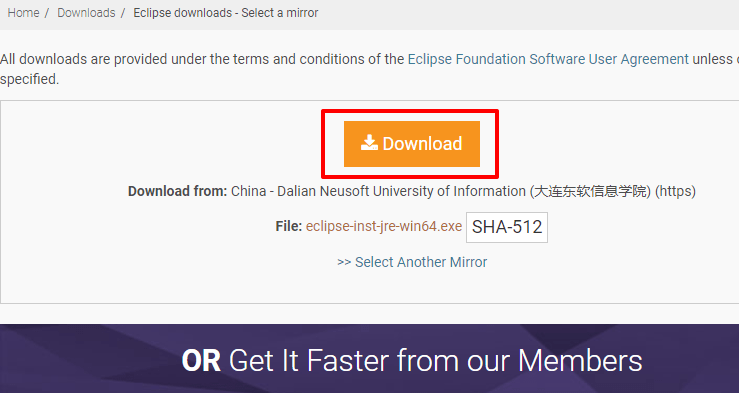
+ Step 3: After the download is complete, the screen will display like this (if you have money, you can donate to the community to develop this tool better).
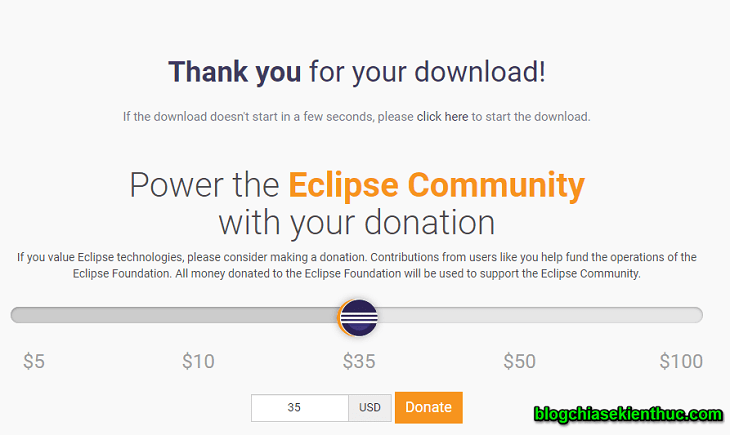
Please double click the downloaded setup file to run it eclipse installer.

+ Step 4: This is the interface as well as a few options for you to choose from before installing.
- (first) Is to install Eclipse version for Java programmers. Below they have a list of some of the functions they are supporting.
- (2) The Eclipse version for java EE is commonly used in web application projects using the Java programming language.
- (3) If you like, you can completely use Eclipse for C / C ++ programming (In fact, I see few people use it because there are many better C / C ++ support tools, two more Eclipse is often associated with Java)
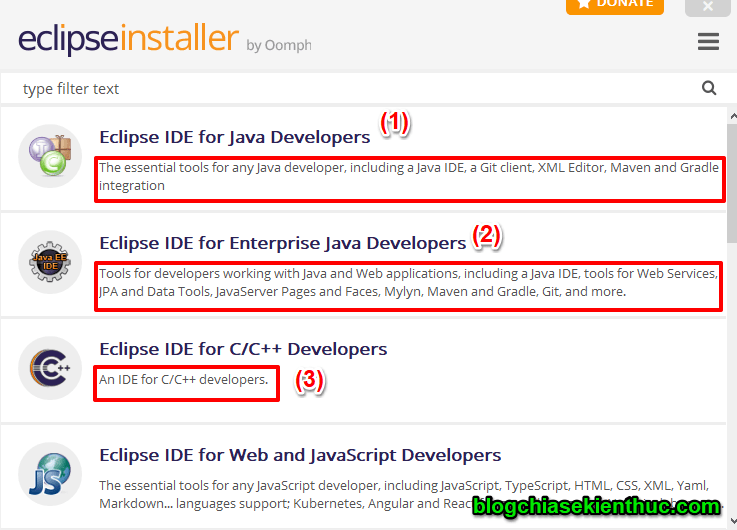
After selecting one of the above options, the screen will move on to the installation step. Here you note two points that are:
- (first) The JDK version you use (you can choose other versions). Or just go to the folder you installed by clicking on the folder icon on the right.
- (2) The location of the ellipse folder will be installed (as shown in the image is the default path, you can completely change it by clicking the folder icon next to it).
=> Press INSTALLThe installation will begin.
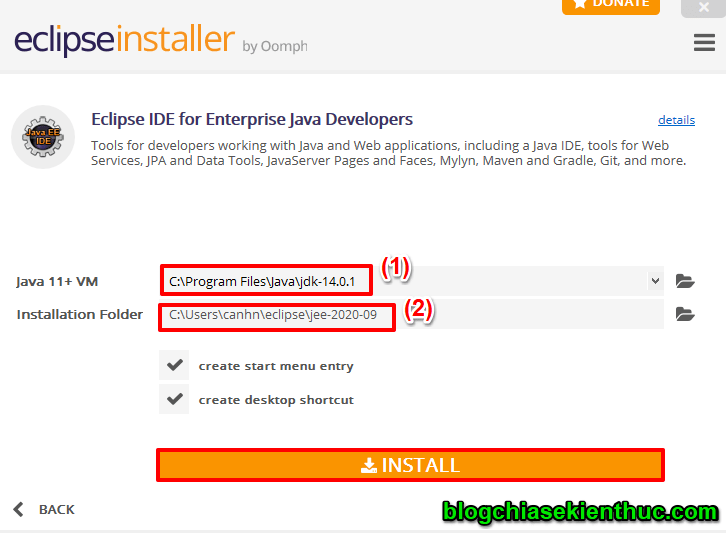
+ Step 5: The installation process can take a little while (5-7 minutes). The reason is also reported by Eclipse as below. So you can do something, make coffee tack ^^
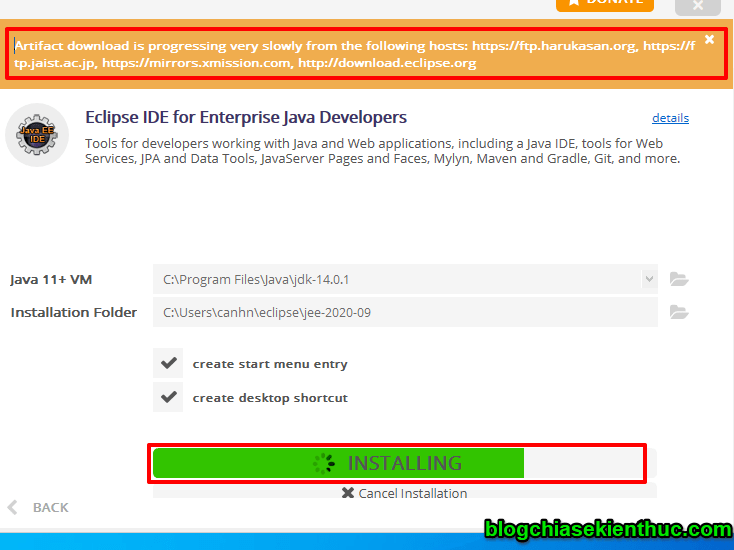
+ Step 6: At this step, the installation is complete, you can click LAUNCHto launch the tool.
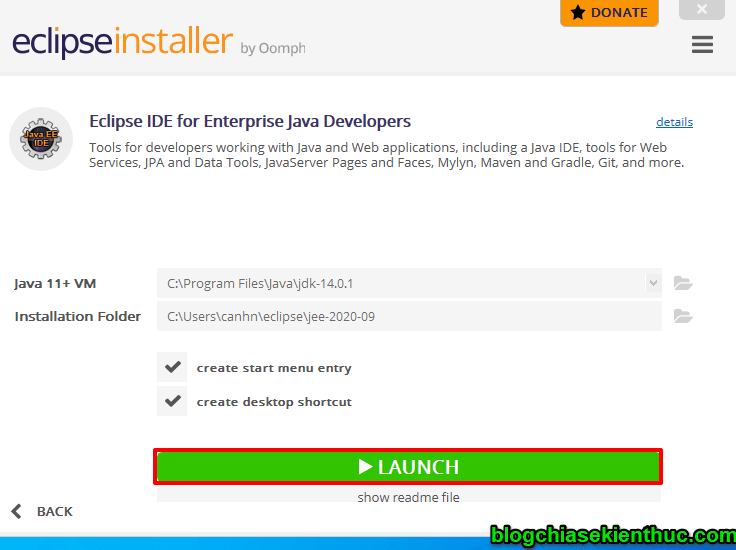
+ Step 7: Normally, in the first launch, Eclipse will ask us for the location to save the Workspace (which is the place where Eclipse’s Projects are located) with the default path as shown below.
If you leave the default, then check => and checkbox below so that next time you open it will not be asked. If you don’t like it, you can click Browse and select the folder you want to save Workspace.
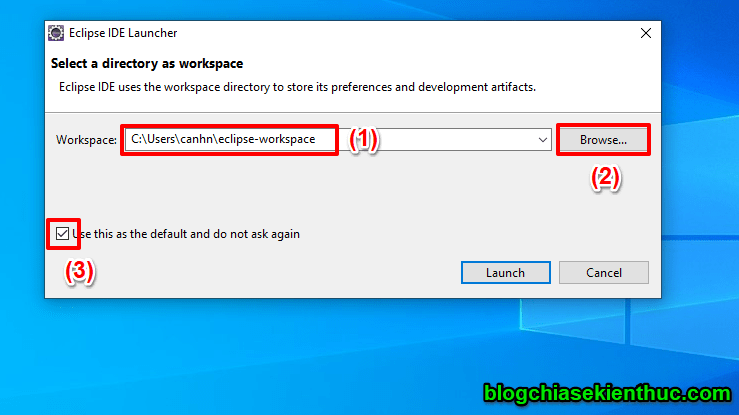
The tool is being launched.

Ok, and this is Eclipse’s opening interface.
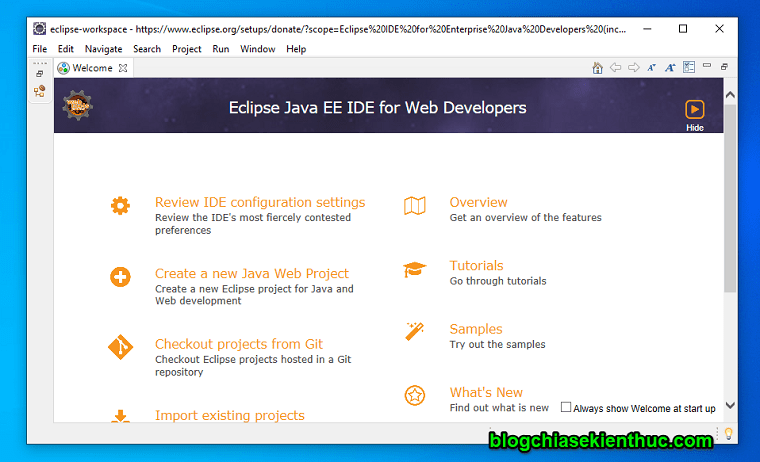
# 3. Epilogue
So in this article I was with you Install the latest Eclipse on Windows 10 operating system Alright. See you in the next posts!
CTV: Nguyen Duc Canh – techtipsnreview
Note: Was this article helpful to you? Don’t forget to rate, like and share with your friends and relatives!
Source: Instructions to install Eclipse on Windows 10 operating system
– TechtipsnReview





