Update to iOS 13 for iPhone and you will have attractive features and improved performance faster on this version of iOS 13. One of the attractive features is iphone darkmode mode, also known as iPhone dark interface.
Dark Mode for iPhone will turn all the interface of your iOS applications from white to black, both helping save battery significantly on devices using OLED screens and also better protect your eyes. your smartphone when you have to use your smartphone at night.
As for performance, specifically iOS 13 will improve app launch speed twice as fast and app size will also be reduced by 50%. With devices that support FaceID unlocking, the unlocking speed will also be 30% faster.
And there are many other new points waiting for you to discover on iOS 13, if you have not received the iOS 13 update notification on your iPhone, you can follow the instructions below to update iOS 13 on your device. Please.
How to update iOS 13 developer beta 2 for iPhone
As usual, when the WWDC event ends, Apple will release new software versions including iOS, watchOS, macOS, tvOS as beta for developers.
Despite Apple’s insistence that this is a beta version for developers and users who want to experience new features early, they can use the Public Beta upgrade later.
However, there are still many people who are not programmers but still upgrade to iOS Beta. Knowing this, Apple has made it difficult for users when it requires them to have a Mac running macOS 10.15 beta or Xcode 11 beta to be able to upgrade iPhone and iPad to iOS/iPadOS 13 Beta.
Here is a guide to upgrade iOS 13 beta 2 on iPhone without using any app or any computer connection software.
Step 1: First, click on this link using the Safari browser on iPhone. Then click Install. Next the device will ask you to enter the password of the device.
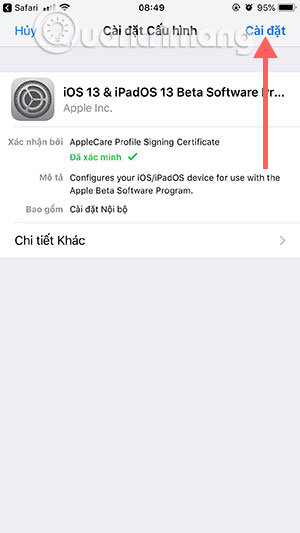
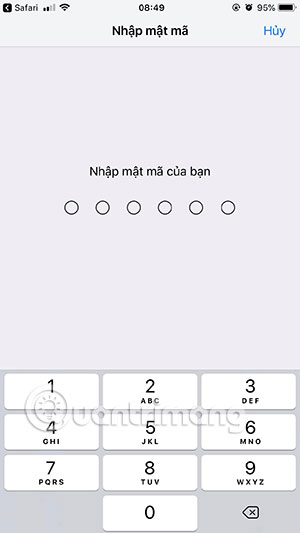
Step 2: Next press Setting to agree to Apple’s terms, then click Install below.
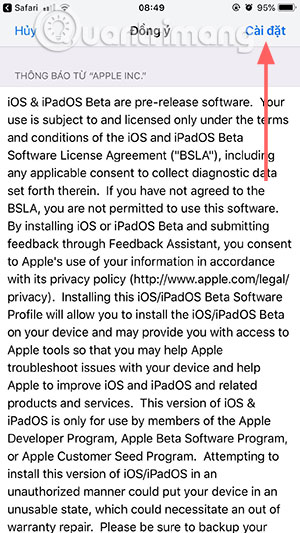
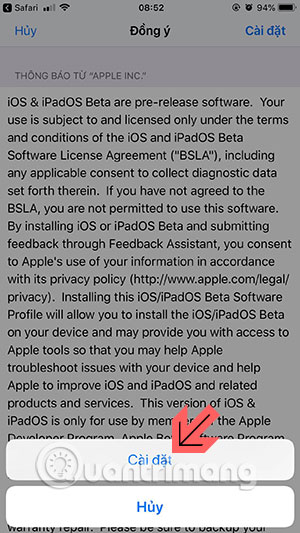
Step 3: Soon there will be a table asking to restart your device, click Restart and the device will reset. After rebooting please go to Setting > General settings > Software updates and press Download and Install.
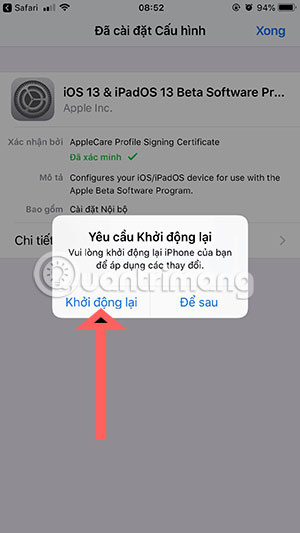
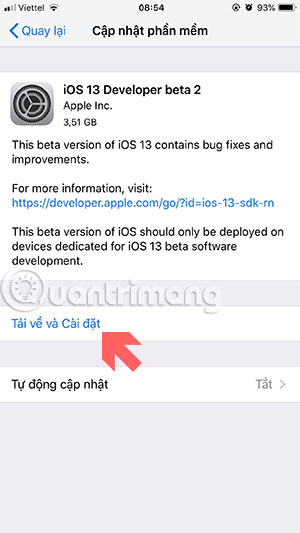
Note because this is iOS 13 beta 2, so there will still be a lot of bugs. If you need stability, don’t use iOS 13 beta 2. Please wait until the official stable version of iOS 13 is released this fall.
How to update iOS 13 for iPhone
Step 1: First, to update iOS 13 for iPhone, you need to have 3uTools software for your computer. Click here to download 3uTools for your computer, when downloading, click on the installation file and select Install. After installing 3uTools click Launch to run 3uTools on your computer.
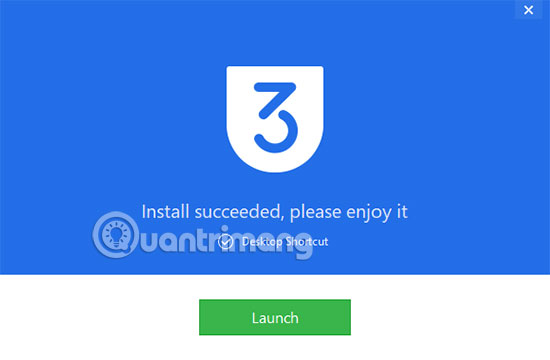
Step 2: When you start up 3uTools, you will see the message Install essential parts, press Install Driver to install the latest driver for Apple Driver.
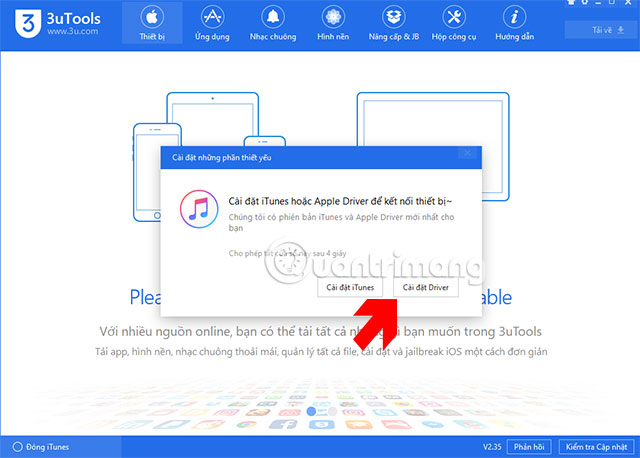
Step 3: Connect your iPhone to the computer, when you see your iPhone information in the device section, press Upgrade & JB.
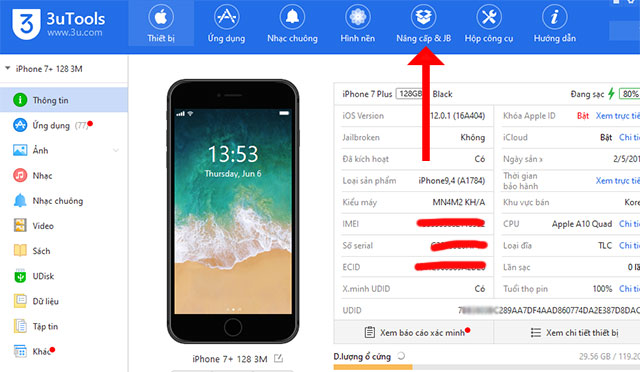
In the interface Upgrade & JB you will see iOS 13 beta version, you can notice the version name in the column Firmware version and in column Firmware name.
After determining the upgraded iOS 13 version, please click Downloadwait for the download to complete, then click Upgrade to upgrade iOS 13 for your iPhone.
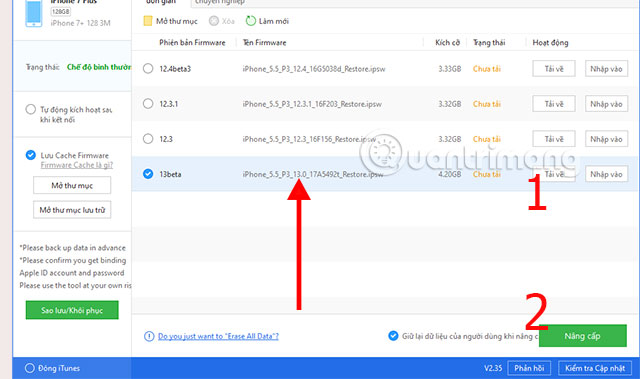
Depending on your network speed, iOS 13 will download quickly or slowly. But it will usually take about 10-20 minutes.
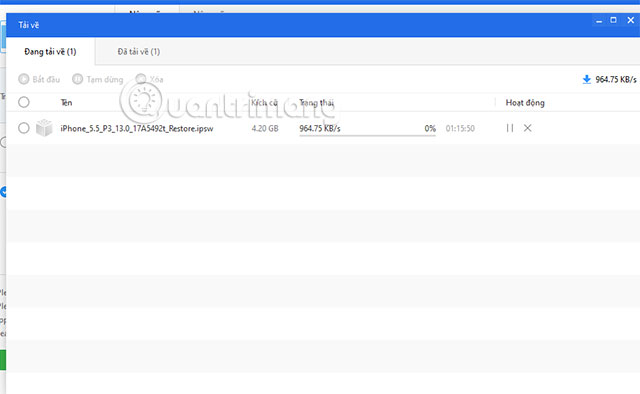
Once iOS 13 has downloaded and clicked Upgrade, you’ll see a Flash prompt asking if you want to back up your data. Press Back Up Now to back up, then click Flash to upgrade to iOS 13.
Note when upgrading, make sure that you do not use your phone or unplug the cable connected to the computer during the installation process.
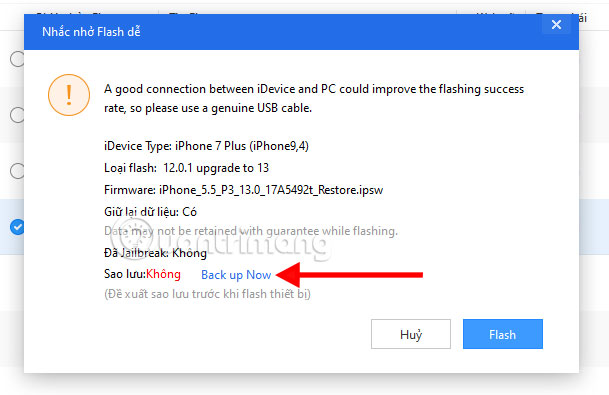
Once the iOS 13 update is completed on your iPhone, your phone will automatically reboot and sign in to the iOS 13 software version.
Hopefully, the iOS 13 upgrade guide on this article will help you update the latest iOS operating system on your device.
Source link: Instructions to upgrade iOS 13 beta 2 for iPhone
– https://techtipsnreview.com/





