Apple designed iOS 14 with many new features that improve the performance of the AirPods and the AirPods Pro. Let’s take a look at all of the features Apple added to the AirPods in iOS 14.
Surround sound (available on AirPods Pro only)
When Apple introduced the surround sound functionality in WWDC, it caused a big surprise because people thought this could only happen in fictional movies.
Apple added head motion tracking, and the iPhone will find the best spot to create surround sound, bringing the cinema experience to the AirPods Pro. Using live sound filters and adjustments tailored to each ear movement, the surround sound function feels incredibly different when watching TV or movies on your phone.
Surround sound can take advantage of the gyroscope and accelerometer in AirPods Pro and iPhone to track head movement and device position, compare motion data and record sound field as it moves in iPhone even if your head moves a lot.
The surround sound settings for the AirPods Pro need to update to iOS 14.
If you have AirPods Pro, you can turn on the feature Spatial Audio Let the experience feel like you’re sitting in the cinema.
The equipment needs to be prepared
This feature is only available on AirPods Pro, it won’t work on regular AirPods models or other Beats headsets, though they will probably be in development in the future.
Surround sound will be compatible with iPhone 7 and above. For iPad, you need the device at least from the 12.9-inch iPad Pro (3rd generation), the 11-inch iPad Pro and the iPad Air (3rd generation), iPad (6th generation), or iPad Mini (5th generation) .
On supported devices, you must update your software to iOS 14 or iPadOS 14, the version where Apple releases the feature.
Finally, you need an app that supports this surround feature. Not all applications and videos support Spatial Audio. Content you watch must have sound of at least 5.1 or higher for this function to work. With the usual standard sounds, you won’t notice a difference.
How to enable / disable the surround sound feature
First, remove the AirPods Pro from the charging case and put it on your ear.
On your iPhone or iPad, go to Settings> Bluetooth. Click on the icon “I” right side of your AirPods device.
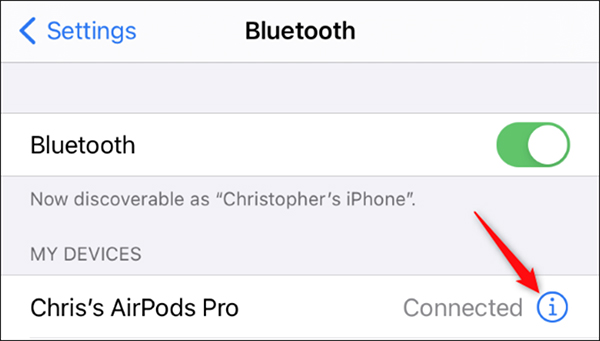
In the same page pull down and find options Spatial Audio. (If you don’t see it, you’ll need to update the firmware of the AirPods.)
To activate the feature Spatial Audio, turn the switch to green.
To test this feature, click Audition (See & Hear How It Works).
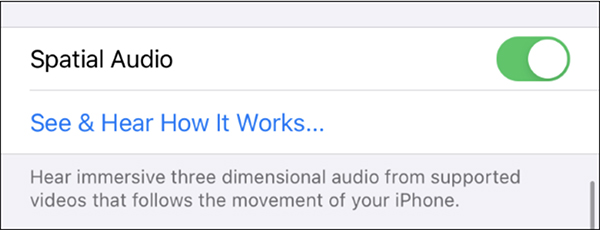
Click Stereo sound (Stereo Audio) and Spatial Audio to compare two types of sounds. If you want to use surround sound, click Turn on for supported videos (Turn On for Supported Videos). If selected Not now (Not Now), the feature will not activate.
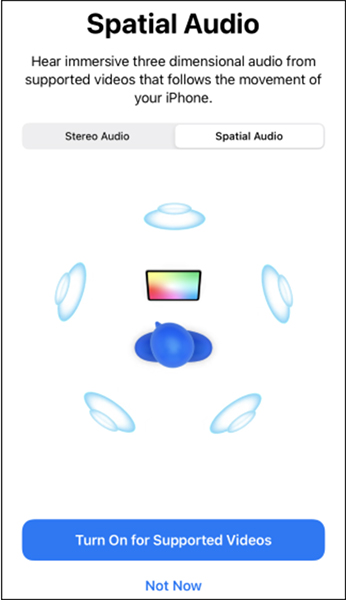
How to quickly enable / disable the surround sound feature
To quickly turn on and off the Spatial Audio feature, you can use Control Center (Control Center) on iPhone or iPad. Open Control Center by swiping down from the right corner of the iPhone or iPad screen. For devices with the Home button, swipe up from the bottom.
Hold down volume icon until an AirPods image appears.
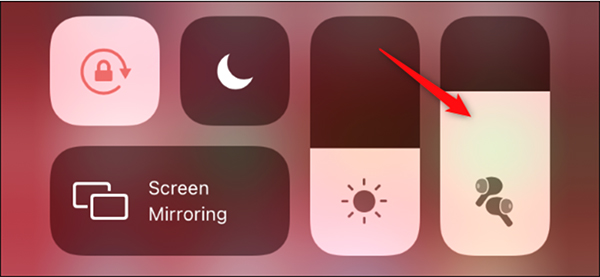
From the bottom of the screen, select Spatial Audio to turn this feature off or on.
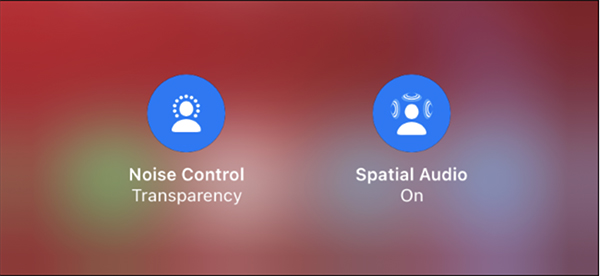
You can also adjust the Transparency mode from here, control the noise canceling mode on the AirPods.
Supporting applications and services
Apple TV +, Disney + and HBO Max also support this feature. Other apps and services will add support in the near future.
Automatically switch devices
AirPods and AirPods Pro have been equipped with the feature to quickly and easily switch devices automatically when you log into your iCloud account on iOS 14, iPadOS 14, tvOS 14, watchOS 7 and macOS Big Sur.
On the latest version of the operating system, AirPods and AirPods Pro can automatically switch between devices that share the same iCloud account. So if you’re listening to music on your iPhone but switching over to your MacBook to watch a video, the Apple headphones will automatically switch perfectly too.

Remember, all devices must have Bluetooth turned on and have already connected to the AirPods already in order for this feature to work.
This feature will be compatible with devices such as iPhone, iPad, iPod touch, Mac and Apple Watch with the latest software installed. In addition to the AirPods 2 and AirPods Pro, the Powerbeats, Powerbeats Pro, and Beats Solo Pro headsets can use this feature as well.
Battery life notification
If your AirPods are running low and need to charge, the device will send a notification of the remaining battery life before the headphones completely power down.
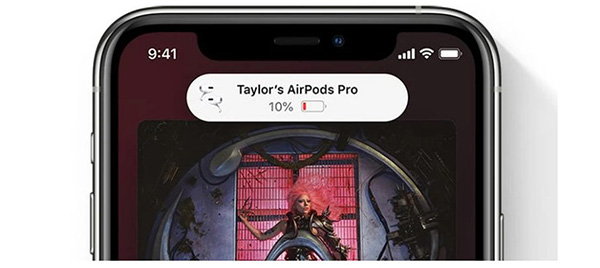
Optimized battery charging
To maximize the lifespan of the AirPods, Apple added the Optimized Battery Charging feature in iOS 14. This allows the AirPods to learn how to charge their batteries and will wait to charge up to 80% if needed.
Apple uses battery optimization for iPhone and Mac to increase device battery life. Avoid allowing the lithium ion battery to be fully charged consecutively, which will affect the battery’s quality.
Audio support
Headphones Accommodations is a feature of Accessibility that can be helpful for people with hearing problems. It can amplify soft sounds and adjust the frequencies so that music, video and many other sounds are clearer and sharper.
Install this feature click Settings> Accessibility> AirPods> Audio Accessibility Settings> Headphone Accommodations.
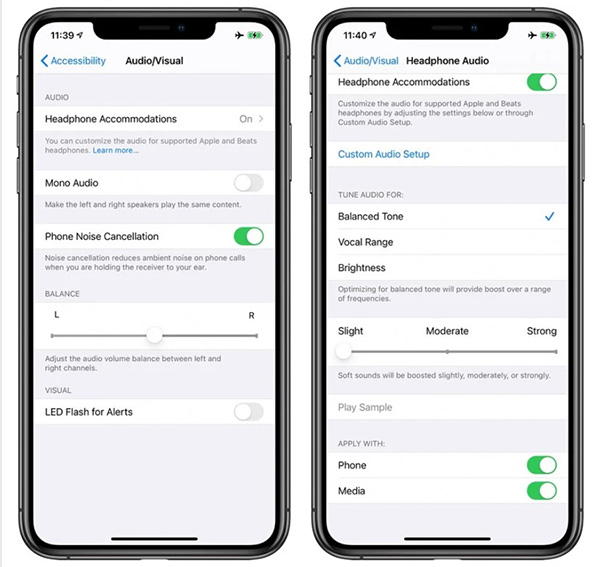
From here, you can access other available features like Balanced Tone, Vocal Range or Brightness, adjust the softer sound louder.
Headphone Accommodations can operate in Transparency mode on AirPods Pro, resulting in softer sounds in noisy environments.
Hearing protection
Apple has expanded hearing protection on iOS 14 and watchOS 7. iPHone will send notifications to Apple Watch if you are listening to music too loud, need to turn the volume down to a safe level.
Reduce Loud Sounds is a new feature in Sounds & Haptics, which can be activated to study the sound of the headphones, minimize any kind of sound over decibels, you can manually set the device. . This feature can work on AirPods and AirPods Pro, along with other headphone options.
Adjust volume in Control Center
If the Hearing feature was added to the Control Center when listening to music via AirPods or other headphones, you will see a volume meter, making sure the level you are listening to is safe.
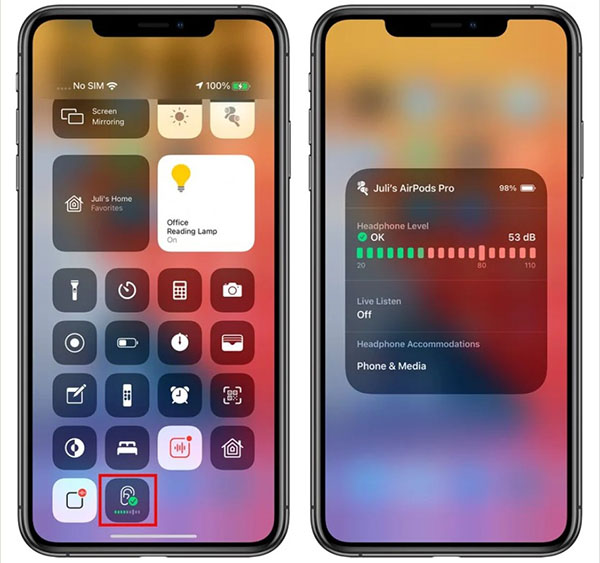
Motion API for AirPods Pro
Apple designed the Motion API for AirPods Pro so that programmers can take advantage of its functionality. This feature allows programmers to access orientation, user acceleration and spin speed, which is useful on training and game applications.
Source content: New features of AirPods on iOS 14
– Techtipsnreview.com





