Many people often think of taking it to a repair shop when The computer cannot read the CD or DVD. In some cases, it may not be necessary to replace the drive and still fix the problem because the cause is just a software bug.
The specific cause is actually hard to pinpoint, so GhienCongListen will guide you through 6 different ways to fix the situation The computer cannot read the CD or DVD. Please follow these 6 ways in turn to see if the problem is fixed.
Advertisement
Note: If you recently upgraded your computer to Windows 10, you may experience this issue. This is a problem with the optical drive driver. The illustration in the article is an operation on Windows 10, you can do the same with other versions like Windows 7, 8 …

Advertisement
6 ways to fix the error that the computer cannot read the CD/DVD
Method 1: restore the CD/DVD drive driver
- Press the Windows + R key combination to open the dialog box as shown and type devmgmt.msc into the blank box. Then choose OK

- Expand the DVD/CD-ROM drive then right-click the CD/DVD drive and select Properties.
- Switch to the Driver tab and click Roll Back Driver.
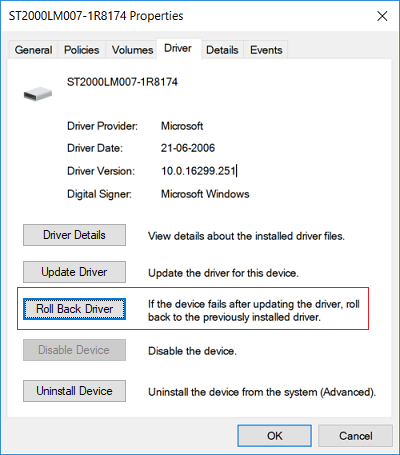
- Wait for the driver to be restored and then close the dialog box.
- Restart your computer to save the changes.
Method 2: Update the driver again
- Press the Windows + R key combination to open the dialog box.
- Type devmgmt.msc and press enter

- In the device manager, expand the DVD/CD-ROM drive, right-click CD and DVD devices and then select uninstall.
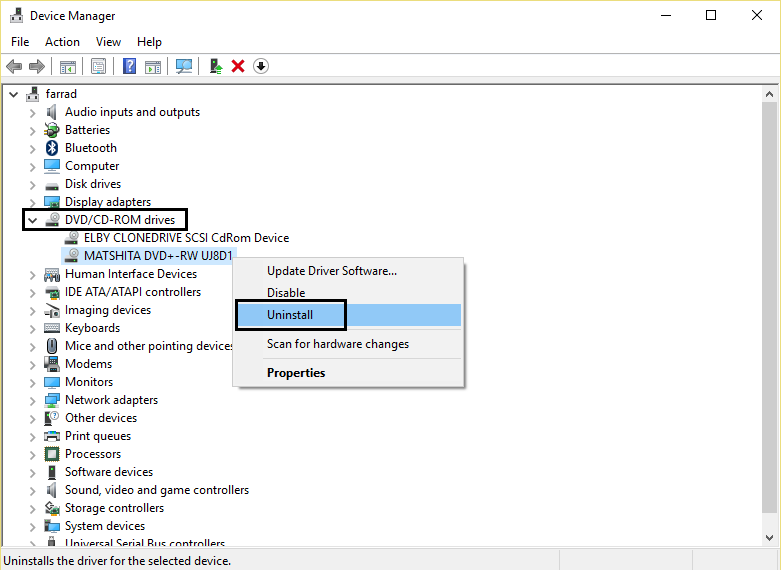
- Restart the computer. At this point the drivers will also be automatically installed again.
Method 3: Use Hardware and Devices Troubleshooter
- Type the keyword control in the Windows search box. Then click Control Panel from the search results.
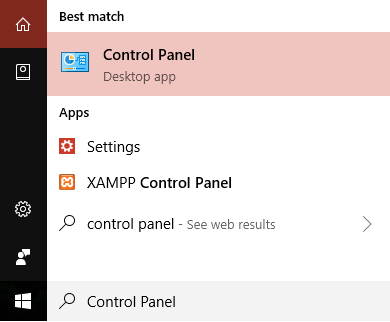
- Select the Troubleshooting tool by typing Troubleshoot in the search bar of the dialog box.
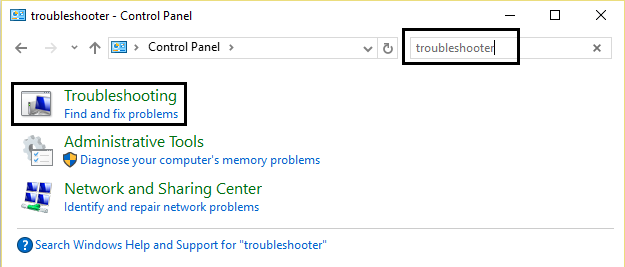
- Next, choose View All left side of the dialog box.
- Click Troubleshooter for Hardware and Devices.
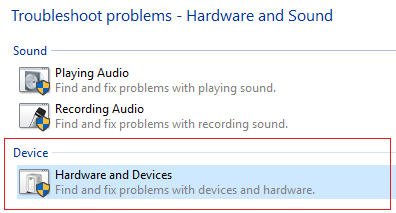
- The Troubleshooter tool can detect and fix the error of not reading CD or VCD for Windows 10.
Method 4: Restart the DVD/CD driver
- Press Windows + R key combination. Then type devmgmt.msc and press enter.

- Extend DVD/CD-ROM then right click on your device and select disable.
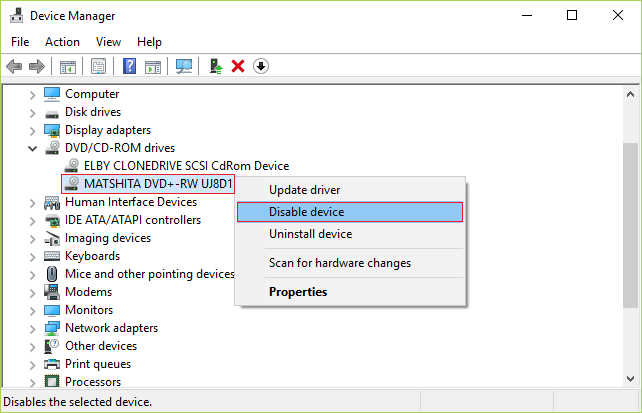
- Keep right clicking on the device and select Enable device to reactivate.
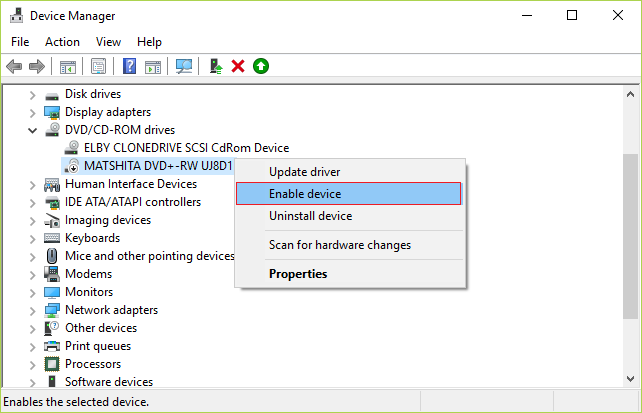
- Restart the computer to save the changes and check if the error of not reading the CD or DVD has been fixed.
Method 5: fix corrupted registry entries
- Press the Windows + R key combination to open the dialog box.
- Type the phrase regedit in the empty box and enter.

- In the navigation pane, locate and then select the following registry subkey:
HKEY_LOCAL_MACHINESYSTEMCurrentControlSetControlClass{4D36E965-E325-11CE-BFC1-08002BE10318}
- Search UpperFilters and LowerFilters right side of the dialog box.
Note: if you can’t find it, try the next way
Advertisement
- Delete the above 2 items but be careful not to confuse them with 2 items UpperFilters.bak and LowerFilters.bak
- Exit out of Registry Editor and restart the computer.
Method 6: Create a subkey
- Press the Windows + R key combination to bring up the dialog box.
- Type regedit and press enter.

- In the navigation pane, locate the following registry subkey:
HKEY_LOCAL_MACHINESYSTEMCurrentControlSetServicesatapi
- Create a new key Controller0 under the lock atapi.
- select Controller0 and create a new DWORD EnumDevice1..
- Change the value from default 0 to 1 then press OK.
- Restart the machine to save all changes.
Above, GhienCongList introduced 6 tips to fix errors The computer cannot read the disk CDs or DVDs. Like and Share the article if you find it useful and don’t forget to Comment below if you have any questions or how to do it more useful.
You may need to know:
Refer to techcult.com
Source: Pocket 6 tips to fix the error that the computer cannot read the CD / DVD
– TechtipsnReview






