Although PowerPoint presentations are designed to be viewed on a computer, sometimes you want to print them out. You can even print custom versions of your presentation, which can be especially useful when presenting slides. Dashboard Print makes it easy to preview and print your presentation.
Print layout
PowerPoint offers several layouts for you to choose from when printing your presentation. The layout you choose will mainly depend on why you are printing the slide. There are 4 types of print layouts.
- Full Page Slides: This feature prints out a full page for each slide in the presentation. This layout is most useful if you need to review or edit a printout of your presentation.
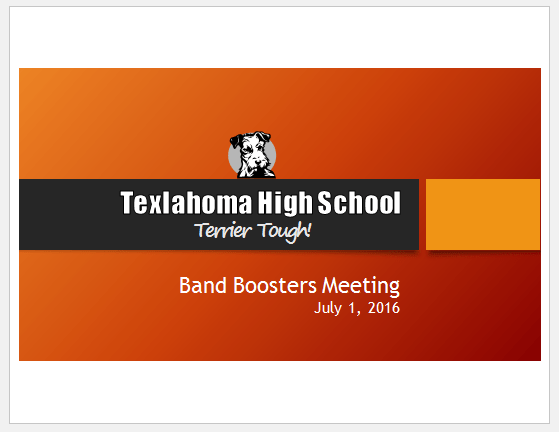
- Notes Pages: This feature prints each slide, along with any presenter notes for that slide. If you’ve included multiple notes for each slide, you can keep a printout of the notes with you during the presentation.
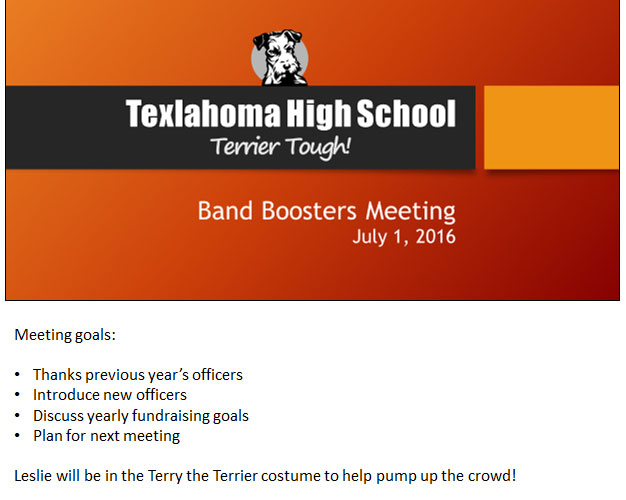
- Outline: This mode prints the overall outline of the slideshow. You can use this to review how to organize your slides and prepare your slideshow.
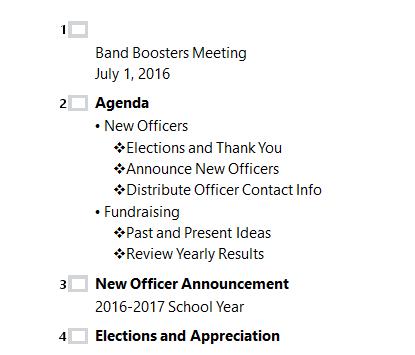
- Handouts: This mode prints thumbnail versions of each slide, with optional space for notes. This layout is especially useful if you want to give your audience a real copy of your presentation. The optional space allows them to take notes on each slide.

How to access the Print panel
1. Select tab File. Backstage view will appear.
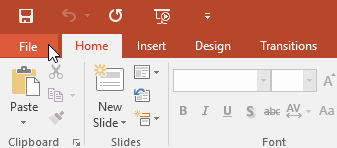
2. Select Print.
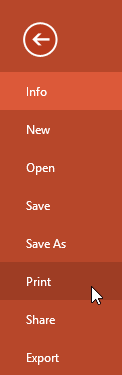
Dashboard Print will appear.
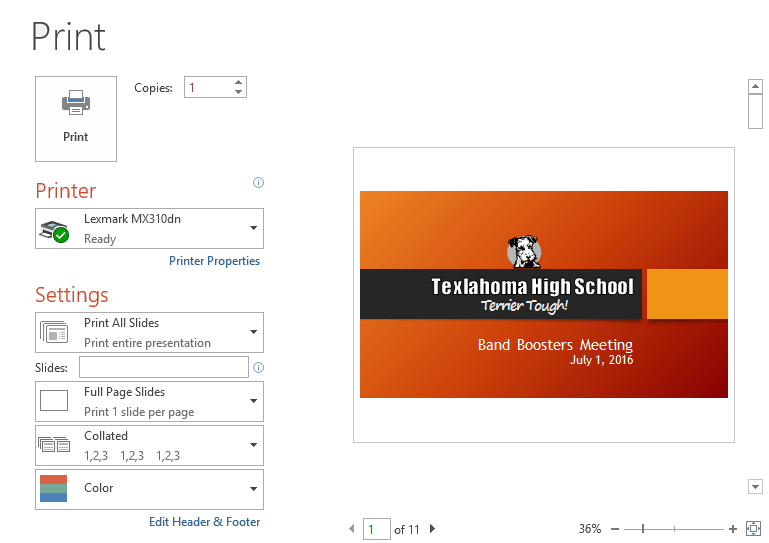
You can also access the control panel Print by pressing Ctrl + P on the keyboard.
How to print a presentation
1. Select tab File. Backstage view will appear.
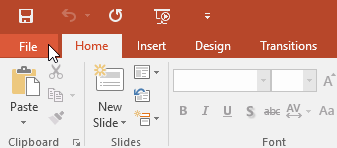
2. Select Print. Dashboard Print will appear.
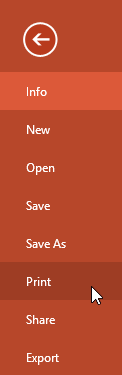
3. Select the desired printer and print range.
4. Select the desired print layout and color settings.
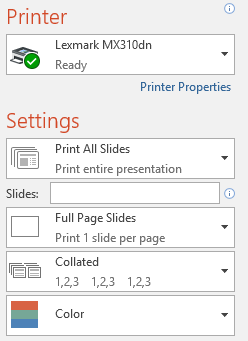
5. When you are done modifying the settings, click Print.
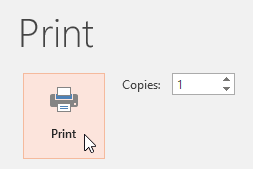
Source link: PowerPoint 2019 (Part 10): Print the presentation
– https://techtipsnreview.com/






