NOTE: Welcome to the Knowledge Sharing Blog! If you encounter any errors during use, such as error in download link, slow loading blog, or unable to access a certain page on the blog … please notify me. via Contact page. Thanks!
In the previous article, I have detailed instructions on how prevent Microsoft from spying on you when using the Windows 10 operating system using the Windows Privacy Tweaker tool, right? However, there is another quite simple and you can use it in combination with that tool to achieve greater efficiency that is to manipulate and install manually to prevent the most radical.
Why should you tail Microsoft?
If you do not stop this, all your personal information will be collected by Microsoft for their advertising display. Therefore, since the release of Windows 10, Microsoft has had such remarkable economic growth. But that is not the crux of the problem, MS is 2 or 3 times profitable, it does not affect us, but basically, tracking this user can sometimes be difficult. We are in the Update, activate the license … In addition, those who are using LEFT products should also do this!
Note: This is an extensive article, if you do not have a need to block Microsoft from collecting your information, it is not necessary to do this. Because after following the tutorial you won’t be able to use some of their features.
Read more:
How can I prevent Microsoft from collecting user information?
If you want to completely prevent it, please follow the steps below.
+ Step 1: During the installation of Windows 10, go to step Get going fast instead you choose Use Express settings then you should choose the installation type is Customise settings let us proceed to the manual setup.
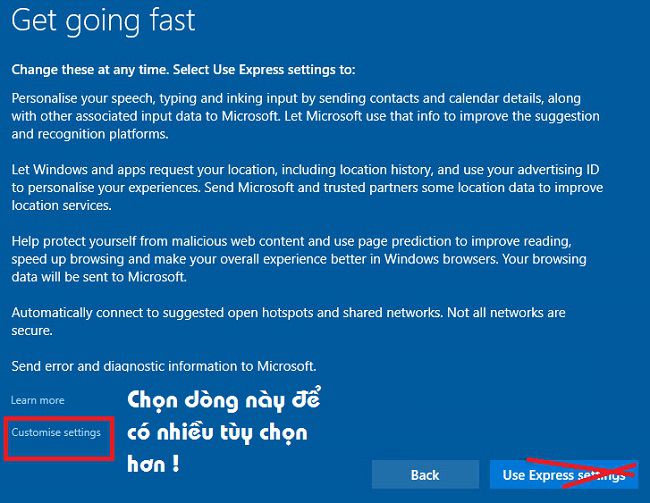
+ Step 2: At this point we will be moved to a new interface window, here there are many choices for you. Please proceed to move on OFF Some features are shown below.
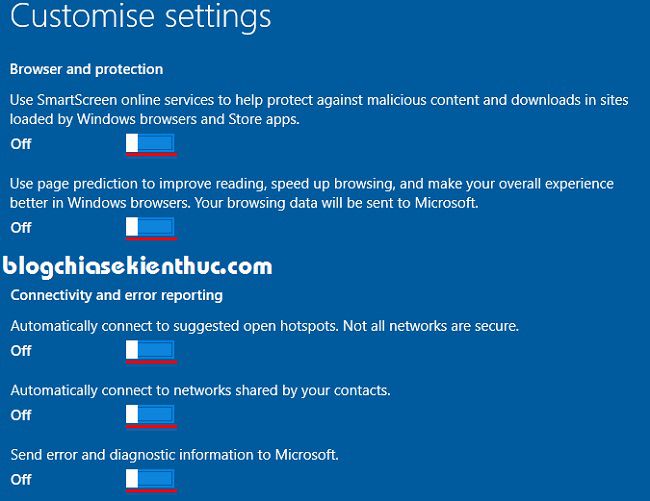
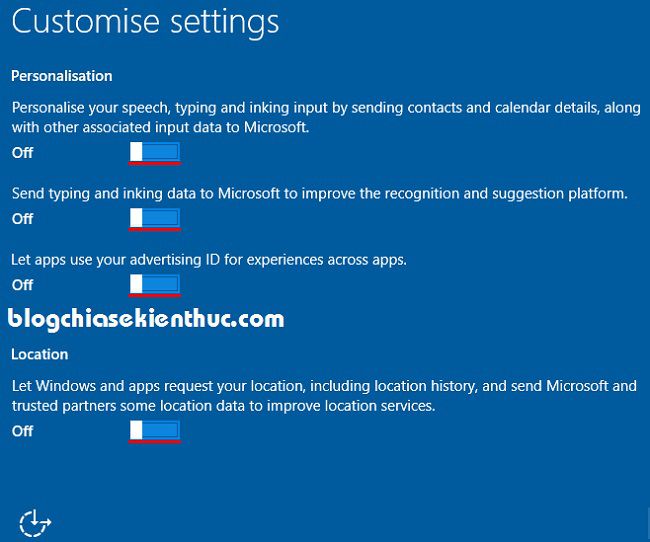
+ Step 3: Go to step Make it yourIf you enter a Microsoft account, it means your computer will be synchronized with this account. And of course, Microsoft will easily gather information from you.
So if you want to “tail” MS, you should use the Local Acount account on your computer. To do this is very simple, in step MS requires account login, click on Skip this Step as shown below.
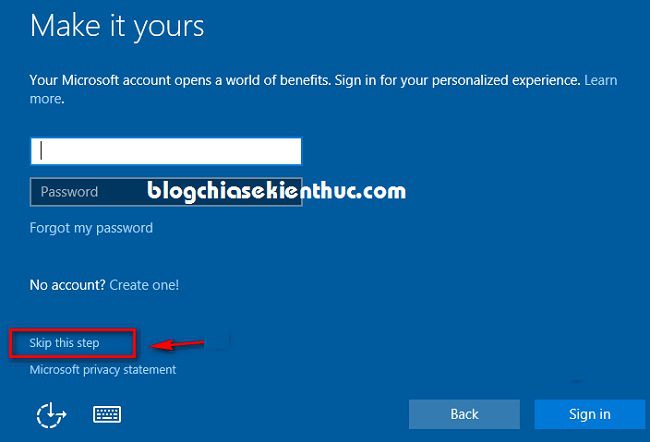
Now you can create an account Local Acount that easy ?
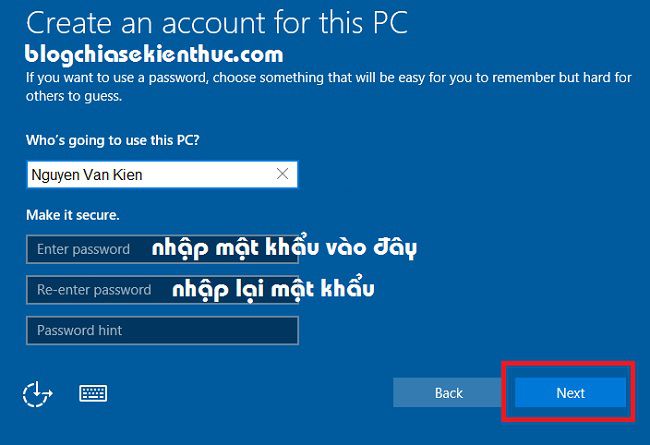
+ Step 4: After installing Windows 10, you can access the Desktop, please do as follows:
Note: Note that some features require you to activate a license before setting up.
Press the button Start => select Settings => select Privacy => select tab General => In section Change privacy options you ticked Off over.
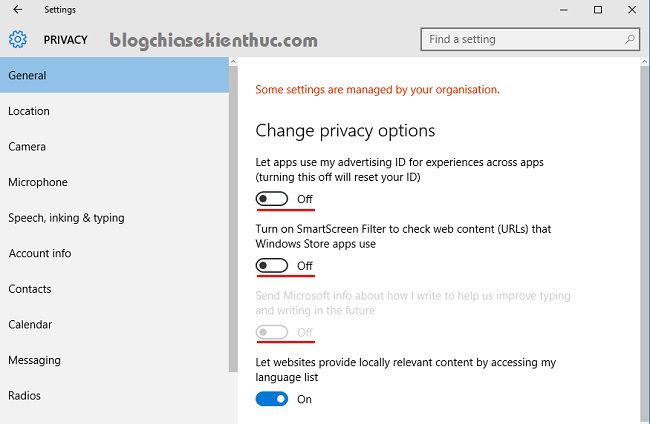
+ Step 5: Go down to the tab Location => at section Location please click Change and move on Off.

+ Step 6: You move down the tab Speech, inking, & typing => click Stop getting to know me => and select Turn off.
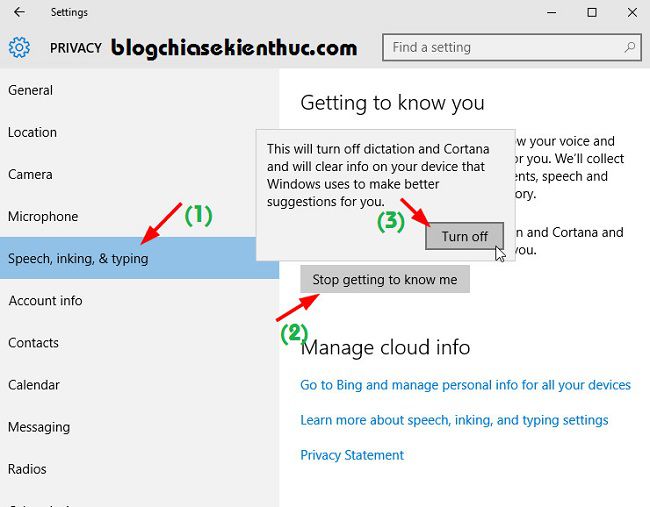
+ Step 7: Continue to move down the tab Feedback & diagnostics.
- At Windows should ask for my feedback you choose Never.
- The Send your device data to Microsoft section you choose is Basic.
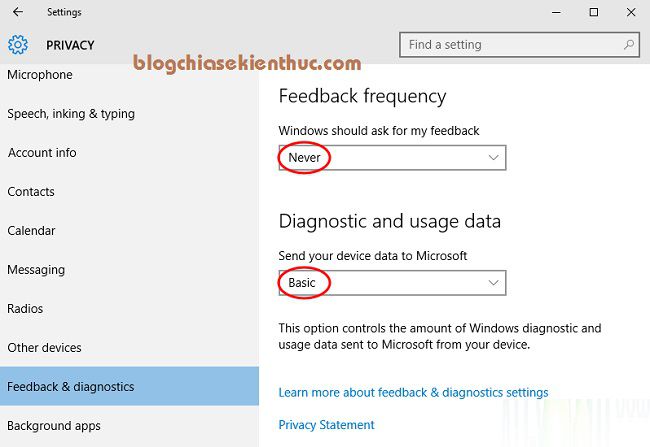
+ Step 8: Okey, go back to the window Settings => you choose to go to section UPDATE & SECURITY => select tab Windows Update => you click Advanced options as shown below.
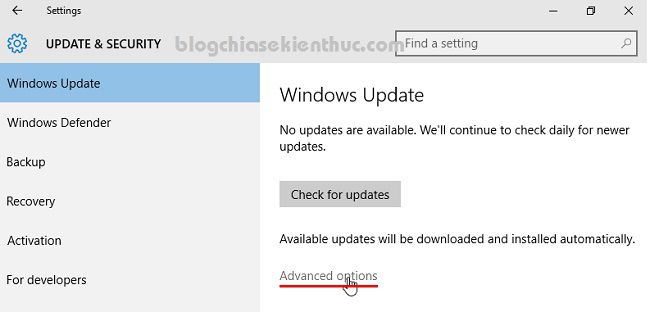
Continue to choose Choose how updates are delivered.
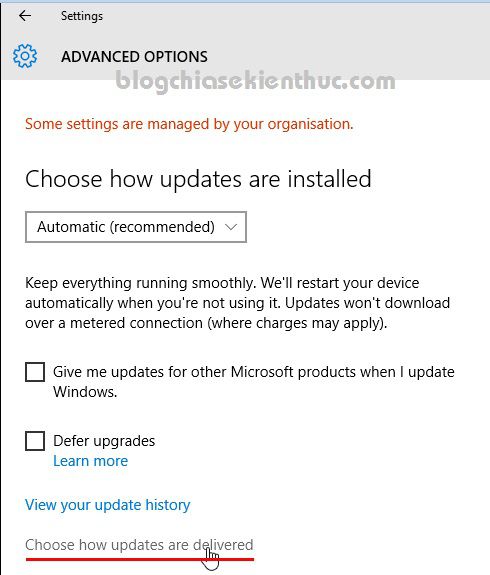
Here you move on OFF in part ” When this is turned on, your PC may also send parts of previously downloaded Windows… “
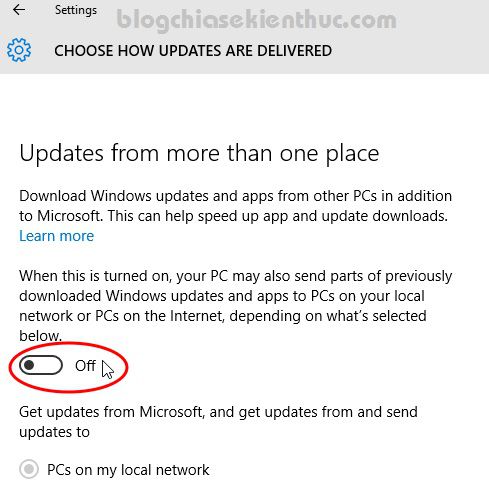
+ Step 9: Move down the tab Windows Defender, at section Cloud-based Protetion you choose Off.
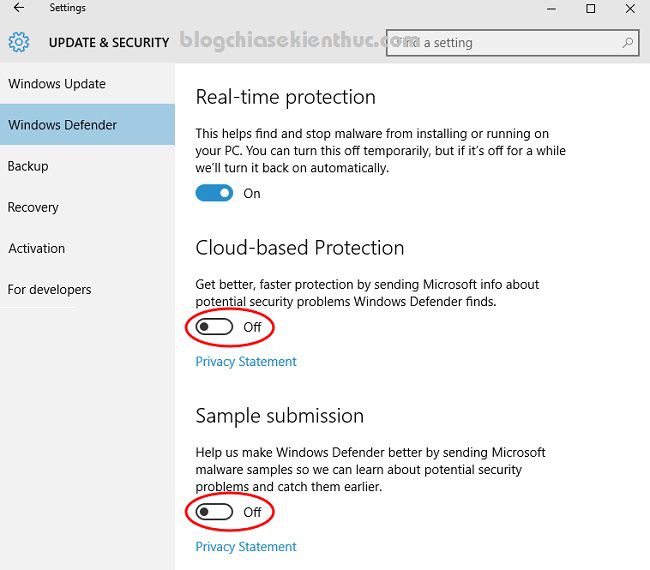
+ Step 10: Return to the screen Settings => you choose is Network & Internet => you select tab Wifi => click Manage Wi-Fi settings.
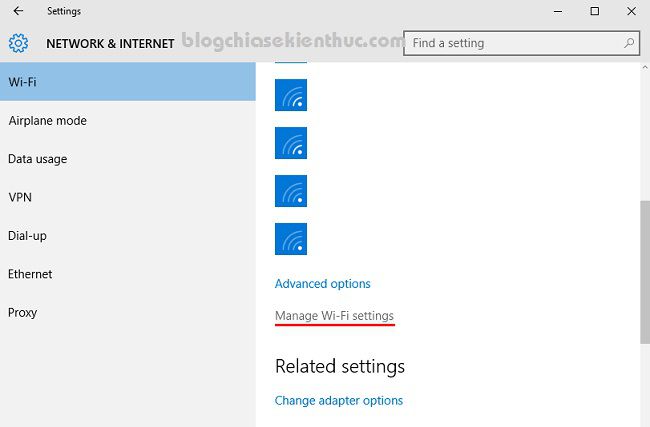
+ Step 11: Here you choose Off in part Connect to suggested open hotpots and Connect to network shared by my contacts.
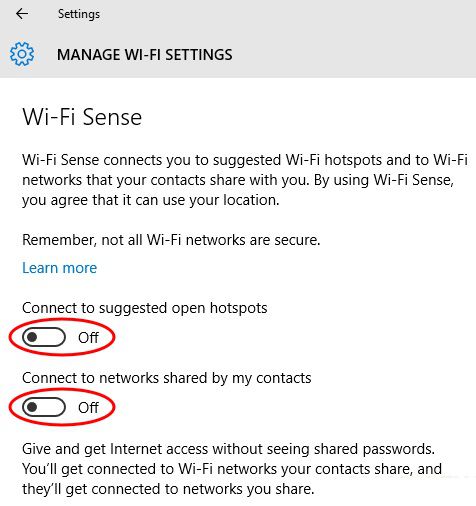
+ Step 12: Return to the interface Settings => select Account => you select tab Your account => select Sign in with a local account instead.
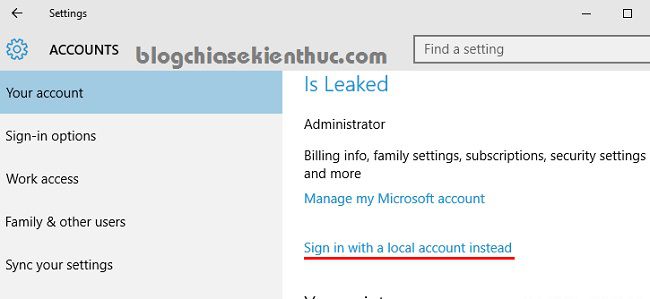
+ Step 13: Move down the tab Sync your settings => you switch to OFF in part Sync settings.
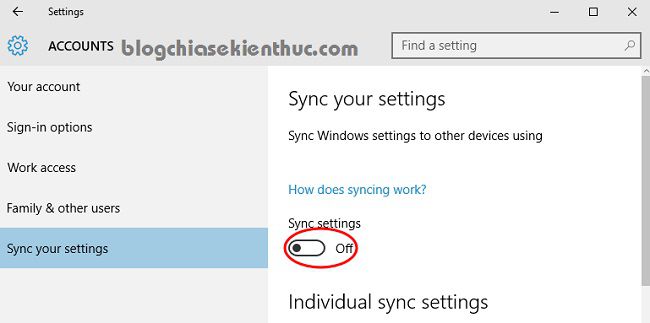
+ Step 14: Click the button Search (search) under Taskbar => select icon Settings (gear icon) => and select Off as shown below.
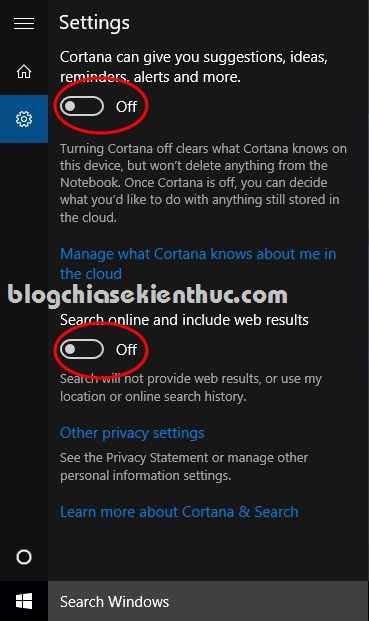
+ Step 15: Press the key combination Windows + X and choose Command Prompt (Admin) to open a cmd window as an administrator.
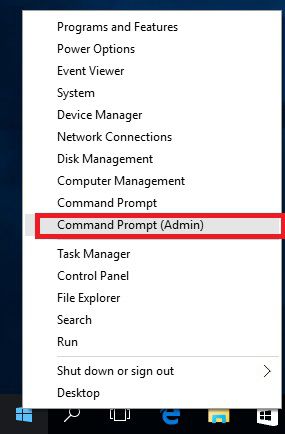
Next, copy and run the following commands in turn: (note after each command, press Enter to execute)
delete DiagTrack
sc delete dmwappushservice
echo “”> C: ProgramData Microsoft Diagnosis ETLLogs AutoLog ger AutoLogger-Diagtrack-Listener.etl
reg add “HKLM SOFTWARE Policies Microsoft Windows DataColl ection” / v AllowTelemetry / t REG_DWORD / d 0 / f
Tips: You copy as usual, then right-click on the cmd window to paste.
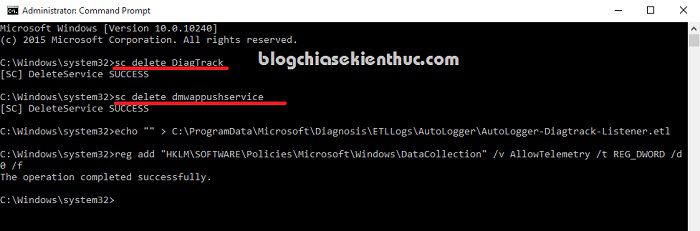
+ Step 16: Open the Microsoft Edge web browser => click on the line … to go to Settings.
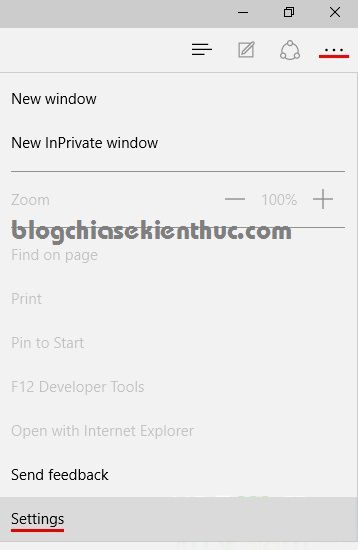
At section Advanced Settings Please press select View advanced settings.
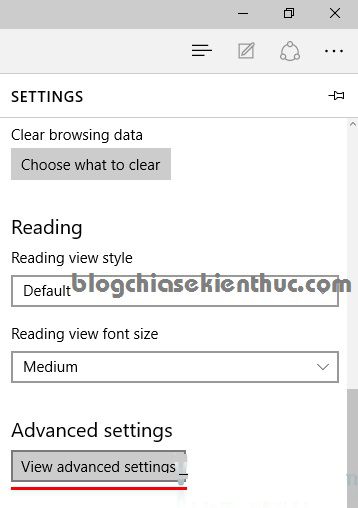
- At Send Do Not Track requests section: Select ON
- At Get Cortana to assist me in Microsoft Edge: select OFF
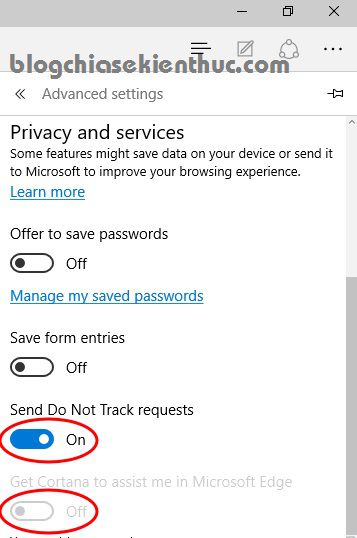
You choose to continue as shown below.
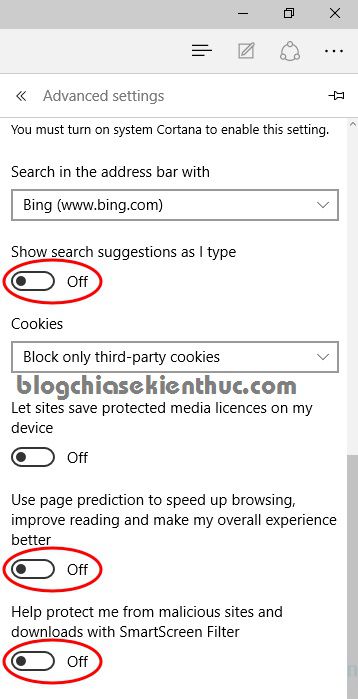
Epilogue
So I gave you very detailed instructions on how prevent Microsoft from spying on you when using Windows 10 already. There are also a lot of operations, but I think it’s simple that anyone can do (if they want). If you are using any tools, software or tools … to activate Windows, you should do this to avoid detection.
Hope this article will be useful to you, wish you success!
Kien Nguyen – techtipsnreview
Articles are collected and synthesized from many sources on the internet.
Note: Was this article helpful to you? Don’t forget to rate, like and share with your friends and relatives!
Source: Prevent Microsoft from spying on you while using Windows 10!
– TechtipsnReview





