dd is a Unix-like and Unix-like command line utility with the main purpose of converting and copying files.
What is the dd command?
On Unix, the device driver is for hardware (such as a hard drive) and special device files (such as / dev / zero and / dev / random) appears in the file system like normal files.
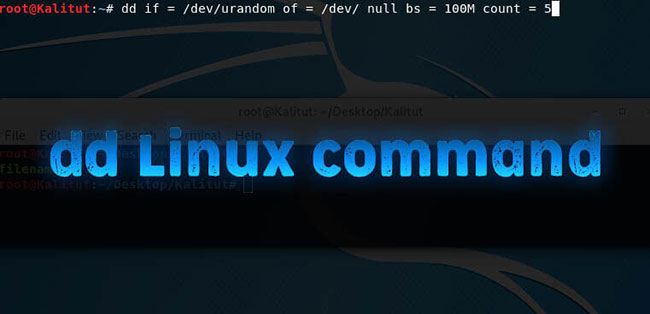
dd can also read and / or write to / from these files, provided that functionality is implemented in their respective drivers.
Hence, dd can be used for tasks such as backing up the hard drive’s boot sector and fetching fixed amounts of random data.
The dd program can also perform conversions on data as it is copied, including byte-order swapping and conversion to and from ASCII and EBCDIC text encodings.
How to use the dd command
Dd’s command line syntax differs from many other Unix programs in that it uses the syntax option = value for its command line options, instead of formatting -option value or –Option = value more standard. By default, dd reads from stdin and write in stdout, but they can be changed using the if (input file) and of (output file) options.
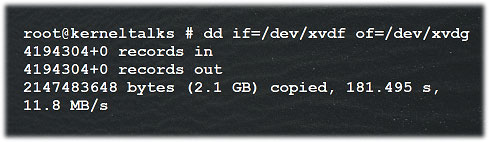
Some practical examples of dd command
Backup your entire hard drive
To back up an entire copy of one hard drive to another hard drive connected to the same system, execute the dd command as shown. In this dd command example, the UNIX device name of the source hard drive is / dev / hda and the device name of the target hard drive is / dev / hdb.
# dd if = /dev/sda of = /dev/sdb“If” represents the input file and “Of” represents output file. So exact copy of / dev / sda will be in / dev / sdb.
If there are any errors, the above command will fail. If you provide parameters “Convert = noerror” the parameter will continue to copy if there is a read error.
The input file and the output file should be mentioned very carefully. You mention the source device in the target and vice versa, you could lose all your data.
To clone hard drive to hard drive using the dd command given below, sync option allows you to clone everything using the synchronized I / O.
# dd if = /dev/sda of = /dev/sdb conv=noerror, syncPartition backup
You can use the device name of the partition in input file and in output, you can specify your destination path or image file as shown in dd command.
# dd if=/dev/hda1 of=~/partition.imgCreate an image of the hard drive
Instead of making a backup of your hard drive, you can create an image file of your hard drive and store it in other storage devices. There are many advantages of backing up data to a disk image, one of which is its ease of use. This method is usually faster than other backup types, allowing you to quickly restore data after an unexpected crash. It creates an image of the hard drive / dev / hda.
# dd if = /dev/hda of = ~/hdadisk.imgRecover hard drive image
To restore the hard drive with the image file of another hard drive, you can use the following dd command:
# dd if = hdadisk.img of = /dev/hdbThe hdadisk.img image file is the image of / dev / hda, so the above command will restore the image of / dev / hda to / dev / hdb.
Create CDROM Backup
The dd command allows you to create an ISO file from a source file. So, user can insert CD and enter dd command to create ISO file for CD content.
# dd if = /dev/cdrom of = tgsservice.iso bs = 2048The dd command reads an input block and processes it, then writes it to an output file. You can specify the block size for the input and output files. In the above dd command example, parameter “Bs” Specifies the block size for both the input and output files. So dd uses 2048 bytes as the block size in the above command.
Source link: The dd command in Linux
– https://techtipsnreview.com/






