Maybe you’ve never used the default calculator app on your iPhone or just used it for normal addition and subtraction. However, in fact, this calculator application not only adds and subtracts as you use it, but it also contains a lot of interesting features for you to explore and use. In this article, Network Administrator will guide you with a few good tips and tricks on computer applications you can apply on your iPhone.
Calculator app tips and tricks for iPhone
Swipe to delete digits
If during use, you accidentally press the wrong number, instead of pressing the C button to start pressing again, you can swipe on the screen to the left or right, the application will automatically delete the last entry of the number you entered. so you can enter to continue the calculation.
Copy paste
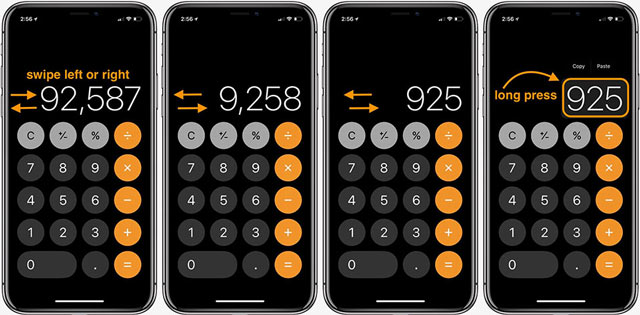
You can also easily copy any result or digit. You just need to press and hold on the phone screen, now the screen will show the word copy, now you copy that result and send it easily without too complicated memorization.
All-in-one PC
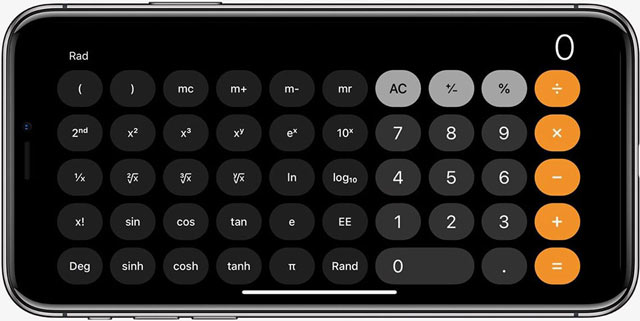
There’s also a more versatile calculator built into the native iPhone app. To open it, you simply activate the screen rotation mode and place the iPhone horizontally. The Calculator application will now provide a full range of functions and calculations for you to serve your study and work.
Copy the final result
If you switch to another application, you can quickly find the final result that has just been calculated without having to go back to the calculator application to copy.
Swipe up or down, open the Control Center on your phone, hold down the Calculator app icon, and you’ll see a “Copy Last Result” option.
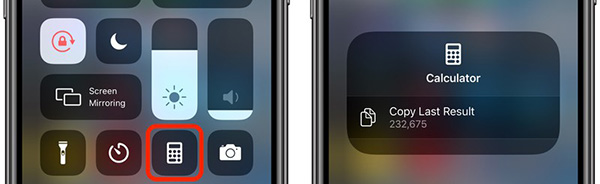
Calculator in Spotlight
Did you know the calculation functions are also integrated in Spotlight Search?
Swiping down from the home screen opens Spotlight, you can do basic calculations by typing them directly into the search box without having to open the calculator app.
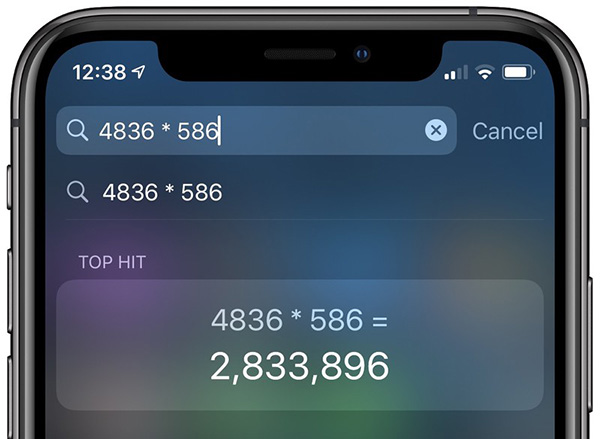
Some more Apple Watch calculator app tips
The calculator app on the Apple Watch adds a few extra functions, like dividing bills in groups or calculating tips.
Note that the two new functions can be used together, as you can calculate them individually by changing the tip amount to 0% (if you want to use it to split the money) or changing the number of people (if you want to use it for calculation). tips).
- Open the calculator app on your Apple Watch.
- Enter the total invoice amount.
- Select button TIP on the right corner.
- When the part TIP to turn green, rotate Digital Crown to change the value.
- To split the bill, select People and use Digital Crown to change the number of people (up to 50).

TIP calculation and bill split function on Apple Watch
See more:
Source link: Tips and tricks on iPhone calculator app
– https://techtipsnreview.com/





