NOTE: Welcome to the Knowledge Sharing Blog! If you encounter any errors during use, such as error in download link, slow loading blog, or unable to access a certain page on the blog … please notify me. via Contact page. Thanks!
In the previous article, techtipsnreview gave you very detailed instructions on how install windows directly from the hard drive in the computer without having to use support tools like USB BOOT or a rescue CD, and how are you feeling? Very useful in many cases right ?
However, with the above method, it will be limited in that if you are using 32bit operating system, you will not be able to install 64bit operating system and vice versa.
Therefore, in this article I will guide you to add a way for you to install windows directly from the hard drive easily and quickly, and the important thing is that you can install 32bit or 64bit operating systems. OK.
The tool I used in this article itself is BootICEAlthough it is a very small piece of software, it actually has many nice features in computer rescue.
See more:
I. What needs to be prepared?
II. Instructions to install Windows from the hard drive with BOOTICE
The way to do it is also very quick, nothing is difficult, but you need to follow these steps correctly:
+ Step 1: Extract the Windows installer
Extract the Windows installer to a different partition than the one you intend to install Windows on. For example, if you want to install windows to drive C, please extract the Windows installer to drive D, F, F…. such as.
There are many ways to decompress, you can use WinRAR to extract it easily. However, you should use the UltraISO software to mount the virtual drive and then copy it will be faster. For example, here I will use WinRAR to extract.
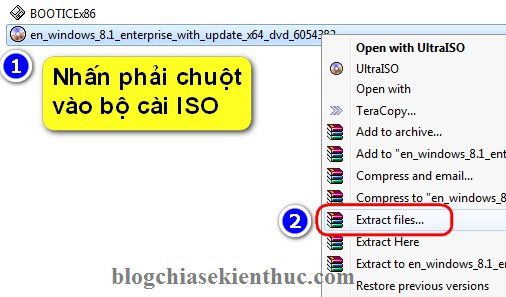
Select the partition you want to unzip, remember to extract it in a partition other than the one you install win!
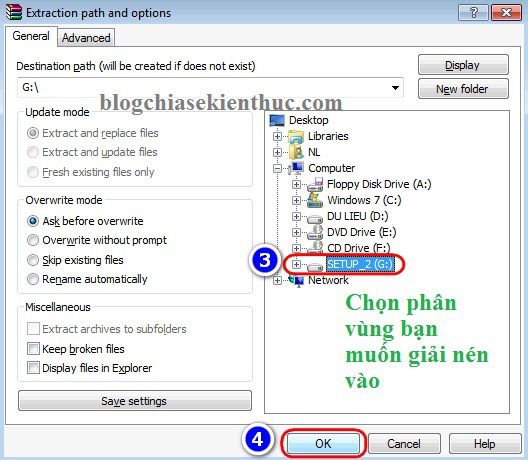
+ Step 2: Rename the bootmbr file
Now go to the partition you just extracted and rename bootmbr to any name, but please put it with any name and without accent.
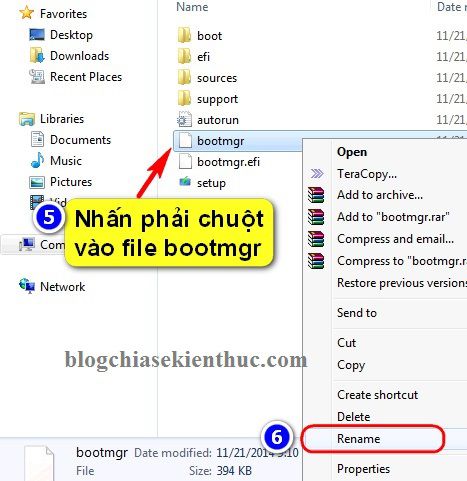
For example, here I will name it W8 keep it neat.
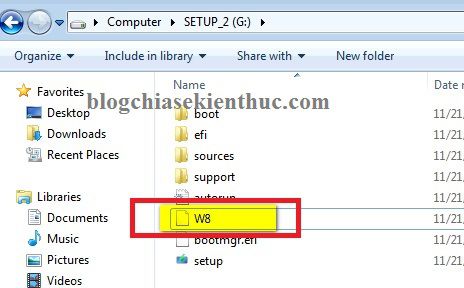
+ Step 3: Use BootICE to create bootable for the hard drive
Select the hard drive you want to boot from then click Process MBR to perform.
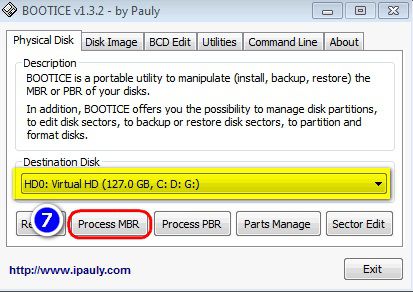
Next, please tick the section GRUB4DOS 0.4.5c/0.4.6a (grldr.mbr) => and press select Install/ Config to start the installation.
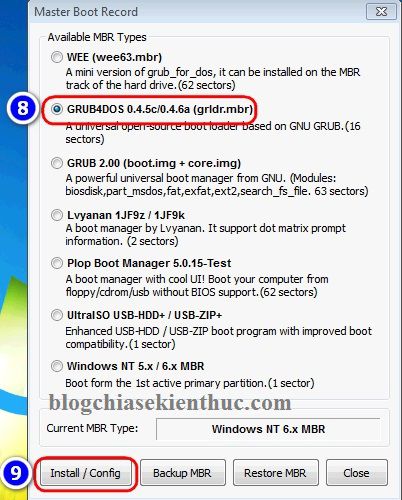
At section File name Please enter the name you changed in bước 2 => and click Save to disk to complete.
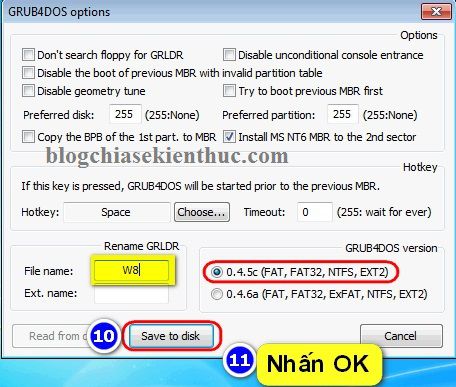
+ Step 4: Test the boot ability of the hard drive
Just like usb boot, to check if step 3 you have successfully loaded the boot for the hard drive, open the QEMU Simple Boot software => and click Start Qemu Test to start performing the test.
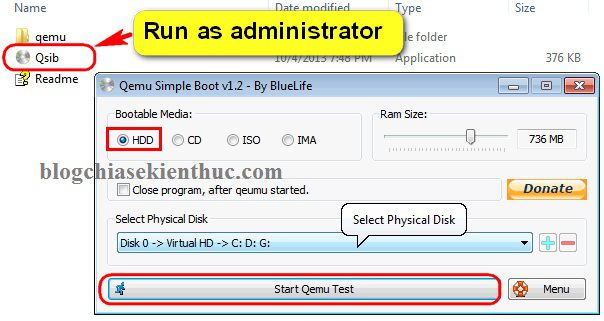
The result like this is OK, please proceed to Restart your computer to begin the installation process ?
Tips: If you do not know how to install win, please go to this link for reference. I already have very detailed instructions on how to install Windows 7/8 / 8.1 and Windows 10 already.
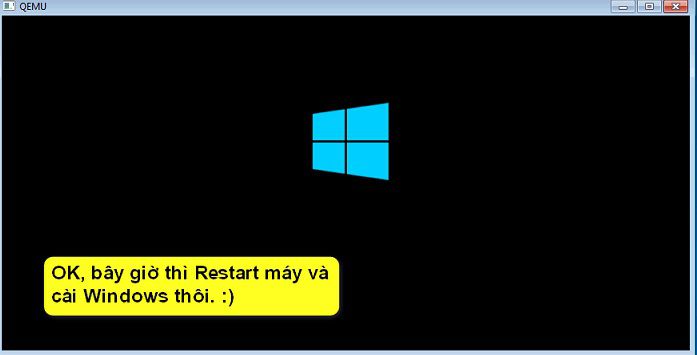
Some articles you may be looking for:
III. Epilogue
Quite interesting, right? So with just a few small settings you can install windows from the hard drive very easy already. You can install the Windows version you like, 32bit or 64bit with this way, it’s OK ?
Hope this article will be useful to you, wish you success!
See how to make from you ngoclinhpro-boy
Kien Nguyen – techtipsnreview
Note: Was this article helpful to you? Don’t forget to rate, like and share with your friends and relatives!
Source: Tips for using BootICE to install windows from the hard drive
– TechtipsnReview





