- iOS 8 – Fix video loss error when activating iCloud Photo library on iPhone 6 plus, 6, ip 5s, 5, 4s, 4
- How to access the “Photo Stream” folder on iPhone, iPad
- How to enable iCloud Photo Library feature in iOS 8 on iPhone, iPad
- Check iCloud storage on iPhone iPad
- How to delete photos in Photo Stream on iPhone, iPad
To optimize your photo storage, iCloud Photo library must be turned on, if you do not know how to activate iCloud Photo library, follow the instructions. How to enable iCloud Photo Library feature in iOS 8 on iPhone, iPadafter successful activation, follow the steps below to free up more storage space for iCloud Photo library on iPhone, iPad running iOS 8.
Step 1 : Go to section Settings of an iOS 8 or higher device.
Step 2 : Click select icloud.
Step 3 : Next, select Photos.
Step 4 : Click select Optimize iPhone Storage to start optimizing iCloud Photo library storage again.
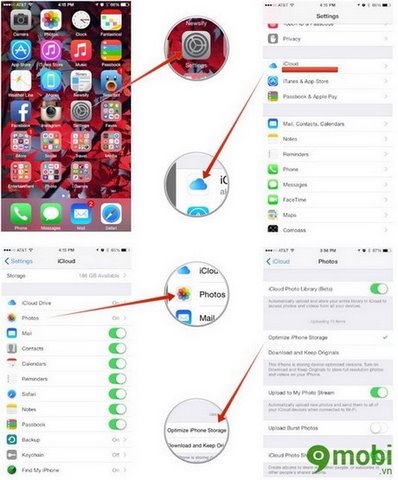
https://9mobi.vn/lam-trong-bo-nho-thu-vien-icloud-photo-tren-iphone-ipad-chay-ios-8-1254n.aspx
As above, we have helped you have more space to store iCloud Photo library memory on your iPhone, iPad running iOS 8, if you often have to store your photos and videos, this is the right thing to do. to free up more memory for your iPhone, iPad.
Source: Tips to free up iCloud Photo library memory on iPhone and iPad running iOS 8
– TechtipsnReview





