Iphone gradually becoming more powerful, the camera in this Apple smartphone has also improved to the point where it can even record 4K videos. All these features make the iPhone capable of both video recording and editing them. So if you are looking for the app iPhone video editing directly on the phone, then please refer to the following 9 best video editing applications for iPhone.
1. iMovie
iMovie is part of Apple’s product suite for iOS (and macOS) and is a great video editing app for iPhone. With iMovie, you can import videos, photos and edit with a simple interface. The application has the ability to trim videos, arrange them on the timeline and even add transitions (basic passages) to the video.
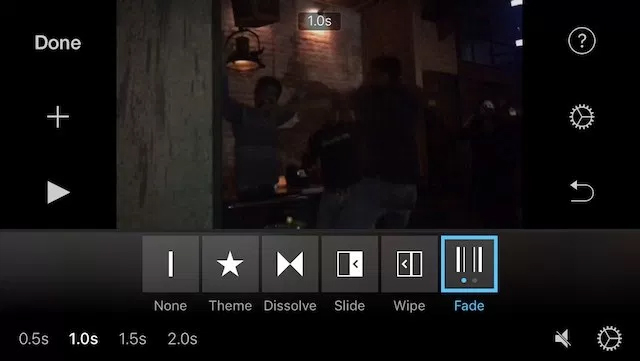
You can even add filters and themes to the project. In addition, iMovie will also allow adding text overlays and filters to each clip in the project.
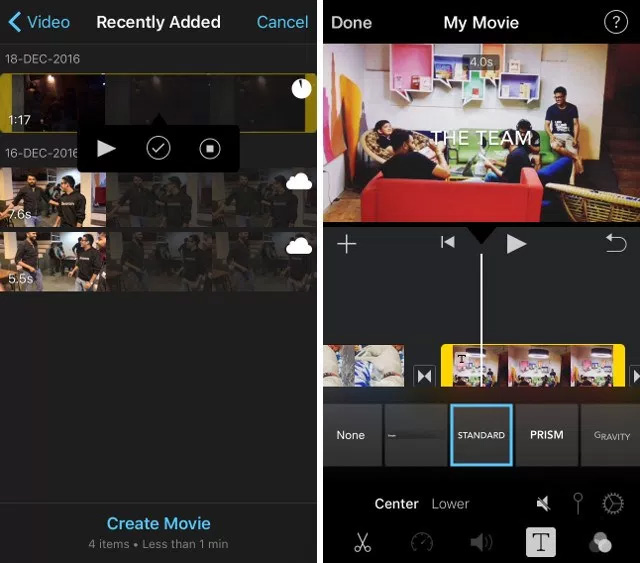
In conclusion, the app is definitely one of the best ways to edit videos on iPhone.
2. Videoshop
Videoshop is a powerful video editing app for iPhone that allows to do a lot of things like record video clips directly with the app or import them from gallery then add text, merge multiple clips into one and many more features. In addition, users can also add tilt shift to videos and transition between clips.
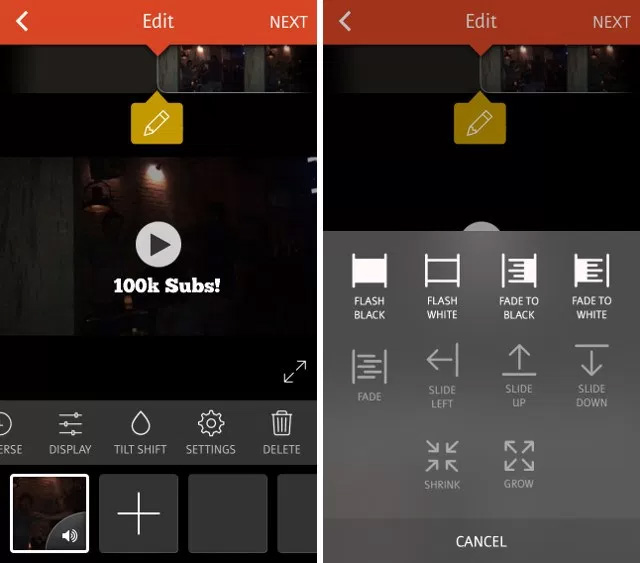
After finishing editing, the application compiles the video and you can add themes and filters as well as titles, author names, etc. to the finished video. The app also offers the ability to export the complete video to Dropbox, Photos or share on platforms like Vimeo, Instagram, YouTube and more.
3. Magisto
Magisto is a very simple video editing application. With this app, users don’t get any features like adding text overlay, changing tilt, etc. to the video. However, the charm of this app lies in its simplicity. In the app, you can import photos and choose a theme for the video. When done, add music to the video, as well as options to decide how long to watch the video.
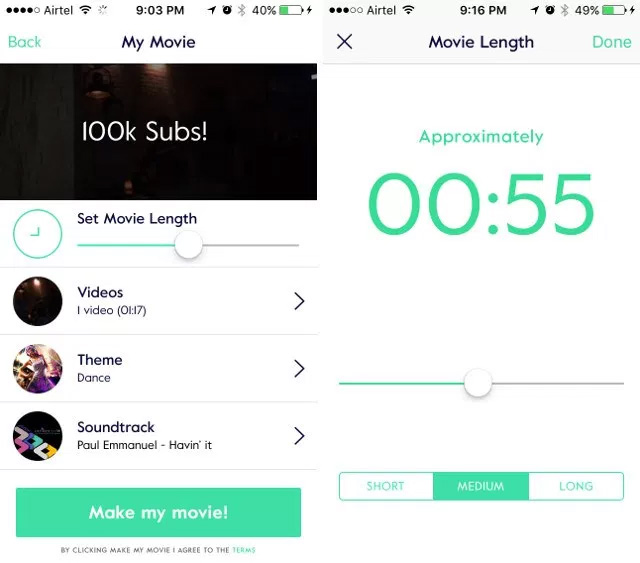
You can even add a title to the video at this point. Once the selections are completed, the app will automatically make them and send a notification when it’s done.
4. Videorama Video Editor
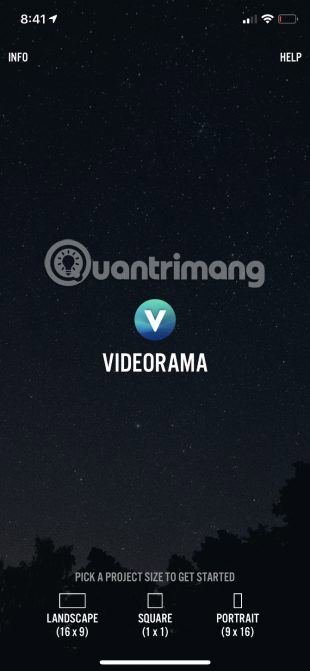
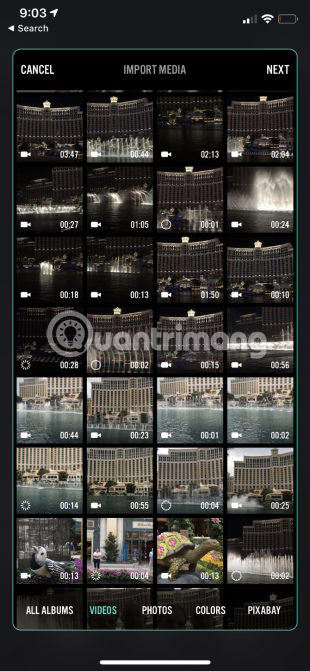
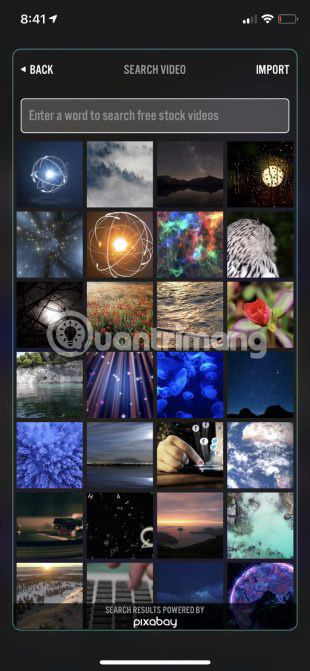
Videorama is another video editor for iPhone. After opening the application, users can choose one of 3 options: Landscape, portrait or square. Square is the perfect size for Instagram.
Easily the best feature of this app is the ability to download free videos and images from Pixabay. It also allows downloading of video effects, sound effects and music tracks without copyright.
On the editing timeline, there’s the usual range of editing tools including adding text, photos, music, and filters. Tapping the video slider at the top reveals 4 more tools. These include options to edit, delete, duplicate, and add various transitions to the clip.
The free version of the app allows users to create short 720p videos with Videorama watermark. Users can pay a monthly subscription to unlock all the features of the app. That will remove the watermark, provide access to premium content and features, enable 1080p 60FPS video creation, and the ability to share content longer than three minutes.
5. FilmoraGo for iOS

FilmoraGo for iOS is truly a magical video editor, allowing users to add beautiful effects to videos and images. It is very easy to create slideshow through this tool. It also has the ability to share directly to social networks or other platforms as you like. This tool provides built-in themes to easily create a movie. Just add the desired media files and choose a beautiful theme for the movie. In just a few minutes, the movie will be ready to watch and share on social networks.
6. KineMaster
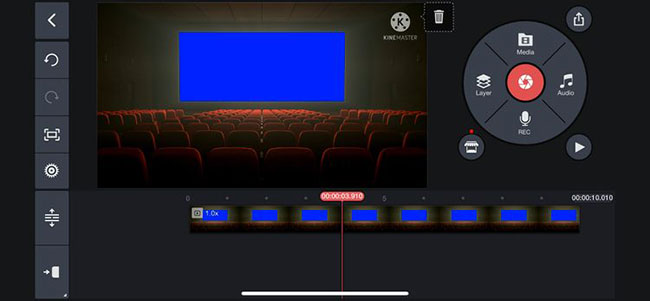
KineMaster is a great way to create videos with a wide range of editing tools and many other free features. For starters, you can start the project with a number of aspect ratios, from 16:9 cinema-grade to Instagram-perfect 1:1.
Then it’s time to add transitions, text, music, etc. to the video with an easy to use interface. You can combine multiple video layers, images, stickers, special effects, text and handwriting in the final result. Some video content is included for free use.
To help create live sound, you can take advantage of EQ presets, volume reduction, and sound simulation tools.
Videos can be edited and exported at up to 4K 60FPS.
You’ll need a subscription to remove the watermark from finished videos and unlock some additional tool presets. You’ll also get access to additional assets to use with videos, such as backgrounds.
7. PowerDirector
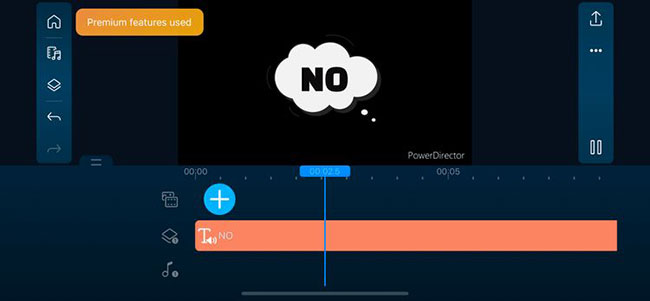
For a top option that can easily edit and export 4K videos, try PowerDirector. One of the best features is the ability to correct shaky footage with a video stabilizer. You can also create fun intros with animated titles. And to make the sound more pop, try the voice changer. Replace background with green screen editor for unlimited amazing possibilities.
Other features include the ability to combine images and videos into one clip and add dynamic text or titles to the video. Once edited, it’s easy to upload to both YouTube and Facebook for maximum visibility.
The free version offers limited functionality. To get the most out of the app, you’ll need a subscription. Subscription offers 4K video creation, custom text styles, using over 3 million videos from Shutterstock, and more.
8. InShot
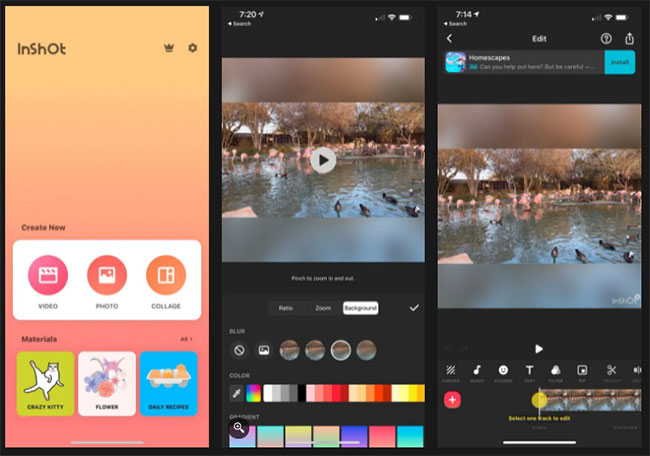
Whether you’re creating the perfect video for Instagram or anywhere else, InShot has the tools you need. Some of the best features allow you to add the perfect background music to your videos. The app lets you add your own music, or you can even choose from sound effects or voiceovers. It’s easy to sync audio and video. For videos, you can add text, emoji, and even animated stickers, as well as some cool filters and effects.
Key features of InShot include:
- Cut video
- Remove the middle part of the video
- Merge videos
- Adjust video speed
- Add featured InShot exclusive vlog music, your own music, as MP3 files and other formats, to videos.
- Lots of fun sound effects.
- Add narration.
- Easily sync audio and video, with timeline features.
- Add text on videos and photos.
- Add emoji on photo.
- Easily sync text and emojis with videos.
- Lots of filters for movies and many other unique effects
- Combine 2 clips with smooth transitions.
- Make your videos more eye-catching, edit videos like a pro.
- Add video and image layers on the main video.
- Add motion to layers (text, sticker, PIP) using keyframe tool
- High video output resolution. InShot now supports saving at 4K, 60fps.
- Share with social apps, like YouTube, Twitter, Instagram, WhatsApp, etc..
Subscription will give you access to all paid conversions, effects, stickers, etc. You will also be able to export videos without watermark and use the app without ads. If you don’t want to subscribe, there are a number of in-app purchases available to unlock additional filter and effect packs, as well as remove watermarks and ads.
9. Clips
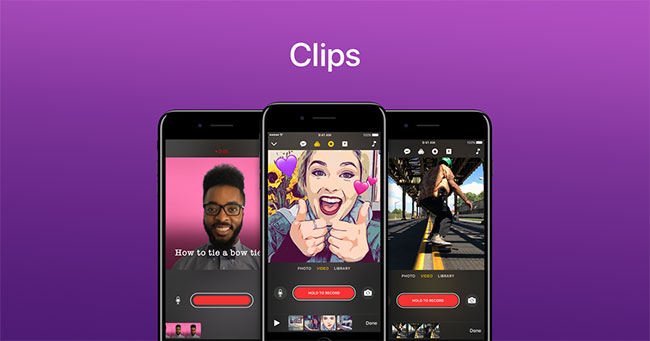
It won’t come as a surprise, but Apple still has another great way to edit and create great videos with Clips. This iPhone and iPad app lets you create videos in both portrait and landscape orientation for sharing. You can easily import videos and photos from your gallery to get started and even record from the app.
To your videos, you can add cool touches like emojis, speech bubbles, illustrated stickers, etc. with just a few steps. The app has over 100 soundtracks that will automatically adjust to the length of your video. You can also add a track from your library.
The final result can be quickly sent to others via email or text message or posted to social networking sites like Instagram. Thanks to iCloud syncing, you can watch and edit videos on all your iOS devices.
Key features of the Clips app include:
Quick video creation
- Shoot vertical and horizontal video clips with simple controls
- Add photos and videos from the gallery to quickly create multi-clip videos
- Drag and pinch while recording to add smooth pan and zoom animations
- Easily adjust the length of clips and rearrange them
- Connect a Bluetooth keyboard, mouse or trackpad for quick video creation
Amazing camera effects and animations
- Capture fun, immersive AR Spaces, turn your room into a rainbow light show, dance floor, confetti party, and more.
- Capture expressive clips with Memoji you create in Messages
- The selfie scene takes you into a 360-degree video environment with special filters and sound effects
- Apply artistic filters to turn any photo or video into a moody painting, silent movie or comic illustration, and more.
Captions, text and posters
- Live captions are automatically generated as you speak and appear on screen to match your dubbing time
- Apply customizable text stickers to label elements in videos and photos
- Use full-screen posters with dynamic backgrounds and customizable text to help tell the story more interestingly
Funny stickers and emoticons
- Add animated emojis, speech bubbles, illustrated stickers and shapes to photos and video clips
- Stick emojis, stickers and text on your face and watch them move with you
- Express even more emotions with the iconic Mickey and Minnie Mouse stickers
Add music to video
- Add a track from your library or choose from over 100 tracks that automatically adjust to video length
- Create songs in GarageBand and other music apps, then add them directly to video clips
Easy sharing
- Quickly send your videos to friends and family via Mail and Messages
- Share directly to Instagram and other popular social networking sites
- Use iCloud to view and edit your video clips on any iOS device
It’s very simple and fast to take photos or videos with your iPhone or iPad. But most of us have a lot of media files on our devices but never watch them again. Using one of these free video editing apps, users can create a short movie, to help enjoy those memories over and over again.
Source link: TOP 9 best iPhone video editing apps
– https://techtipsnreview.com/





