- Transfer contacts between Android and Windows Phone
- Copy Contacts from iPhone to Windows Phone
- Transfer Contacts from Android to iPhone
- Backup contacts from any phone to Lumia
- How to copy contacts from Android phone to black and white?
To transfer contacts from the device Windows Phone to iPhone 6 In particular and iOS in general, the steps are similar, please follow the instructions below as the simplest way to convert contacts from Windows Phone to iPhone 6 in *.VCF contact format. In the previous post we have guided transfer iPhone contacts to WinPhone The content below is how to transfer contacts from Windows Phone to iPhone 6.
Request:
– Download Contacts Backup for Windows Phone: Contacts Backup for Windows Phone
– Windows Phone devices already have a Microsoft account, if you don’t have it, refer to it create a Microsoft account
– Computer and Windows Phone device connected to the same Wifi network.
– Download iTools latest for pc.
– Cable to connect iPhone 6 to the computer.
Step 1: You install and open the Contacts Backup for Windows Phone application.
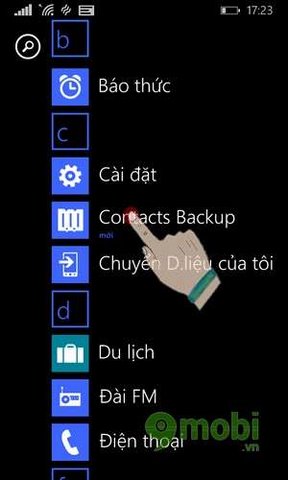
Step 2: In the Backup Contacts From section, click Sim to On, select the Backup icon at the bottom left, then select the Download icon at the bottom right.
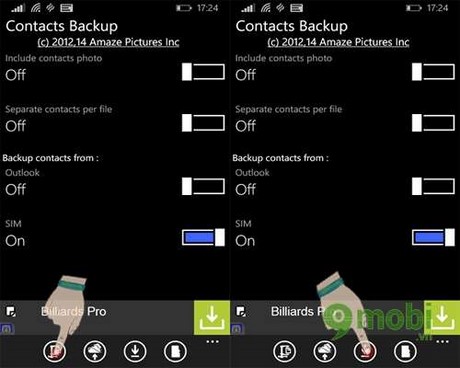
Step 3: A new window pops up with an address for you to access to get the backup file, for example here is: http://192.168.2.28:5656
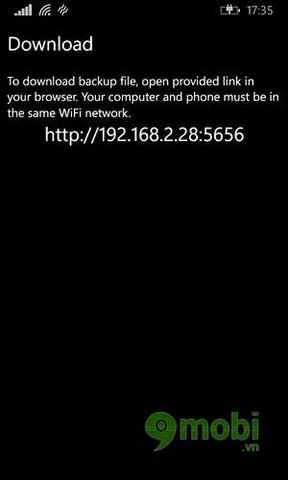
Step 4: Open a web browser on your computer and type that address in to download the backup file to your computer. The downloaded backup file will have the extension *.Zip you extract the file and get the *.VCF file.
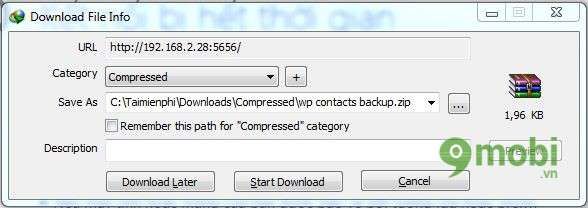
Step 5: Start iTools and plug in the Cable to connect your iPhone 6 to the computer.
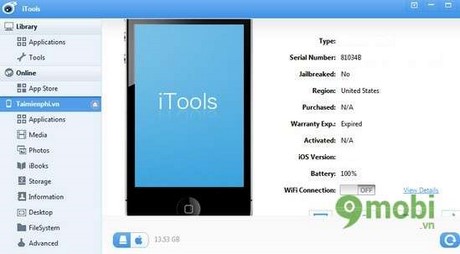
Step 6: On iTools you choose Info >Contacts > Import/Export > Import > Import from VCF file.
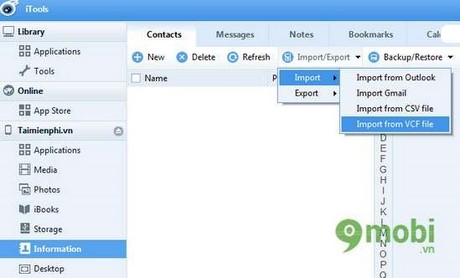
Step 7: Find the place where you saved the *.VCF file just now and press Open.
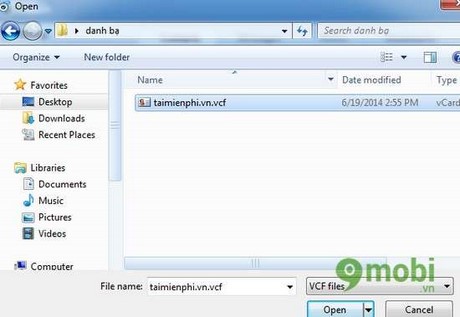
Step 8: Wait a while for iTools to restore contacts to your iPhone 6 is done, the speed depends on the number of your contacts.
https://9mobi.vn/chuyen-danh-ba-tu-windows-phone-sang-iphone-6-961n.aspx
With how to do on 9mobi.vn guided you can backup contacts from Windows Phone and transfer to your iPhone 6, you can convert contacts from Windows Phone to iPhone 6 or any iPhone according to *.VCF contacts format. In addition, readers can do it Transfer Android Contacts to WinPhone and vice versa
Source: Transfer Contacts from Windows Phone to iPhone 6
– TechtipsnReview





