NOTE: Welcome to the Knowledge Sharing Blog! If you encounter any errors during use, such as error in download link, slow loading blog, or unable to access a certain page on the blog … please notify me. via Contact page. Thanks!
Lately a lot of friends have emailed me thanks to me instructions on how to optimize Windows 10 before creating Ghost version.
Actually, I also wrote an article about this topic before. However, it’s only good for Windows 7, Windows 8 or Windows 8.1 operating systems.
As for the Windows 10 operating system, in my opinion it is a system ” very smart “, Which means that it is almost self-optimized to achieve the highest performance when working.
Therefore, we only need to do a little bit more to get an operating system with great performance.
Read more:
#first. The process of creating a standard ghost
- Install Windows 10 operating system.
- Fully install Driver for Windows 10.
- Install the required software for Windows 10. (See here!)
- Windows 10 optimization.
#2. The best way to optimize Windows 10
As I said above, Windows 10 is a smart operating system, so its services are also very flexible, and according to my personal experience, you should not set up. re-do anything.
Instead, we will find a way to optimize the size of ghost files by deleting unnecessary files.
Some unimportant folders that you should delete are:
Note: First, enable the hidden file display mode before doing so.
1 / Access the link C:WindowsSoftwareDistribution => delete all files in the directory download.
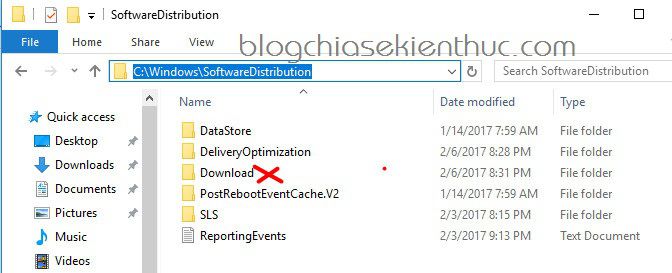
2 / Delete all files in the directory Temp.
Perform: Open the Run dialog box (Windows + R) => enter the command %temp% => press OK to agree.
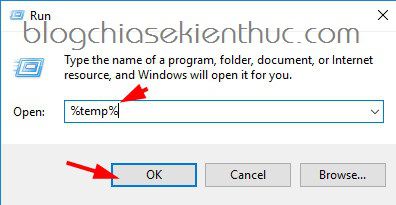
Next, please press Ctrl + A To highlight everything and erase it directly, press the key combination Shift + Delete to erase it straight from the trash.
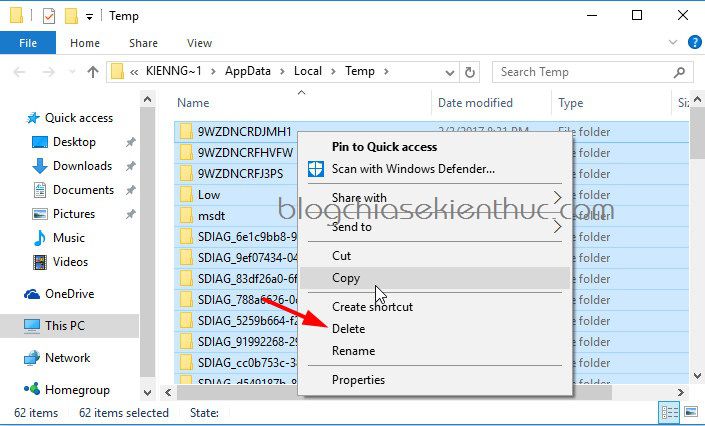
3 / As if you use the video card is AMD then please access the link C:AMD to delete files.
4 / If you use HP computer, delete the folder to extract the Driver, it is usually in the path C:SWSETUP.
5 / Use tools Disk Cleanup to delete all junk files.
Perform: You open the dialog box Run => enter the command cleanmgr press Enter to perform .
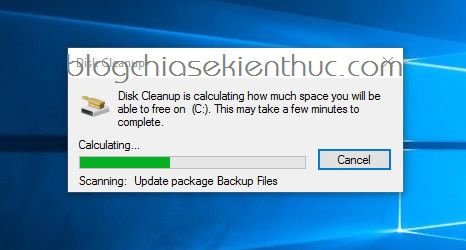
Window Disk Cleanup appears => please click Clean up system files Let us start to select the files to delete.
Note: Here you can tick them all, delete all is also okay.
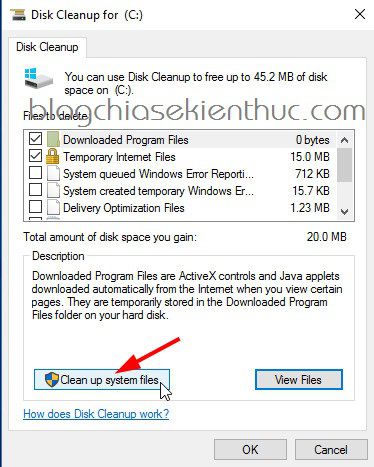
Next, here you can tick all to delete, it’s okay.
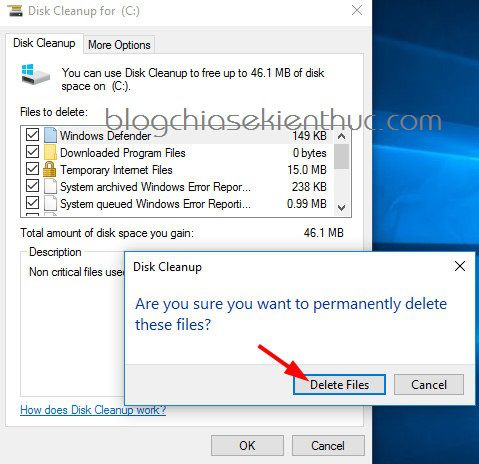
Okey, the file deletion process is in progress, you wait until it’s finished.
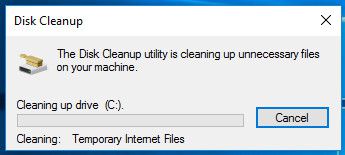
Epilogue
Okey, so I have quite detailed instructions for you how to optimize Windows 10 before creating the ghost file. In my opinion, you just need to optimize like that is very good and there is no need to tweak much anymore.
If your computer’s configuration is weak, not running enough or just enough to run, it is best not to use it but instead you can use the Windows 7 operating system. cause inhibition when used. OK!
Hopefully the article will be useful to you, wish you success!
Kien Nguyen – techtipsnreview
Note: Was this article helpful to you? Don’t forget to rate, like and share with your friends and relatives!
Source: Trick to tweak, optimize Windows 10 before creating Ghost files
– TechtipsnReview





