Introduced with iPadOS 15, Quick Note provides iPad users with a convenient way to take notes from any open screen or app. Plus, you can make tons of tweaks to your notes, and access it on other devices like iPhone and Mac.
The way Quick Note works is simple and convenient. Just swipe in from the bottom-right corner of the screen with your finger or Apple Pencil and you’ll see a version of the Note app pop up. Now, you can quickly jot down whatever information you want, extremely handy.
However, not everyone has the need to use Quick Note, and sometimes activating this feature by mistake while manipulating the iPad screen can make you feel uncomfortable. In this case, you can completely turn off Quick Note on your device with just a few simple steps, so you never run into a situation where you accidentally activate this feature when you don’t need to use it.
Turn off Quick Note on iPad
Step 1. Launch the app Settings (Setting) by tapping the gear icon on the home screen.
Step 2. On the screen Settingsyou scroll down and tap General (Shared).
Step 3. Next, find and tap the item Gestures (gesture).
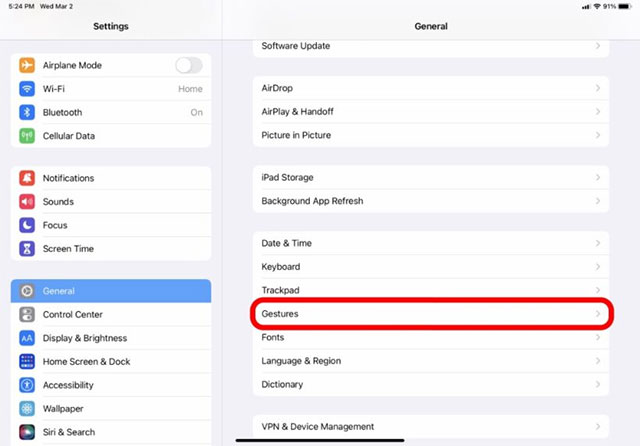
Step 4. Click Right Corner Swipe.
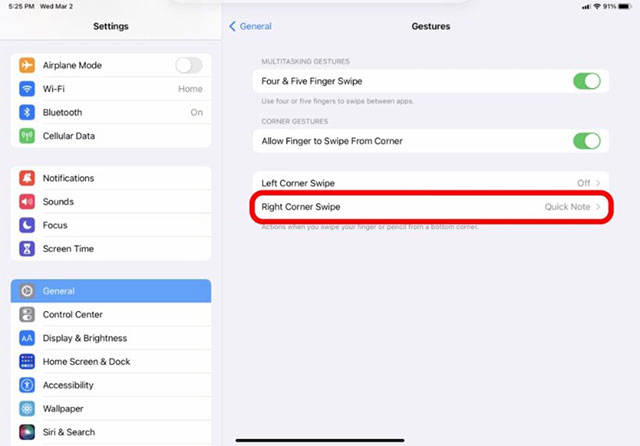
Step 5. Select option Off (Turn off).
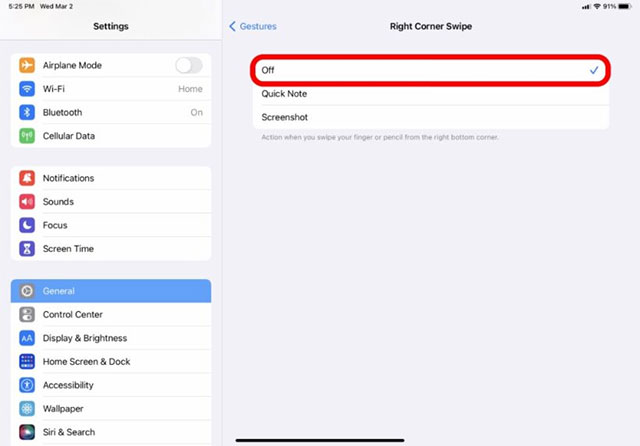
The feature of swiping the right corner of the screen to quickly open Quick Note is now disabled. Of course you can always re-enable this feature anytime you want.
Overall, Quick Note is an extremely useful feature that you probably use often. But if there is no need, you can disable it using the steps outlined above.
Source link: Turn off Quick Notes on iPad (running iPadOS)
– https://techtipsnreview.com/





