Have you ever encountered the phenomenon that your iPhone screen automatically lights up or darkens in an “unusual” way, causing a lot of discomfort? If you encounter such a situation, or do not bring the device to a repair center, it is most likely that the problem is simply caused by the features that automatically adjust the color or brightness of the screen based on the lighting conditions or battery life, built into the iPhone.
Here are 4 ways to fix the problem that you can refer to, before interfering with hardware repair.
Manual brightness custom setting
By default, your iPhone automatically adjusts the screen’s brightness depending on your surroundings. For example, the screen brightness can automatically be pushed to the highest level if you are using the device outside in strong sunlight.
This is a pretty useful feature, however, if you find it annoying, you can completely turn it off and set the screen brightness adjustment manually.
To do this, first open the “Settings” app on your iPhone and access the “Accessibility” menu.
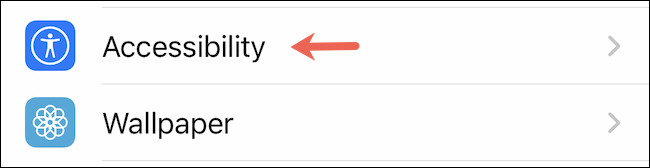
In the Accessibility menu, click “Display & Text Size”.
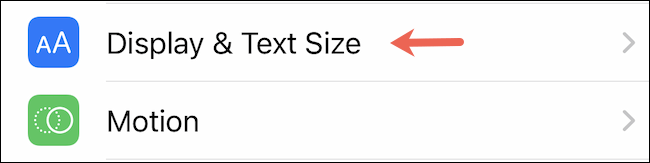
In the “Display & Text Size” section, scroll to the bottom and tap the “Auto-Brightness” option toggle to turn it off. (grey).
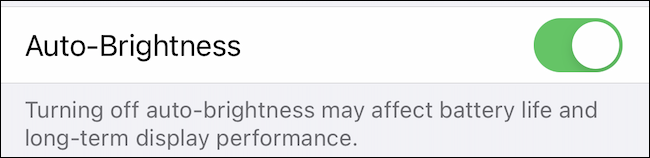
Your iPhone will no longer automatically change screen brightness according to the environment. Instead, you’ll have to manually adjust the screen brightness using the slider in Control Center.
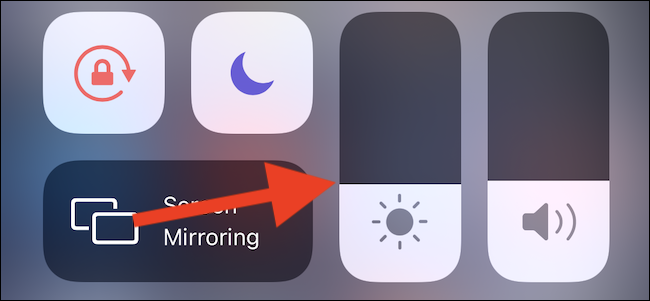
Turn off Attention-Aware features
If you own an iPhone with Face ID, the screen can be automatically dimmed when the device recognizes that you’re not looking at the screen to conserve battery life. To make sure this smart feature doesn’t affect screen brightness and your experience, try turning it off.
Do that by navigating to Settings > Accessibility > Face ID & Attention and tapping the toggle that turns off the “Attention-Aware Features” option.
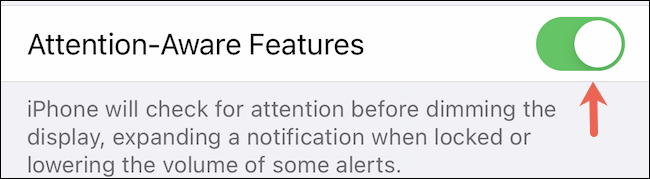
Turn off True Tone
Newer iPhones (iPhone 8 and later) are equipped with the ability to adjust the intensity and color temperature of the display depending on the ambient light. This feature is called “True Tone” and works quite well. However, it can also make you feel uncomfortable, especially if you’re constantly on the go.
True Tone can be turned off to keep your display on steady brightness and color settings by going to Settings and navigating to Display & Brightness. Then, tap the switch next to “True Tone” to turn the feature off.
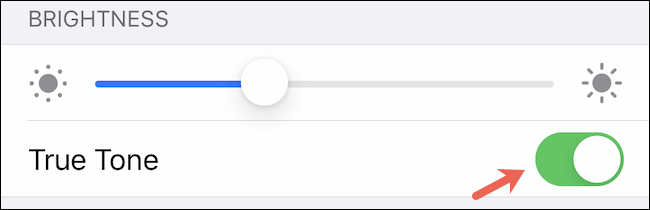
Turn off Night Shift
Night Shift is another system setting that can interfere with the display state of the monitor. It makes it possible to automatically adjust the color of the screen to become “warmer”, more eye-friendly at night. However, this can also cause your phone screen to become dim, darker than usual.
You can deactivate Night Shift to see if it solves your annoying problem, by navigating to Settings > Display & Brightness and tapping on “Night Shift.”

In the “Night Shift” settings screen, turn off the switch next to the “Scheduled” option to disable this “Night Shift” mode.
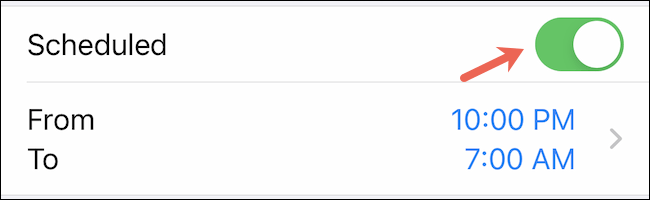
Source link: Why is your iPhone screen always dark and bright? How to fix?
– https://techtipsnreview.com/





