After many rumors and speculations on the sidelines, Microsoft has finally officially confirmed: 21H1 will be the next feature update of Windows 10. And this update will be released in early 2021, if Everything went according to plan.
Over the past few months, there has been a lot of clues that Microsoft is gradually moving to a new update roadmap in 2021, aiming to devote more resources to developing Windows 10X (originally supposed to launch in May. 12 years 2020).
Notable change in Windows 10 update
Microsoft is currently following a roadmap to release two feature updates for Windows 10 in a year. In particular, the larger release, containing more background changes is usually released between April and May. While the smaller release, mainly aimed at tweaks aimed at stability and user experience improvements, usually launched in the second half of the year (around October – November).
However, starting next year, Microsoft will completely change its plan to roll out major Windows 10 updates during the year. The minor feature update will be released in April or May, while a larger update with brand new features will be released in the fall (around October – November) – i.e. is the opposite of the current roadmap.
In a newly released support document, Microsoft confirmed for the first time that the next major update after version 20H2 will be “Windows 10 21H1”. So in theory, Windows 10 21H1 released in early 2021 will be a minor update, followed by Windows 10 21H2 – a major feature update – to be released in the fall.
What’s new in Windows 10 21H1?
The Redmond Company has also “revealed” some of the major additions that will be featured in this update.
The first is the possibility Transportation Layer Security (TLS) support 1.3 reduces latency, improves the performance and security of web connections made for Windows 10. Comes with a few other small improvements and features. For example, the dark background interface for results pages in Windows Search. Especially the emergence of DNS over HTTPS (DoH) that enhances privacy and security.
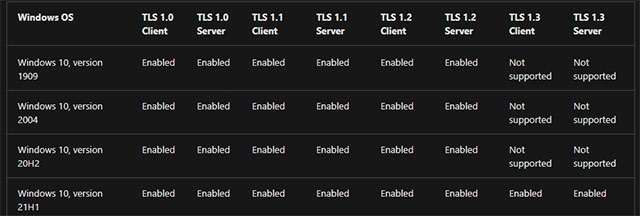
DoH is disabled by default in Windows 10, but you can configure it through the Networks tab in the Settings app. Or you can also enable the feature directly in your web browsers, such as Chrome, Edge, or Firefox.
Currently, Windows 10 beta builds are no longer tied to specific feature updates. Therefore, it will be difficult to know when and what features will inevitably appear on Windows 10 in the next 12 months.
According to sources, Microsoft will begin testing Windows 10 21H1 (Build 19043) with Insider users in the Release Preview Channel in January or February 2021. Although plans can always change, the 21H1 version is currently available. is expected to start rolling out as a support pack in May 2021.
Upcoming features of Windows 10
File Explorer
As you can see in the GIF below, Microsoft is spacing items, columns and rows in File Explorer and adding a bit of room to other areas to make it easier to interact with files on touch screens. .
This change is also designed for better consistency with the modern experience (XAML), and it won’t be tablet-specific, meaning you can try out the new layout while using the mode. desktop (normal experience).
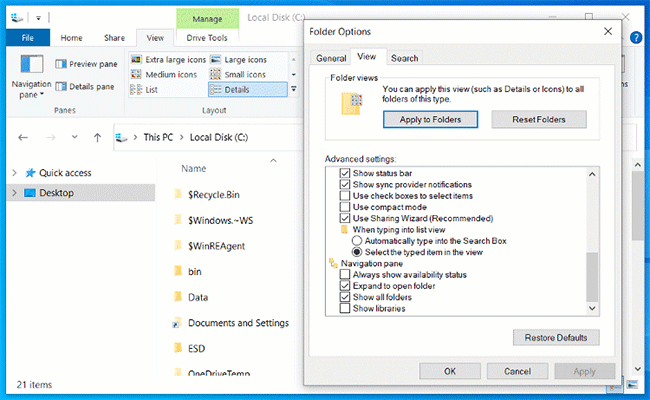
This new layout is enabled by default in the preview builds, but testers can switch to the old layout called “Compact mode”.
According to Microsoft, File Explorer will switch to a more information-dense layout when you enable the option “Use compact mode” in the tab Folder Options> View.
This change created a variety of perceptions, some like it, while others did not.
Virtual desktop
Microsoft is also working on new Windows 10 virtual desktop features to keep open apps and projects organized in their own screens.
For those unfamiliar, Microsoft added the virtual desktop feature in the Windows 10 April 2018 Update and it allows you to maintain different desktops for open apps, Microsoft Word version, and so on.
The problem is that you cannot rearrange the order of virtual desktops or use unique wallpapers for each virtual desktop. The lack of customization options can make it confusing and difficult to find the particular desktop you’re looking for.
With the Sun Valley update, Microsoft will introduce two new features for virtual desktops – the ability to reorder (change the position of each virtual desktop) and customize the background image for all virtual desktops.
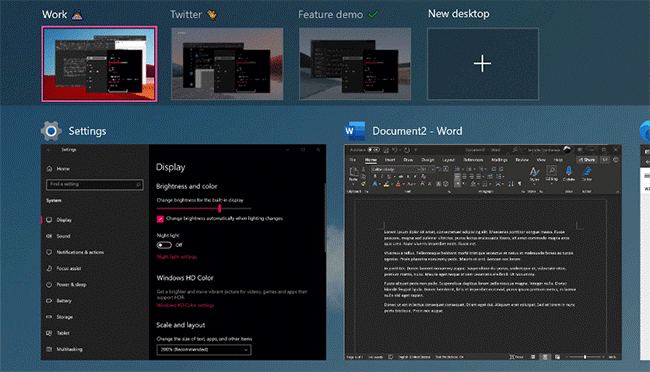
To rearrange desktops, follow these steps:
1. Create new virtual desktops.
2. Drag and drop a virtual desktop to another location.
3. Right-click on the virtual desktop thumbnail in the task view and select “Move left” or “Move right” in the context menu. This will change the order of all virtual desktops.
You can also use the keyboard to select virtual desktop and then press ALT + Shift + Arrow Left / Right to change its position.
If you want to change the background of the virtual desktop, follow these steps:
1. Open Settings> Personalization> Background.
2. Right click on a background and apply it to a specific virtual desktop.
Once you’ve selected a background, the changes will apply immediately, and you’ll see your new background as you switch to the virtual desktop.
Animation effects
With the Windows 10 Sun Valley Update, Microsoft also plans to trigger new animations when opening and minimizing windows.
In tests, it can be seen that new animations are now available in Windows 10 Insider build 21337 for most window transitions. This includes UWP apps, Win32 apps, system settings, and even Command Prompt in the OOBE desktop.
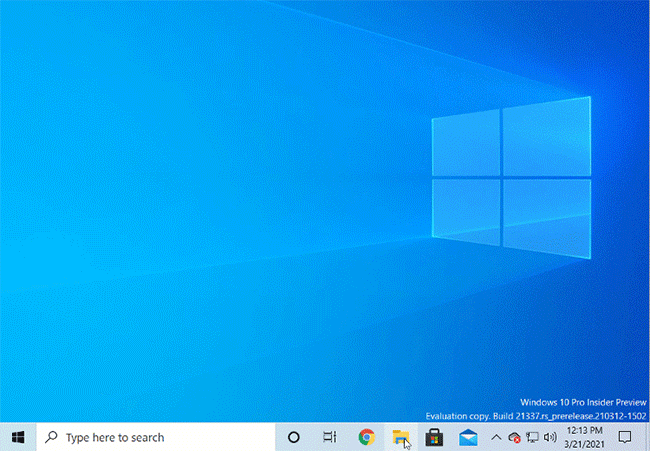
Other changes in this update
Another change that many will be pleased with is the fact that Microsoft is categorizing more apps than they are “Inbox app”That means they are installed automatically in Windows 10.
While there’s nothing to test with this new change, users should now see that Windows Terminal and Power Automate Desktop will be pre-installed with Windows 10.
Furthermore, Microsoft has also reclassified Notepad as “Inbox app”, meaning that all three apps will be updated through the Microsoft Store, in addition to Windows 10’s usual scheduled updates.
The change allows these features to be developed independently of Windows and updated more quickly.
Microsoft has a long history of automatically installing apps that many users don’t want, such as Microsoft games and apps.
While there is a general consensus that Windows Terminal is a great addition as a pre-installed app, some argue that Power Automate is just a bloatware, as it is targeted at one-on-one. object specific.
Source link: Windows 10 21H1: Reveals some notable new additions
– https://techtipsnreview.com/





