There is nothing more frustrating than a slow mobile data connection. Whether you’re searching on Google or checking Facebook on your phone, you’ve paid and hoped for a steady speed, but when the service doesn’t meet that speed, it’s easy to frustrate users.
Usually, a slow connection is temporary, due to location or network congestion, but can last up to several hours or even days. Here are 8 ways to increase the network speed on the phone, if the network connection is weak, the network connection is short, affecting the use of the device.
1. Restarting the phone fixes the network connection error
This fix seems simple, but often works. Especially if you haven’t shut down for a while, a reboot can fix slow mobile data speeds.
Restarting the phone is very simple. On iPhone 8 or earlier, simply hold down the side button (right side of the phone) until it appears Slide to Power Off on the screen. On iPhone X, press and hold the side button along with the volume up or down button until the text Slide to Power Off. After powering off your iPhone, hold the side button again to turn it back on.
On most Android phones, to reboot, hold down the power button until the power option appears on the screen, tap Restart.
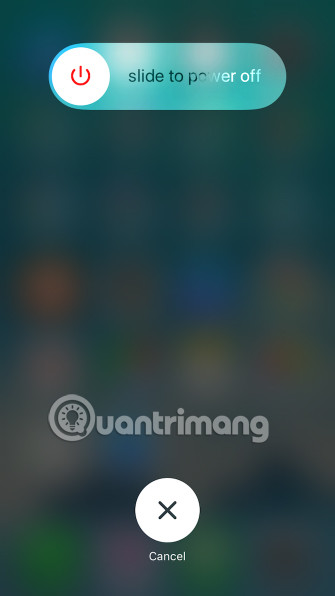
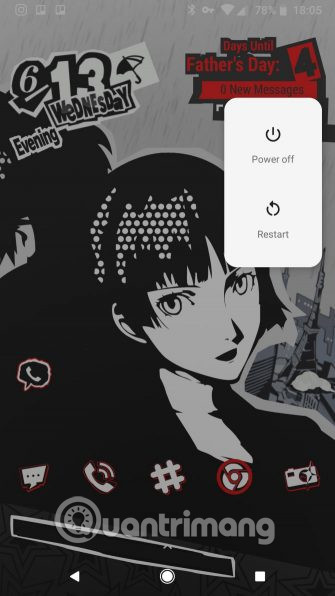
See also: Why does restarting the phone help it run faster and fix some common errors?
2. Change location
Many factors can affect your phone’s data connection such as weather, network congestion, and even sun activity. The main reasons are geographical location and buildings.
If you are in a remote area or have a lot of natural fences around such as hills, mountains, valleys, these will affect the data connection signal. Same goes for buildings, when you’re in the middle of a densely populated urban area filled with bars, restaurants, and high-rises, you’ll see the signal drop when entering a certain structure.
If you’re having problems with your mobile data network speed in a certain location, try moving elsewhere. You should leave the building or drive a few miles away. Although this may seem inconvenient, it is a good way to solve the speed problem. And if you ask the technical support staff, they recommend you do too.
3. Disable and update apps
Sometimes an application can also cause problems by eating data and slowing it down. In this case, you can check which apps are using a lot of data. If you find it, you can disable the app’s access and mobile data connection, or uninstall it.
On iPhone, you can access Settings > Cellular and turn off any app’s access to the mobile data connection.
On Android, you’ll find this setting at Settings > Network & internet > Mobile network > Data usage. Tap an app, then slide the slider to prevent the app from using data in the background.
See also: These 15 popular Android apps can leak your mobile data
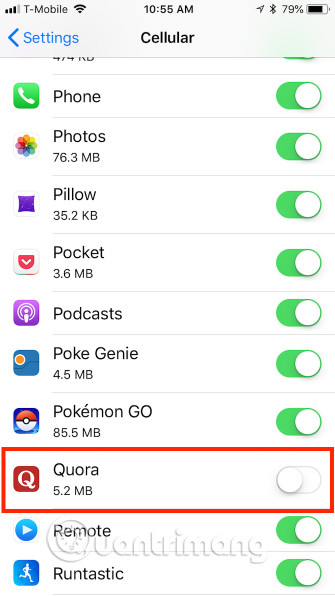
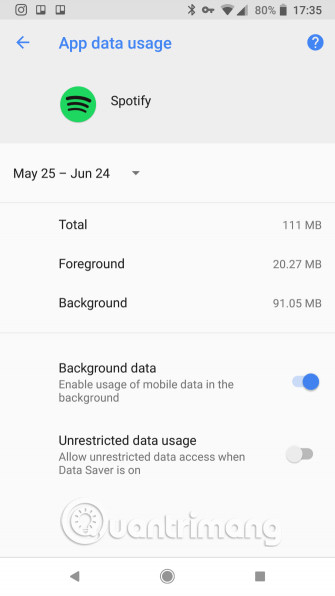
You should also check for updates. App developers publish updates to address bugs, so it can be a simple matter of opening the App Store or Google Play and getting the fix in the update.
4. Disconnect from VPN
VPNs provide anonymity and privacy, but they can also slow down your speed when using a remote server. Therefore, if the phone is connected to the VPN, try disconnecting and trying again.
See also: The simplest guide to setting up VPN on Android
Maybe after disconnecting you will see the connection speed has improved. If this action can fix the problem, you can improve VPN speed when reconnecting.
Haven’t used a VPN yet? You should use ExpressVPN because it’s effective and reputable, but if you find it too expensive, CyberGhost is a good value option.
See also: Top best VPN apps for Android and iPhone phones to access blocked websites
5. Disable Data Saver/Low Data Mode
Both Android and iOS have throttling modes to reduce data usage. They are useful when your mobile data is low, but can also slow down your connection. Turn off this mode and see if the speed improves.
On Android, select Settings > Network & Internet > Data Saver.
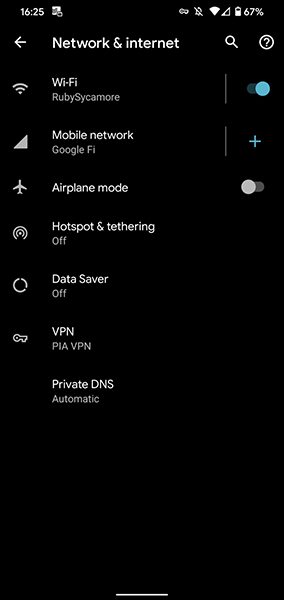
On iPhone, you’ll find the same Low Data Mode at Settings > Cellular > Cellular Data Options.
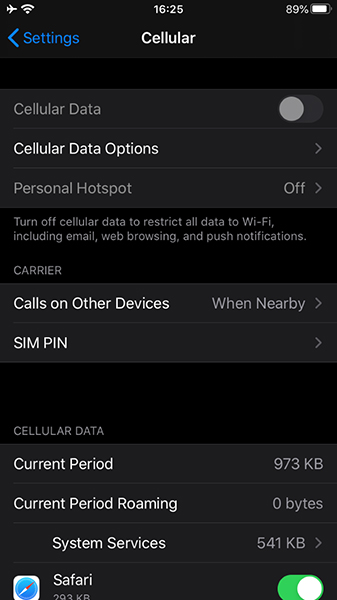
If you use too much data, you can turn the feature back on after a period of time. Make sure this is the cause of your slow connection.
6. Remember your data limit
Don’t forget that you may have a mobile data limit of a few to a few tens of gigabytes. If you go over that limit, your mobile service provider will usually slow down your connection (instead of the expensive average you subscribed to earlier).
Even people using “unlimited” plans will often experience throttling or “loss of use” during periods of network congestion, especially after they reach a certain limit. This may be the cause when you experience slow network speed on mobile. If you’ve used up your limit, you’ll have to wait until your billing cycle is reset or buy more high-speed data.
You should know how much data you can use before your service provider drops you down to a slower connection speed. If you’re not sure, check your account through the company’s mobile app or website. That will show how much high-speed data you have per month and how much you have used so far.
Then use TipsMake.com’s tips to reduce your mobile data usage if needed.
7. Check for loss of life
While mobile service providers want to give users reliability, outages do happen all the time. This network cut often reduces speed or even loses connection. You should therefore check your service provider’s network disconnection for more information.
8. Reset network settings
Reset network settings like restarting the phone usually fixes the problem of slow data connection. The problem is that it also resets the Wifi hotspot and the Bluetooth device, so you need to reconnect the Wifi and pair with the Bluetooth device.
To reset network settings on iPhone, open Settings > General > Reset > Reset Network Settings. The phone prompts you to enter the passcode if available and then restarts.
On Android phones, you’ll find the option to reset network settings at Settings > System > Reset options > Reset Wi-Fi, mobile & Bluetooth. These settings will vary depending on the phone manufacturer. You can try searching the Settings search bar if you can’t find it.
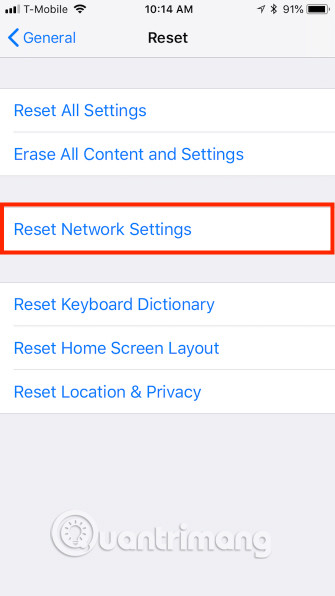
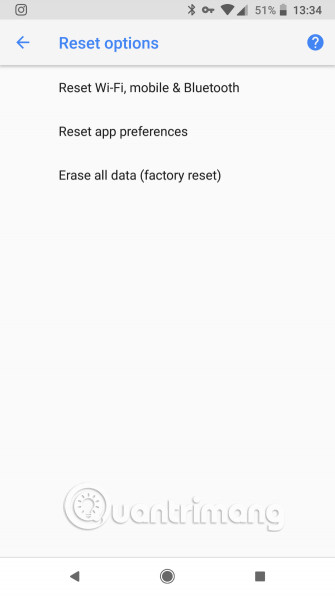
Resetting network settings on an Android phone usually doesn’t require you to restart the device.
9. Remove the SIM card
Finally, you can remove and re-insert the SIM card. SIM card locations vary depending on the device. On an iPhone, the SIM card slot is always on the right side of the phone below the side button. On Android devices, the SIM card placement is more varied, it can be on the side, top, or behind the case if your phone has a removable battery.
The SIM is in a small tray that will pop out. You can pull some SIM trays with your fingernails. Other SIM trays require a small tool like a paper clip or the back of an earring.
See also: How to remove SIM on iPhone, iPad

When performing SIM card removal, it is recommended to power off the phone first to avoid problems. Also, you should remove the SIM card while sitting at a table or flat surface, because it is small and easy to lose.
If removing the SIM card doesn’t work, you can try replacing it. You should go to your mobile carrier’s store to have your SIM replaced but call them first to check if your problem is resolved. If it can’t be fixed, your carrier will issue you a new SIM.
See also: How to fix the error of not recognizing the SIM card on Android
10. Call technical support
One thing to keep in mind if you’re on a mobile data limit plan, when you exceed that limit, your mobile service provider often slows down the connection (instead of an expensive fee). Keep this in mind when calling support. In these cases, you may have to wait until your billing cycle repeats or purchase more data.
If none of the steps above fix the problem, call tech support. If you have the same problem on Wifi, you should investigate the slow internet speed of your phone. Refer to the article Android error Wifi connection is intermittent, here is how to fix it if you have this problem.
Hopefully you can make your mobile data faster without having to call your carrier. But if none of the above options work, the problem may be from the supplier and you can’t fix it. That’s why you should call support if there are no other options.
Remember that a slow data connection is only part of the underlying problem. If your phone’s WiFi access is also slow, you need to learn more ways to improve WiFi performance on mobile devices.
See more:
Source link: 10 ways to increase internet speed on your phone
– https://techtipsnreview.com/





