In order to keep all the important content on your iPhone, you should turn on the backup mode of data to iCloud to find it again when the device has a problem. With iPhone contacts, we can backup to Gmail or export iPhone contacts to Excel file.
The Contacts 2 XLS application will help users export iPhone contacts to Excel, then send the file to Dropbox, Google Drive or email if desired. Contacts when viewed in Excel will be divided into sheets for easy management. The following article will guide you how to backup iPhone contacts to Excel file.
Instructions to backup iPhone contacts to xls file
Step 1:
You download the Contacts 2 XLS application on iPhone according to the link below and then install it on the device.
Step 2:
In the first interface when starting the application you will be asked App login via email address or Facebook, Google. Fill in the requested information and press Create Account.
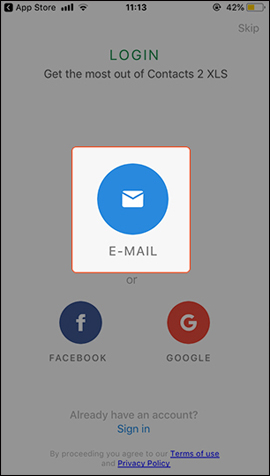 |
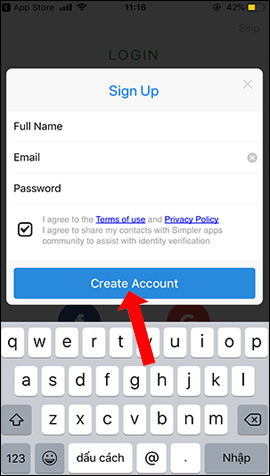 |
Step 3:
After creating an account, click next Access Contacts then agree to the application access contacts on iPhone. The application will now check the contacts on the device, click Next below.
Step 4:
Switch to the new interface, press Backup now to backup all contacts on iPhone. When the backup is finished, tap Email to send Excel file to mail. Enter Email to send the file press Send.
So we have more ways to backup contacts on iPhone, with Excel files through the Contacts 2 XLS application. Your contact file will be safely stored in the cloud, avoiding the disclosure of personal information.
See more:
Source link: How to export iPhone contacts to Excel file
– https://techtipsnreview.com/





