The following ways of GhienCongListen will help you reduce PDF size take up a lot of space by compressing the size of that file. Here are 4 ways to compress PDF files
4 ways to reduce PDF size effectively
Reduce PDF size with Smallpdf.com
Use online tools to reduce PDF size Smallpdf.com
Advertisement
Step 1: Visit the following link: “https://smallpdf.com/compress-pdf” in the web browser.
You can use any web browser on Windows or Mac. You can also install the Smallpdf extension in Google’s Chrome browser from the Chrome web store.
Advertisement

Step 2: ClickHoose Files
Advertisement
You can see a white button in the middle of the page as shown below, tap Choose Files to select the PDF file you want to decompress!
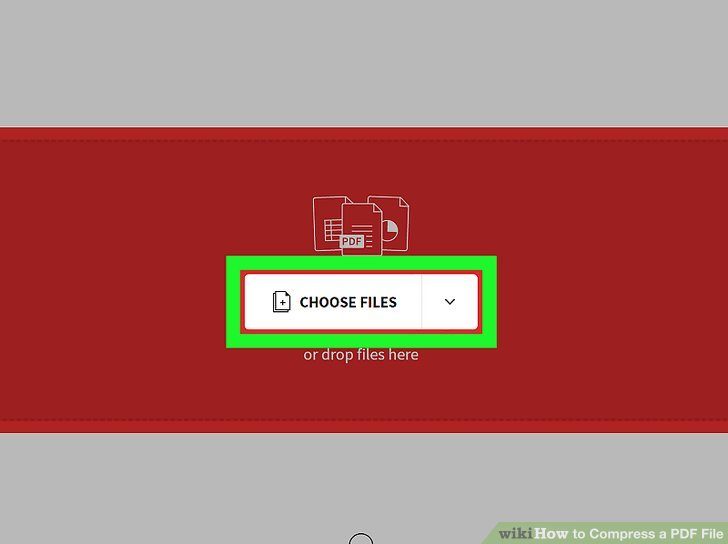
Step 3: Select a PDF file on your computer.
Then your computer will show a custom path, you can change to the folders containing the files you want to reduce the size of the PDF and select by double click into file.
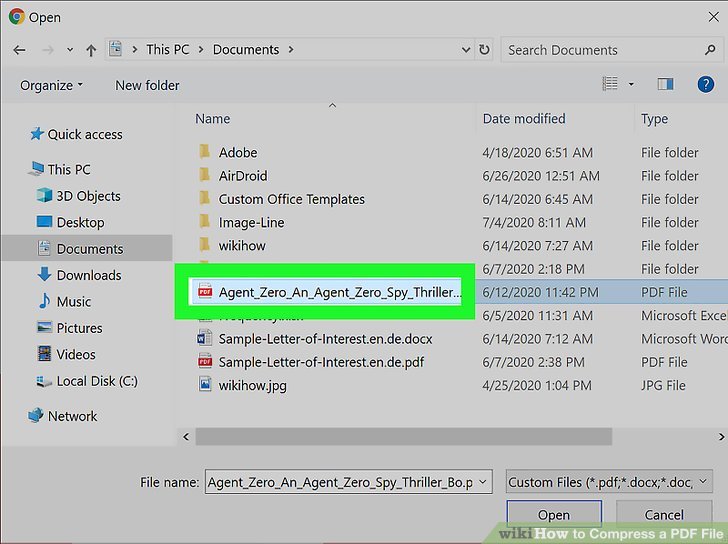
Step 4: Click on the PDF file and Open.
After clicking on Open then the file you want to compress will be uploaded to the website system.
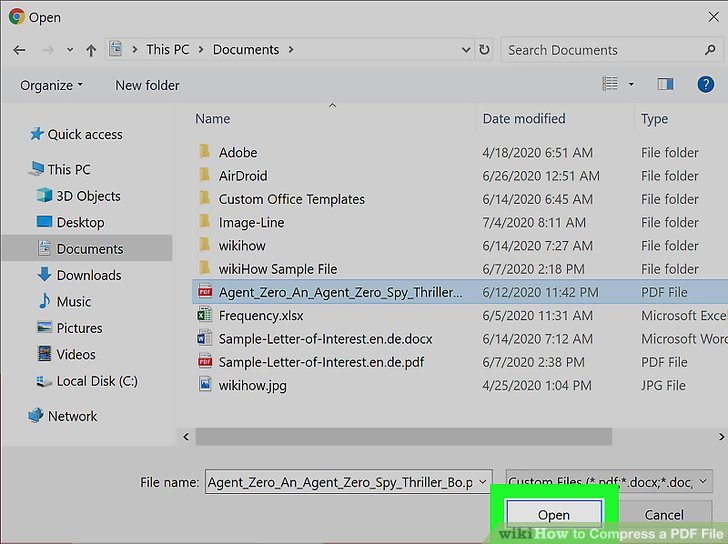
Step 5: Click Basic compression or Strong compression.
- When you click on Basic compression: This will create a high quality file with almost the same quality as the original but the file will have an optimally reduced storage space.
- If signing up for a Pro account means a monthly fee, you can choose Strong compression To compress the file more means a fee. With a Pro account, TechtipsNReview.com recommends that if the work is necessary, spend some money to post a Pro account because there are many benefits and conveniences for your work.

Step 6: Click Choose Options.
After selecting either function Basic compression and Strong compression then click Choose Options for the system to start compressing your files.
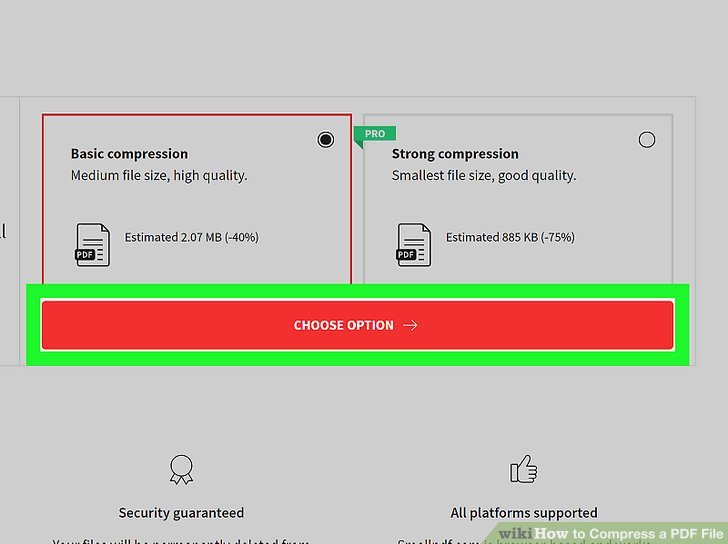
Step 7: Click Download.
Now your screen will appear as shown below, click on Download to download.
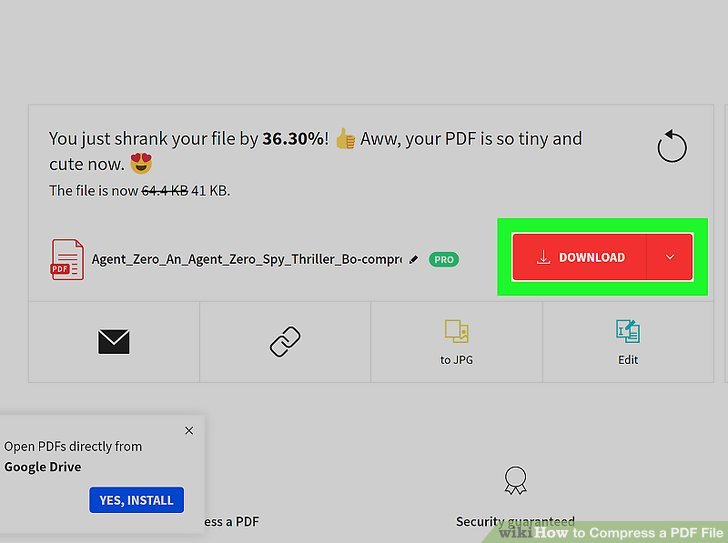
Step 8: Open the PDF file.
Don’t forget to check the compressed file again. By default, the compressed PDF file will be saved to the folder Downloads on your computer. Double-click the file to open it.
How to reduce PDF file size with Hipdf.com
Step 1: Directly access the website used to reduce the size of online PDF HiPDF https://www.hipdf.com/compress-pdf in web browser.
You can access this useful online PDF file reduction website on Windows, macOS, Linux, iOS, Android, etc.
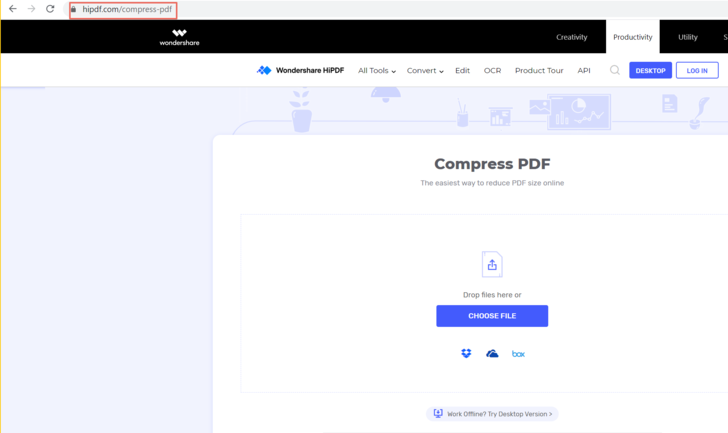
Step 2: Click the Choose Files button to upload your PDF document and choose the compression level.
- Level High is to compress with high quality
- Level Low is to reduce the size of the PDF with lower quality, medium level to compress with medium quality.
Step 3: Press the Compress button and click the Download button to export the compressed PDF document when the process is complete.
If your PDF document has many images, the compression effect will be more obvious. On the contrary, if your PDF document has only characters, the effect will not be very good.
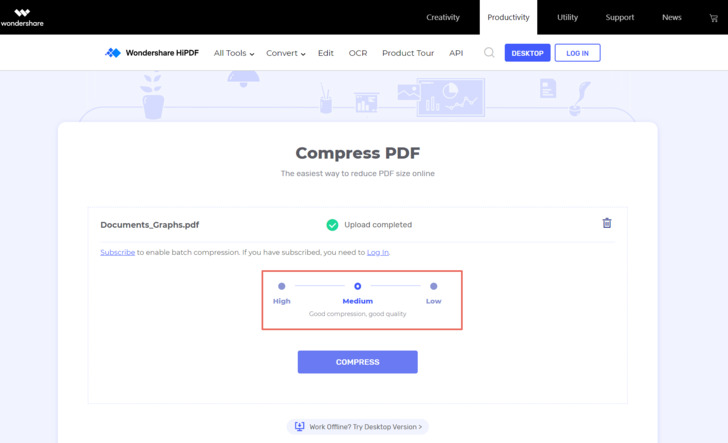
Use Preview on Mac to reduce PDF size
Step 1: Open Preview.
Preview is Apple’s native image viewer that’s automatically included with most versions of the Mac OS. You can open Preview by double-clicking the blue Preview icon that looks like an overlapping snapshot in your applications folder in Mac OS search.
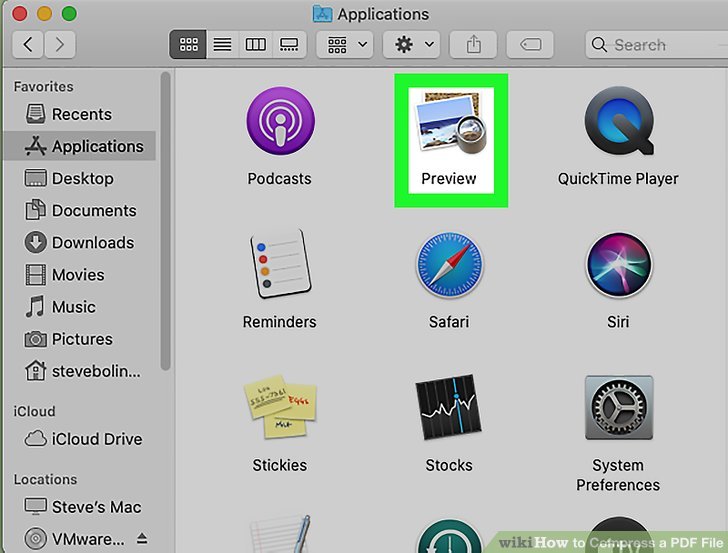
Step 2: Open the PDF in Preview mode.
You can either move to the PDF file on your computer and double-click it to open the PDF file in Preview by default, or you can use the following steps to open the PDF file in Preview:
- Click File in the menu bar at the top.
- Click Open.
- Select one file in the path of the directory.
- Click Open.
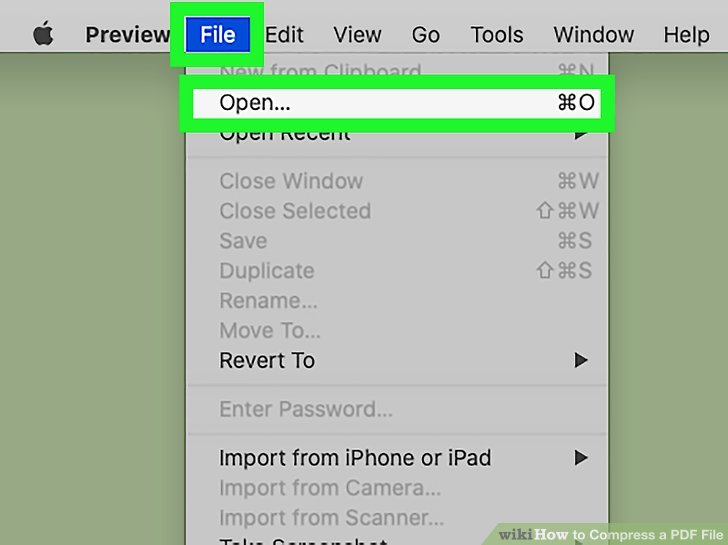
Step 3: Click file.
Located in the menu bar at the top of the screen. This will bring up a drop-down menu.
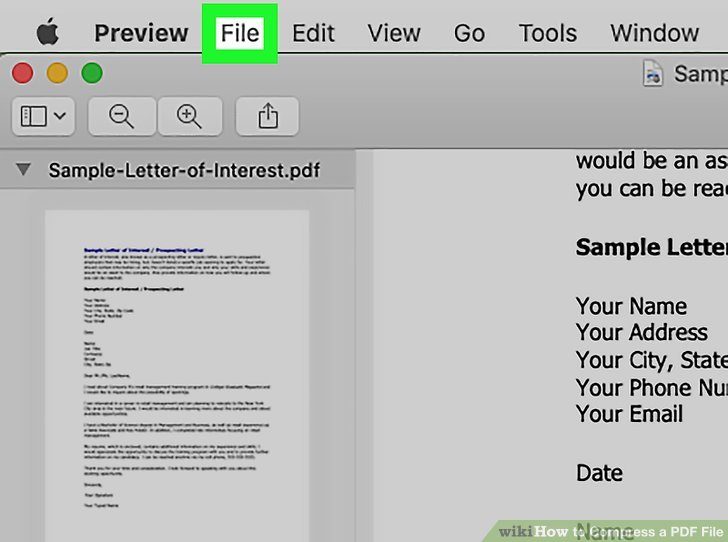
Step 4: Click Export.
Press Export to export files.
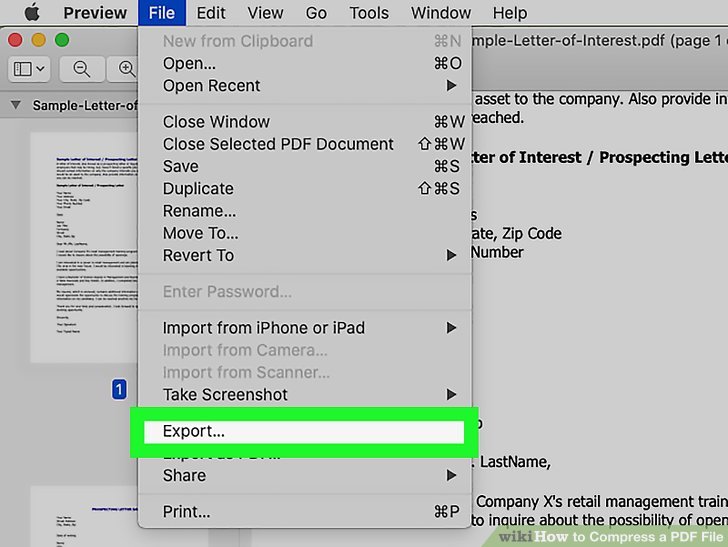
Step 5: Enter a name for the file (optional).
If you want to create a new name for the reduced size PDF file, create the file name and set the modes as shown below.
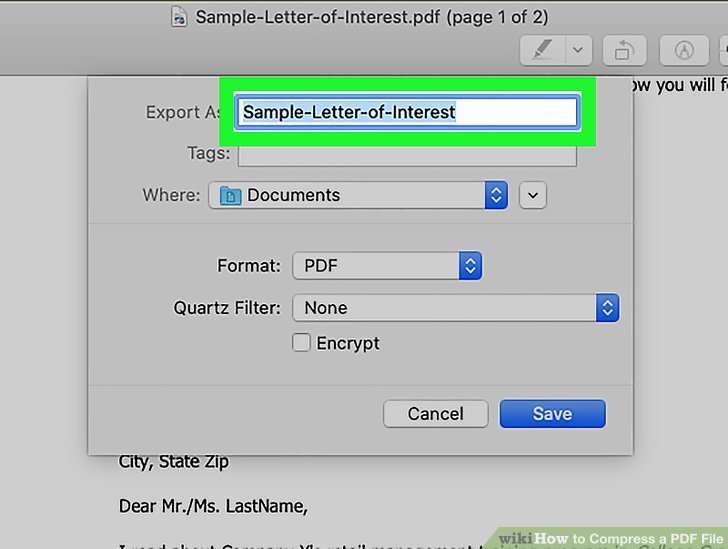
Step 6: Select “PDF” as the file format.
Use the drop-down menu next to it Format to choose PDF.
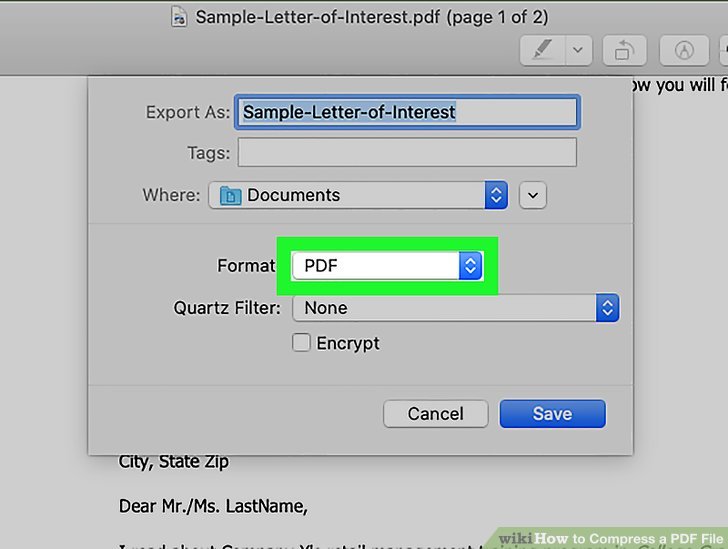
Step 7: Select “Reduce file size” next to “Quaztz Filter”.
On the item Quaztz to choose to reduce the file size.
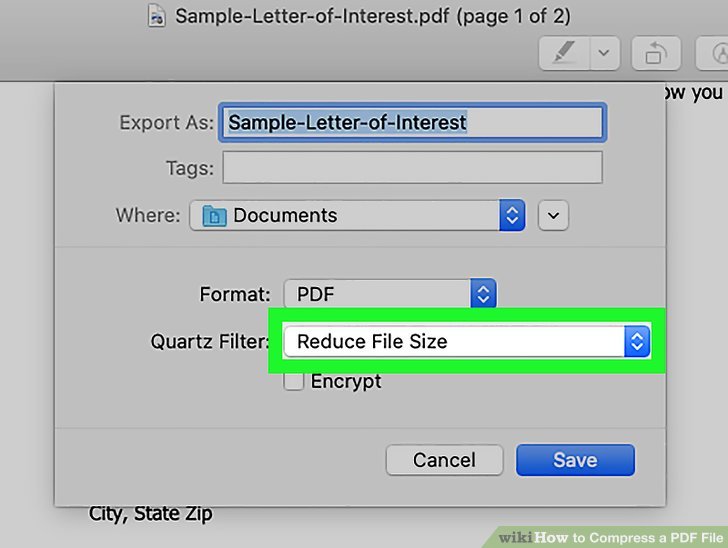
Step 8: Choose a location to save the PDF file.
On the item Where to choose file save location. By default, it will be saved to your desktop.
Step 9: Click Save.
The compressed PDF is already saved on your Mac.
Reduce PDF Size with Adobe Acrobat Pro DC
Step 1: Open Adobe Acrobat Pro DC or Adobe Acrobat Reader DC.
You need an Adobe Acrobat Pro DC subscription to compress files. However, you can sign up for a free 7-day trial from Adobe Acrobat Reader DC. Both apps have an icon that looks like a capital “A”. You can download Adobe Acrobat Reader DC for free from get.adobe.com
Step 2: Open a PDF file.
Use the following steps to open PDF from within Adobe Acrobat Pro DC.
- Click File.
- Click Open.
- Select the PDF file in the folder saved on your computer and click on it to select it.
- Click Open.
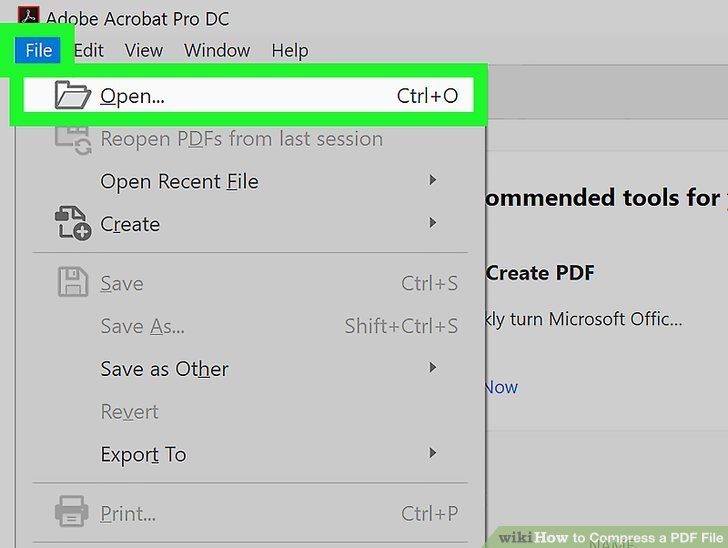
Step 3: Click on the file.
On the top menu toolbar select file.
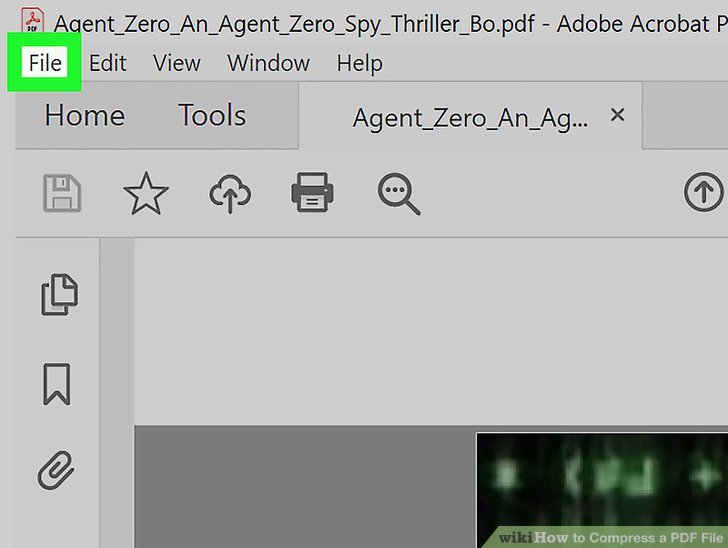
Step 4: Click nswallow PDF .
It’s in the menu Reduce File Size. If you are using Adobe Acrobat Reader DC, click compress now. Then, click try now and fill out the form to sign up for a free 7-day trial of Adobe Acrobat Pro DC.
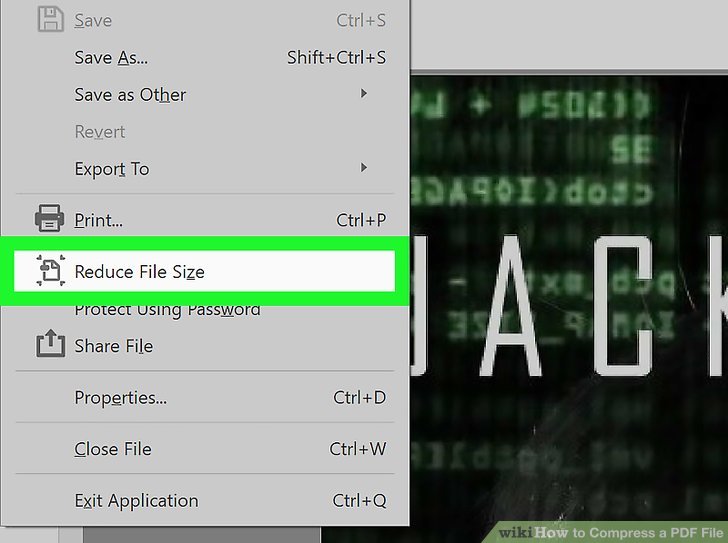
Step 5: Clickchoose a folder to save the file.
This allows you to choose a folder to save the archive.
Step 6: Choose a folder to save the PDF to.
Save the location where you want to save the compressed PDF file. Then click on it to select it
Step 7: Create a name for the file (optional).
If you want to save the file under a different name, enter the name you want to save the PDF, enter that name next to Filename.
Step 8: Click Save.This will reduce the size of the PDF and save it to your computer.
Epilogue
Here’s how reduce PDF size with 4 popular tools that GhienCongList shares with you. Hopefully after this article, you have learned a few more useful tools when you want to edit your PDF files.
See more:
Source: 4 super easy ways to reduce PDF size anyone can do
– TechtipsnReview






