The iPhone is not “immune” to all problems. In fact, most users experience at least a few problems with their iPhone during their lifetime. One of the most powerful tools to fix these problems is iOS’ Device Firmware Update (DFU) mode.
DFU mode is a special iPhone state that you can use to reinstall any line of software and firmware on your device. It has the deepest possible recovery for iPhone and is even more effective than putting the device in Recovery mode.
Here are some iPhone problems you can fix using DFU mode.
5 iPhone problems that can be fixed with DFU mode
1. Device not responding
You may think that your iPhone has been turned into a “brick”, when it encounters firmware problems. Among other tasks, the firmware is responsible for telling the iPhone how to react to the various buttons on the device.
For example, when you press the . button Sleep/Wake, firmware will start to boot iOS. If the iPhone won’t power on, then it’s probably because the firmware isn’t responding properly to that button.
2. Boot loop leading to failed boot

Boot loop is the term when the iPhone can’t get past the Apple logo while booting. This happens if there is a problem with the operating software on the device.
It’s difficult to try other troubleshooting suggestions, if you can’t get past the boot screen, but you can still put your iPhone in DFU mode. This allows you to reinstall the software, overriding any errors that caused the boot loop.
3. Firmware is corrupt, corrupted
A lot of people already know how to use Recovery mode on iPhone to fix corrupted software, but corrupt firmware is another matter altogether. If a message appears stating that the firmware on your iPhone is corrupt, the only option right now is to fix it using DFU mode.
Faulty firmware can affect all components in the iPhone. They can lead to everything from slow performance to poor WiFi connections. When you reinstall the firmware through DFU mode, it will fix all kinds of problems like this.
4. Software update failed

There’s a reason iPhone doesn’t start software updates when the battery is low. If you lose the right to update midway, the operating software will end up in a state of “liquidity”. That usually means the iPhone won’t be able to complete the update and won’t be able to use the previous software either.
When you use DFU mode to restore your device, it overwrites the incomplete software with new code, updating iPhone to the latest iOS version in the process.
5. Hardware related issues
Firmware on iPhone tells the device how to work with different hardware components. As a result, problems that appear to need physical repair are actually the result of faulty firmware.
Some of these issues include:
- Abnormal battery life
- Button not responding
- A blank screen showing all white or black
- Unpredictable touchscreen response
Note before putting iPhone in DFU mode
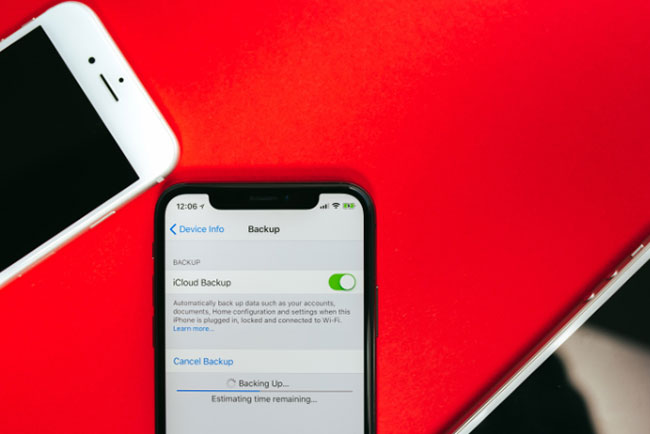
If you face any major issues with your iPhone, then you can most likely fix them with DFU mode. When you restore your iPhone with this mode, it will reinstall the software and firmware, as well as erase all content. The iPhone will work as good as new once it’s done.
That means there are some risks associated with DFU mode.
Make an iPhone backup first
When you restore iPhone using DFU mode, all content on iPhone will be erased. First, you need to make sure you have a recent backup so you don’t lose any photos, videos, messages, apps or other personal data.
You cannot back up iPhone after putting it in DFU mode. See our guide to backing up iPhone Quantrimang.com for more details on how to do it.
Don’t use DFU mode on a broken iPhone!
If the iPhone is physically damaged, restoring it using DFU mode can render the device completely unusable. It doesn’t matter if you dropped your iPhone in water, cracked the screen or damaged the headphone port, if your device is damaged, the article does not recommend using DFU mode.
The reason for this is because DFU mode requires the iPhone to reconnect to different hardware components. If that can’t happen due to damage, then it can’t end up restoring the firmware and the iPhone will be unusable.
How to put iPhone in DFU mode

The process of putting your iPhone into DFU mode depends on the iPhone model you have. You’ll know you’re right if the computer recognizes the device but nothing shows up on the iPhone screen.
To get started, use an Apple-certified USB cable to connect your iPhone to your computer. When you complete the last step, if the iPhone screen is blank, it means it is already in DFU mode. You can follow the prompts on your computer to restore your device.
However, if you see the computer or iTunes icon on the iPhone screen, it means you have put it in Recovery mode. Reconnect the phone to the computer and repeat the instructions from step 1 again. It’s very common to fail on the first try.
For detailed steps, please refer to the article: How to put iPhone/iPad into DFU mode to restore.
After restoring your iPhone using DFU mode, you should no longer experience any software or firmware issues. If that doesn’t work, restore the device, but don’t restore any data from a backup. If you do this and still have problems, your iPhone needs physical repair.
Go to authorized service centers to find out which parts need replacing. If your iPhone is under warranty, you can get it repaired for free. If not, Quantrimang.com There are many articles that show you how to fix your iPhone by yourself such as:
Hope you can fix all the problems soon!
Source link: 5 iPhone problems that can be fixed with DFU mode
– https://techtipsnreview.com/





