The Inaccessible Boot Device error, also known as the blue screen error, has haunted many Windows 10 computer users. This error occurs when Windows cannot access the hard drive partition containing the operating system. Do not worry, GhienCongListen will guide you how to fix Inaccessible Boot Device error just simple.
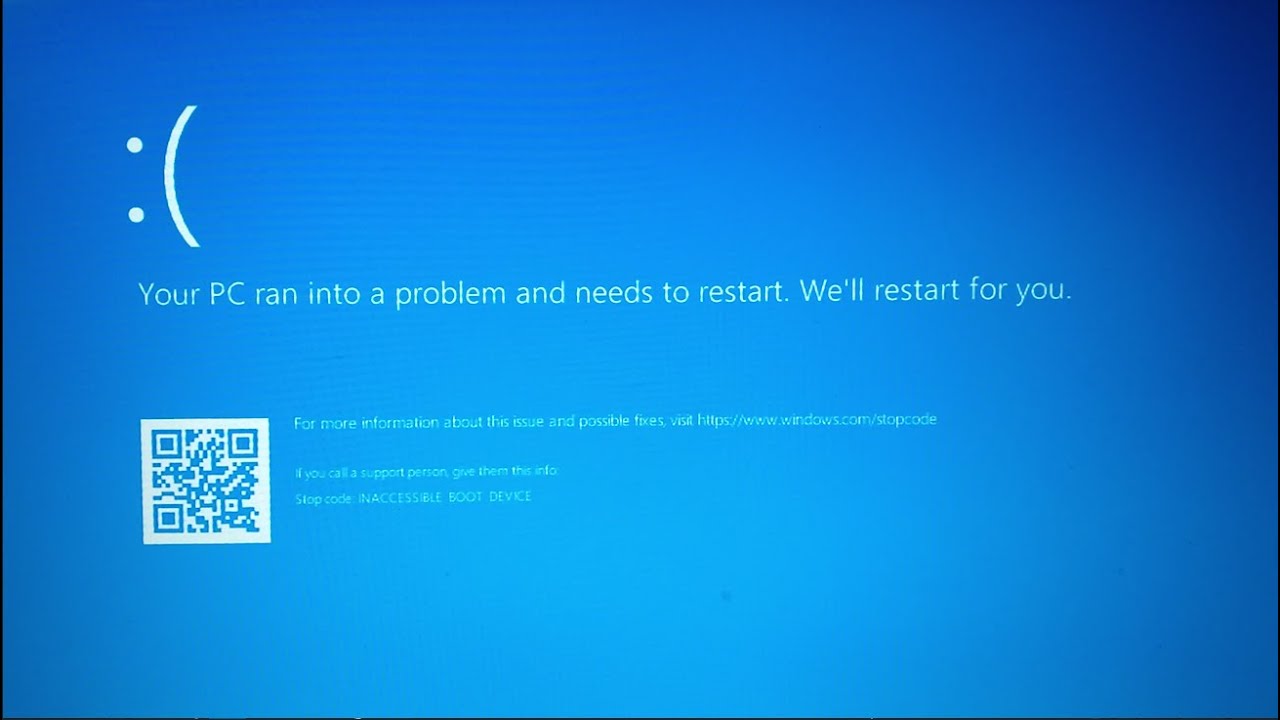
Advertisement
5 ways to fix Inaccessible Boot Device error on Windows 10
Method 1: Delete recently installed updates
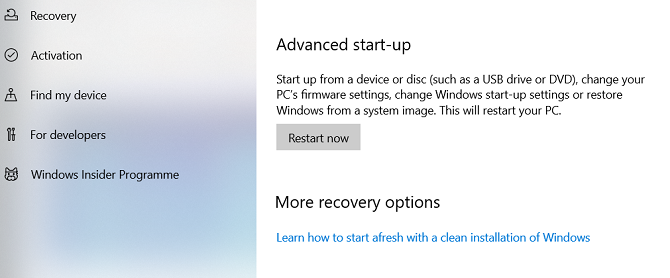 If you think an update caused this problem, you need to deal with the recently installed packages and remove them one by one. Hopefully you will eventually remove the correct update that is causing the problem.
If you think an update caused this problem, you need to deal with the recently installed packages and remove them one by one. Hopefully you will eventually remove the correct update that is causing the problem.
Note: The following process will require a reboot. Make sure you save any work before continuing.
Advertisement
To get started, open the app Settings and find Update and Security > Recovery > Advanced Startup > Restart Now. After a while, a blue screen will appear. Go Troubleshoot > Advanced Options > Command Prompt.
The computer will restart and automatically open Command Prompt right in boot mode. After the Command Prompt appears on the screen, follow these instructions:
Advertisement
- Enter the command “dir c:” (assuming Windows is installed in C drive) and press Enter.
- Enter the command “Dism /Image:c: /Get-Packages” and press Enter.
- You will see all the recently installed updates. Use the date field to identify the most recent update and record its full name.
- To remove, enter the command “dism.exe /image:c: /remove-package /[package name]“. Replace [package name] with the name you recorded in the previous step.
- Restart the computer.
If removing the most recent update doesn’t fix the problem and you’re still seeing the error, repeat the process above with the next closest update.
See more:
Method 2: Delete unfinished updates
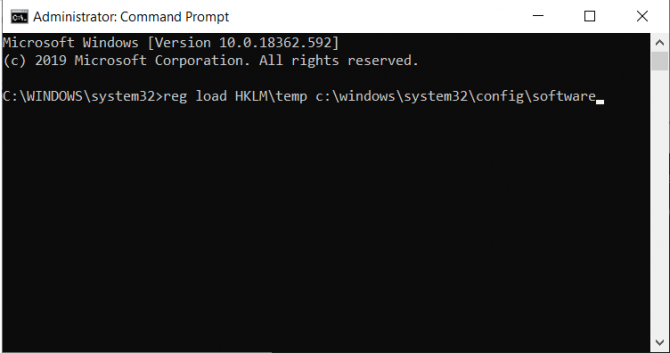 Sometimes Windows updates hang, always in a pending state that cannot be installed. These pending updates may cause holesi Inaccessible Boot Device.
Sometimes Windows updates hang, always in a pending state that cannot be installed. These pending updates may cause holesi Inaccessible Boot Device.
To get rid of them, you need to reopen Command Prompt in Advanced Startup Options. Enter Settings > Update and Security > Recovery > Advanced Startup > Restart Now > Troubleshoot > Advanced Options > Command Prompt.
Enter the following codes into the Command Prompt. They will delete the SessionsPending registry key. Press Enter after each line:
reg load HKLMtemp c:windows
ystem32config
oftware
reg delete "HKLMtempMicrosoftWindowsCurrentVersionComponent Based ServicingSessionsPending"/v Exclusive
reg unload HKLMtempNext, you need to move any pending updates into their own temporary file. Import “dism /image:C: /get-packages” to get a list of updates. Take note of any that say “Install Pending”.
Now you need to create a temporary file. Import “MKDIR C:temppackages” and press Enter.
Finally, move the updates that say “Install Pending” to the temporary file. Import “dism /image:c: /remove-package /packagename:[package name] /scratchdir:c:temppackages” and press Enter. Replace [package name] with the names of updates that say “Install Pending”.
Method 3: Update driver
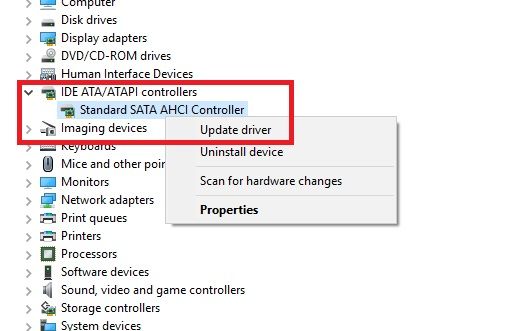 If neither of the two methods above solve the problem, there are still a few more ways to try before taking your computer to a repair shop.
If neither of the two methods above solve the problem, there are still a few more ways to try before taking your computer to a repair shop.
Try and update the driver first. A faulty driver can be the cause of any problem appearing on the system. The problem is more likely to appear on its own if you are using an old driver. In the case of Inaccessible Boot Device errors, the most common culprit is the IDE ATA/SATA controller driver.
There are two ways to check for updates. First, you can check the manufacturer’s website. Second, open Device Managerexpand menu IDE ATA/SATA controllerright click on Standard SATA AHCI Controller and choose Update Driver.
Method 4: Enable AHCI Mode in BIOS
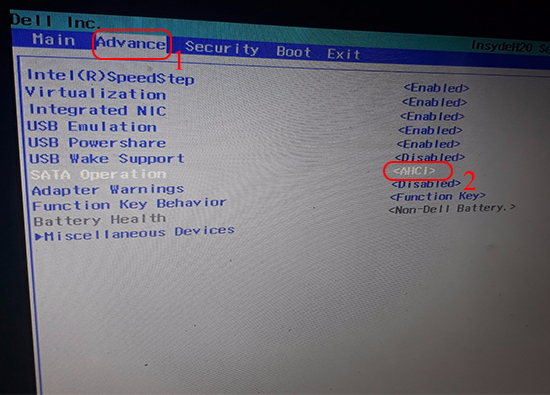
Some experts say that enabling AHCI mode in BIOS can fix Inaccessible Boot Device errors. BIOS menus can vary from manufacturer to manufacturer, so there are no general guidelines for this process.
In general you will need to enter the BIOS during boot (usually pressing the F1, F2, F4, F8 or DEL keys repeatedly depending on your computer manufacturer).
Enter the BIOS you need to find the option Set AHCI Mode and changed to Enabled. Then just save the changes and exit the BIOS and start the machine as usual.
Method 5: Check for a damaged hard drive
Corrupt files on the hard drive can be the cause of the error. Unfortunately, if the problem comes from here, you may have to replace the hard drive with a new one.
First, you need to open Command Prompt as administrator. Please press the key Windowstype “cmd“, right click on the result and select Run as administrator.
In the Command Prompt window, enter the command “chkdsk / f / r” and press Enter. Confirm by typing “Y” and press Enter. If you can’t start Windows, you can also run this command from the recovery console by typing “chkdsk / r C :“.
After running the command, restart the computer. If the Inaccessible Boot Device error, it is likely that your hard drive has been damaged and needs to be replaced.
Above are 5 ways to fix Inaccessible Boot Device error. Hope you can use one of them to solve the problem. If you still have questions, please Comment below to get answers from GhienCongList.
Refer to Makeuseof
Source: 5 ways to fix Inaccessible Boot Device error on Windows 10
– TechtipsnReview





