- Open Command Prompt by pressing the key combination Windows + X. In the menu that appears, select Command Prompt (Admin) or Windows PowerShell (Admin) (depending on Windows 10 version).
- Next, enter the following command line “DISM.exe /Online /Cleanup-image /Restorehealth” in the command line window, then press Enter.
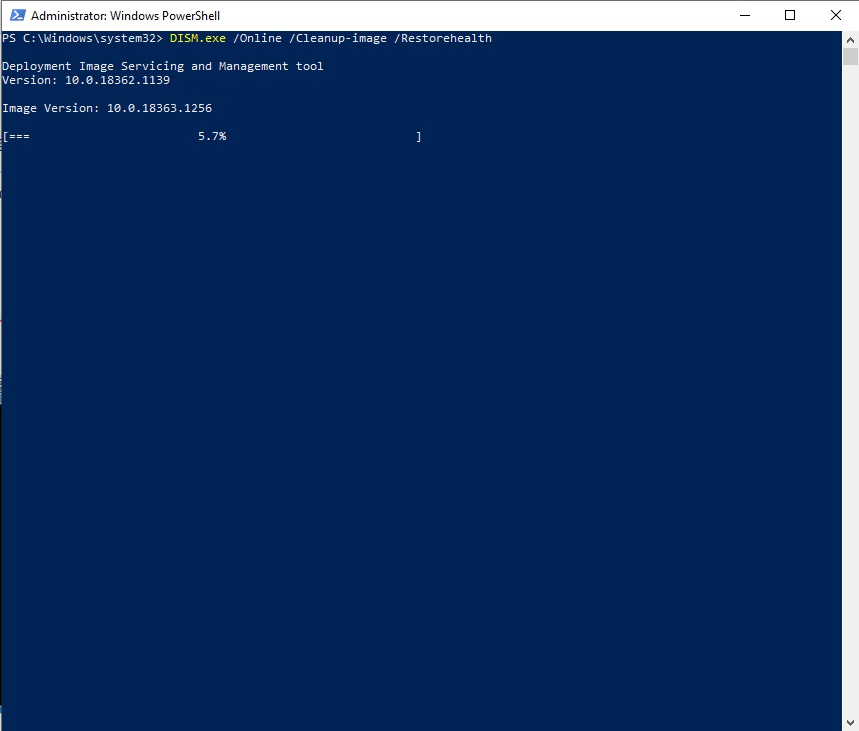
- Please wait for a while until the checker finishes running, continue typing in the command line sfc /scannowthen press Enter to run the SFC scan checker.
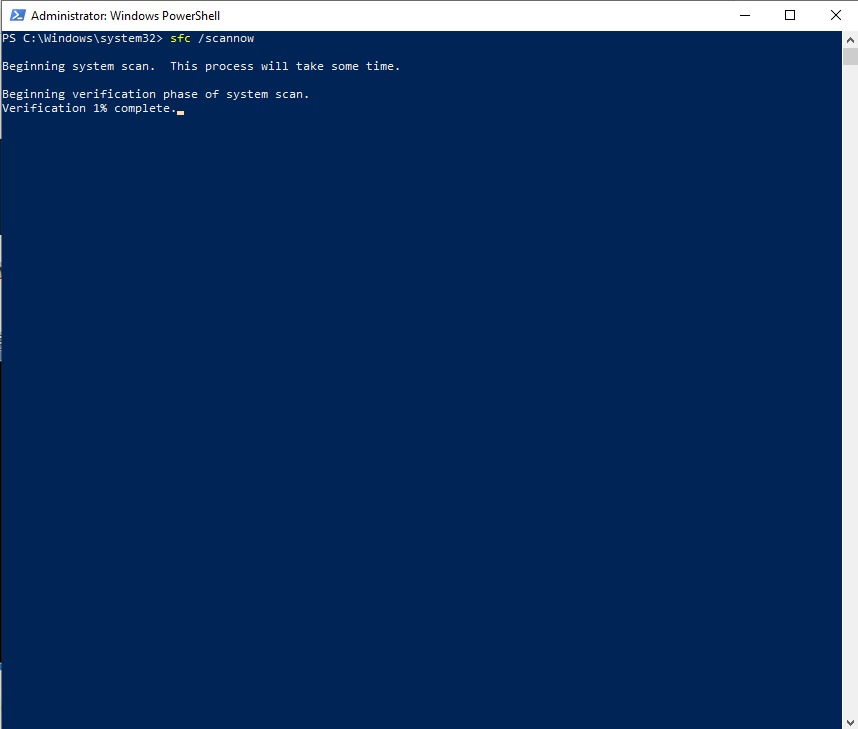
- The SFC scan will scan within 30 minutes. After running, restart the computer to finish.
3. How to fix ISDone.dll errors with DLL error correction software
There are many 3rd party software to help restore and replace damaged DLL files, and most of them can fix ISDone.dll errors. However, if you can only choose one, consider the name Restoro – DLL error correction software with many outstanding features.
How to fix ISDone.dll error with Restoro . software
Step 1: Click to download Restorothen install it on your computer.
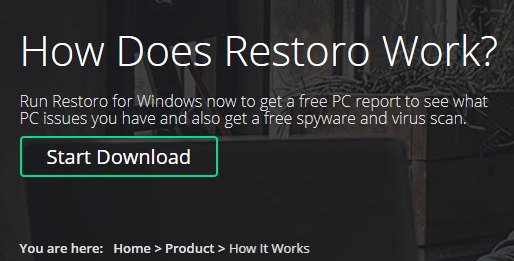
Step 2: After the installation is complete, boot Restoro. The software will automatically perform a full system scan.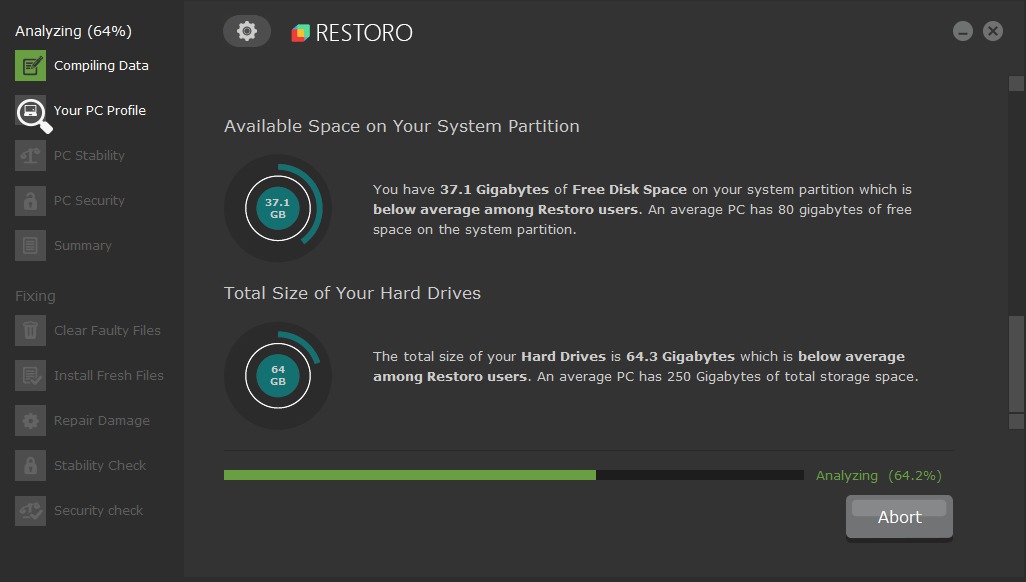
Step 3: After the scan is complete, click the . button Clean Now.
-
- Enter the License Key when prompted.
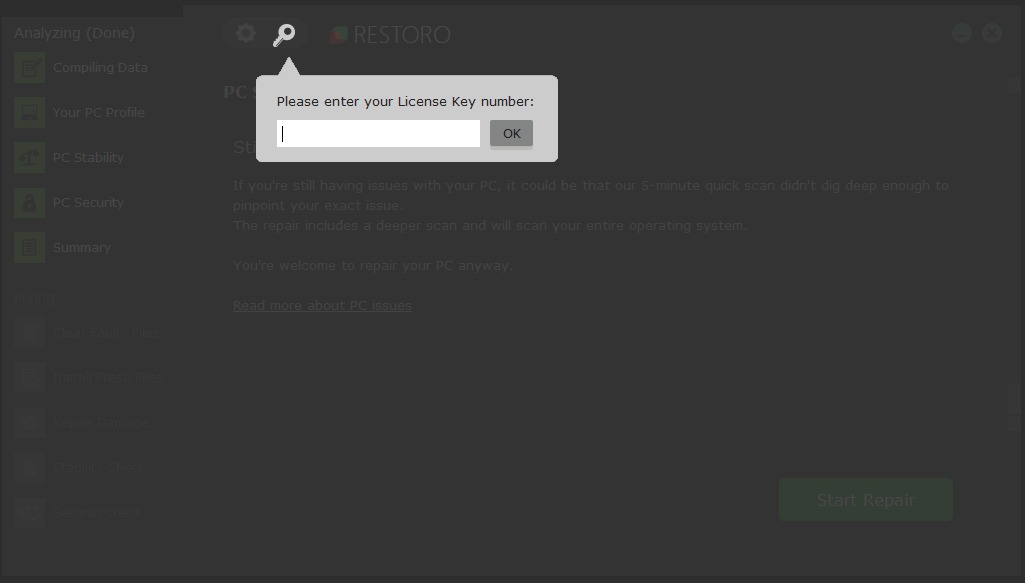
- Before the error correction process begins, Restoro will automatically create a backup for the system to prevent errors from occurring.
- Enter the License Key when prompted.
Step 4: Restoro will repair scanned DLL errors, including ISDone.dll errors.
Note: Restoro is a paid software, but you can still try it with limited features.
4. Install the game in Windows Safe Mode
In Windows Safe Mode, only certain system programs and services are used. Starting Windows in Safe Mode frees up RAM and minimizes the risk of third-party software conflicts with the game’s installer.
Installing the game in Safe Mode is also considered a way to fix the ISDone.dll error. To enable Safe Mode on Windows, follow these instructions:
Step 1: Press the key combination Windows + CHEAP to open the dialog box Run.
Step 2: Import ‘MSConfig‘ then press OK.
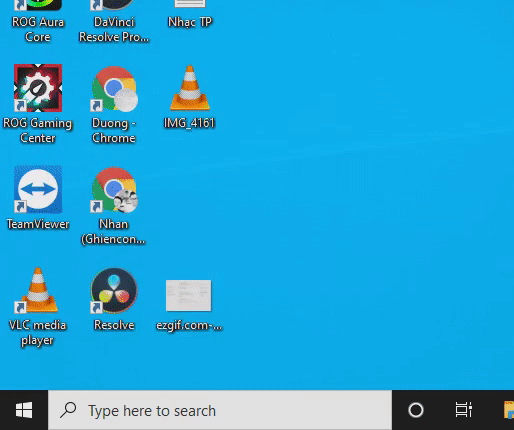
Step 3: In the System Configuration window that appears, click on the Boot tab (illustrated), tick Safe boot and options Minimalist. Click Apply and OK to complete. Finally press Restart to restart the machine.
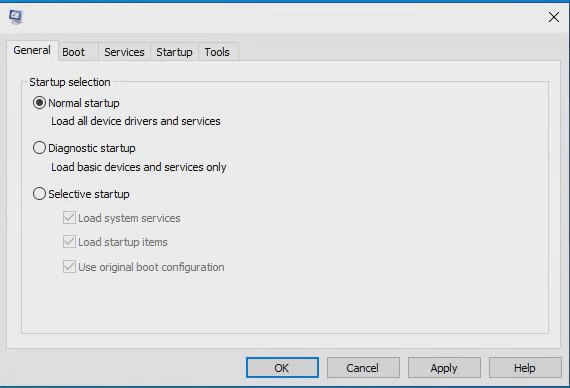
Step 4: Then reinstall the game in Safe Mode.
Step 5: After the installation is complete, uncheck the mode Safe boot (review step 3) before starting Windows to exit mode Safe Mode.
4. How to fix ISDone.dll error by expanding virtual memory
You can also take steps to increase virtual memory on your computer as a way to fix ISDone.dll errors in case RAM memory is limited. To expand virtual memory, perform the following steps:
Step 1: Open dialog box Run (Windows + R), type sysdm.cplthen click OK to open System Properties.
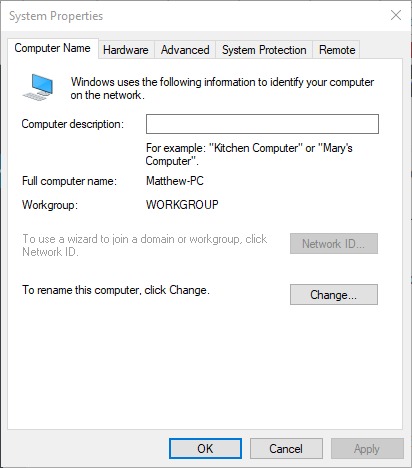
Step 2: Click on the tab Advanced.
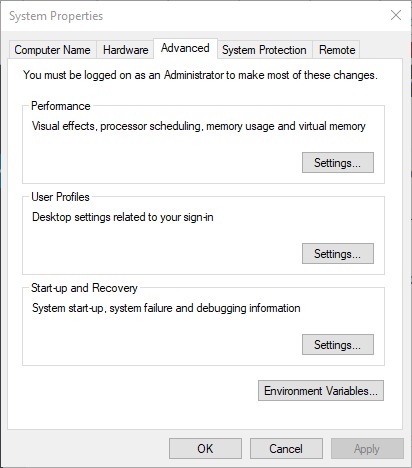
Step 3: Press the button Settings in section Performance to open Performance Options.
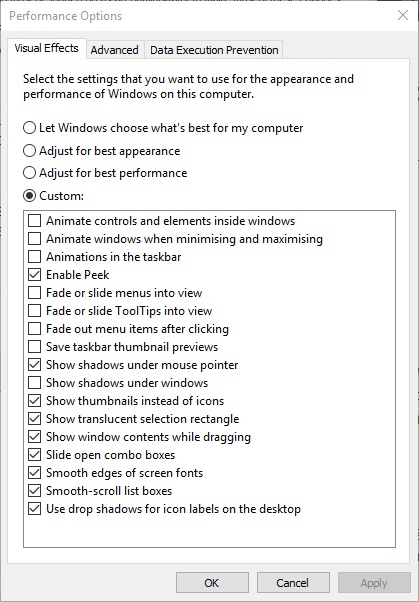
Step 4: Continue to select tab Advancedthen press the . button again Change. Dialog box Virtual Memory will be displayed (illustration).
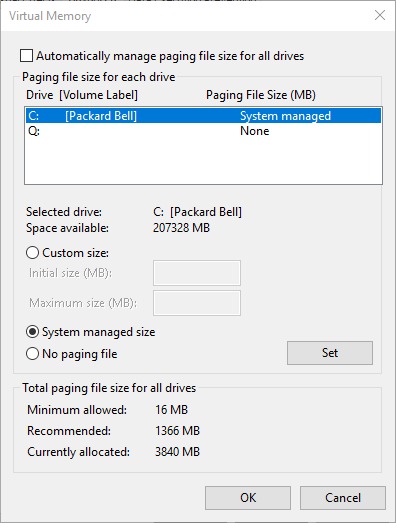
Step 5: Uncheck the line Automatically manage paging file size for all drives (if selected), then tick Custom size.
Step 6: Select the drive to extract space to use for virtual memory. Enter the value in 2 cells Initial size (MB) and Maximum size (MB). In there:
- Initial size (MB): starting capacity, allowed capacity 1.5 times current amount of RAM, for example if your current RAM is 12 GB ~ 12000 MB then the number entered will be 12000 x 1.5 = 18000.
- Maximum size (MB): maximum capacity, this capacity allows 3 times current RAM capacity, for example if your current RAM capacity is 12 GB ~ 12000 MB then the number entered will be 12000 x 4 = 36000.
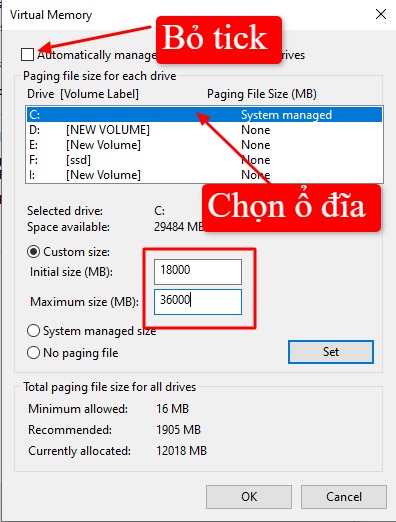
Step 7: Click on SET and press OK. Then restart the computer to finish.
5. Turn off anti-virus software
Anti-virus software sometimes interferes with game installation. So you should try to fix ISDone.dll error by temporarily disabling anti-virus software.
6. Disable Windows Firewall
The Windows Firewall feature also sometimes interferes with game installation. You can do how to turn off the Windows 10 firewall by pressing the key combination Windows, then enter the keyword ‘Windows Defender Firewall’ and press Enter. The Windows Firewall window will appear as shown:
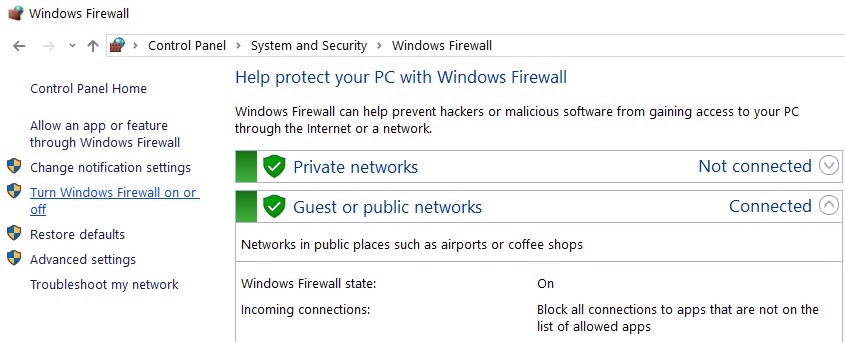
- Click on Turn Windows Defender Firewall on or off to open the settings (illustration).
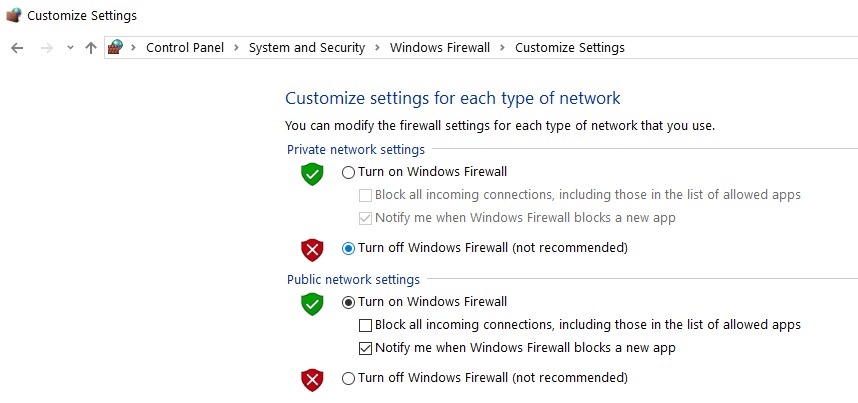
- Tick select both options Turn off Windows Defender Firewall (picture above) and click OK.
7. Re-register ISDone.dll in Command Prompt
Re-registering the DLL file is one of the most effective ways to fix ISDone.dll errors. To re-register the ISDone.dll file, follow these instructions:
- Press Windowstype “command prompt”.
- Right click on Command Prompt and select Run as administrator.
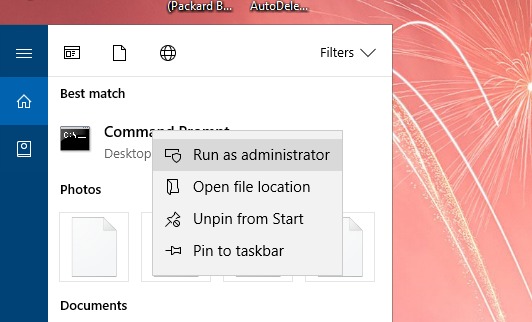
- Enter the command line ‘regsvr32 Isdone.dll‘ in the Command Prompt window, then press the Enter key.
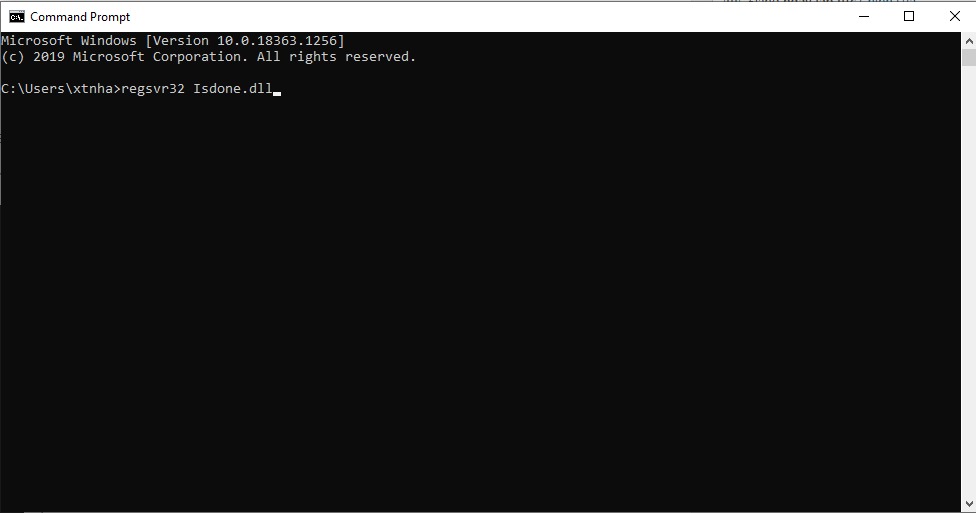
- Then enter the command line ‘regsvr32 unarc.dll‘ in the window Command Prompt then press Enter.
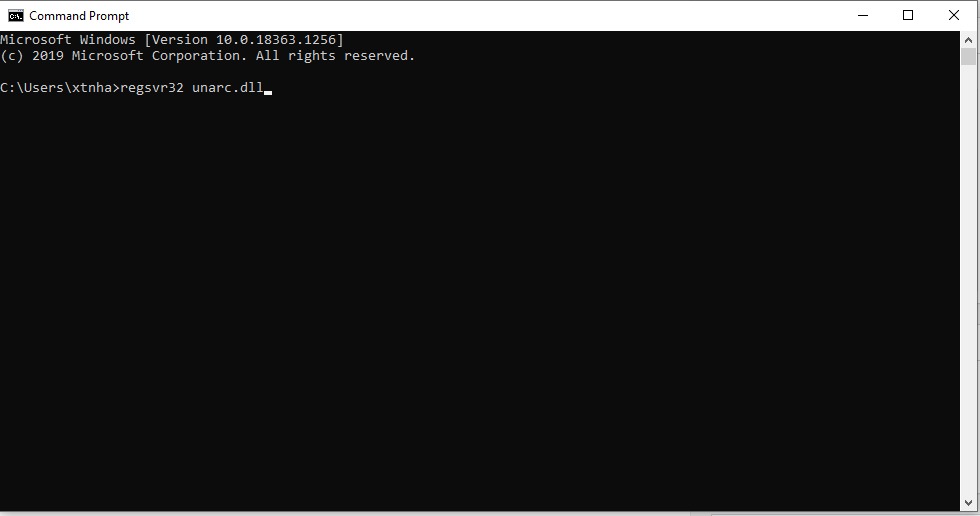
Above, TechtipsNReview.com has guided you through 7 ways to fix ISDone.dll errors, please try the above ways one by one and give feedback to GhienCongList about the problems encountered in the Comments section below. If you find the article useful, please Like & Share to support TechtipsNReview.com. Thanks for watching.
Source: 7 ways to fix ISDone.dll errors freely install games on your computer
– TechtipsnReview





