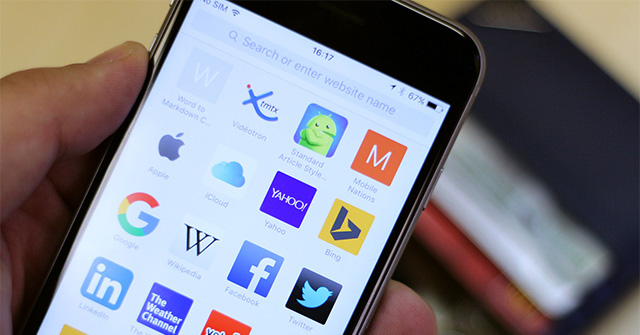Websites with bad content on Safari iPhone will affect users a lot, especially when the family has young children. Then you should block all websites with bad content on iPhone so as not to disturb the use of the phone, and protect the phone from malicious code. The following article will guide you to block websites on Safari iPhone.
1. Block all bad content websites on iPhone
Step 1:
You access Settings on your iPhone and then select Next Used Time.
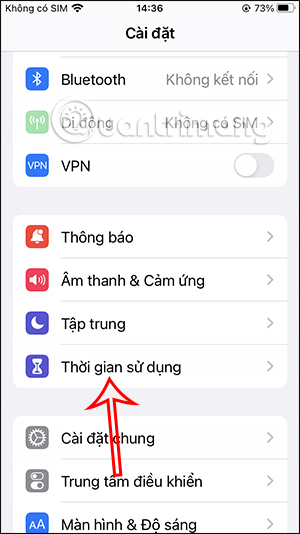
Step 2:
In this new interface, users scroll down and click Item Enable Limits. At this point we will enable Limit Enable mode then tap Content limit.
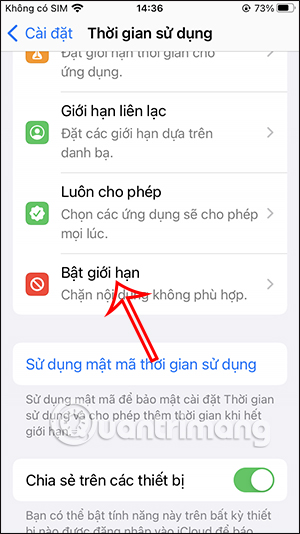
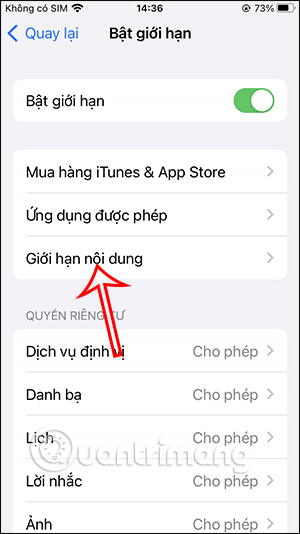
Step 3:
Next in this interface we will see that there are many options to limit the content, you click Web content. We will Set Restricted Adult Sites mode to disallow access to all the bad websites.
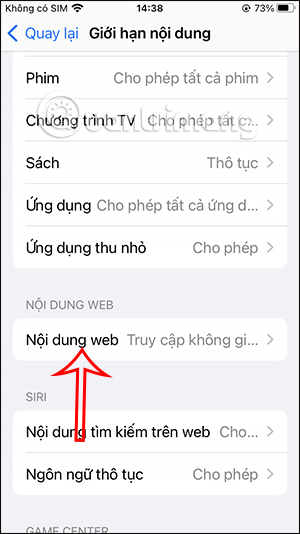
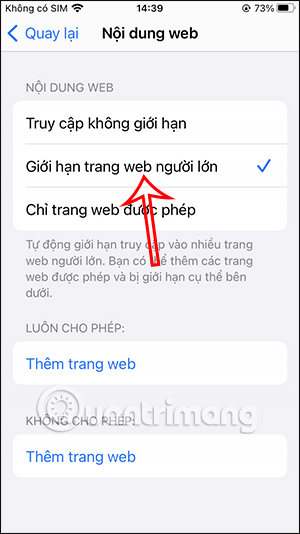
2. Block websites with specific bad content on iPhone
Users can choose to block a specific website to completely block access to websites with bad content.
Step 1:
Also in the Screen Time interface we navigate to the Content Limit section. Here you we will click Limit adult sites then click on Add website in Item Not Allowed.
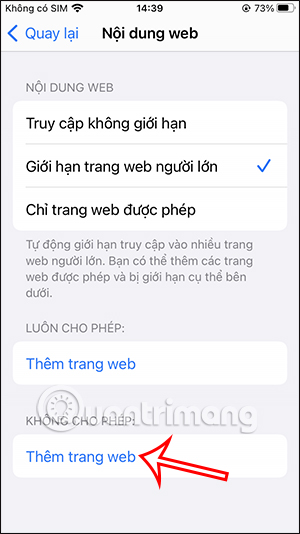
Step 2:
Show the interface to you paste the website URL you want to block. Click Done to save this web page. Thus, the specific website has been blocked from accessing iPhone Safari.
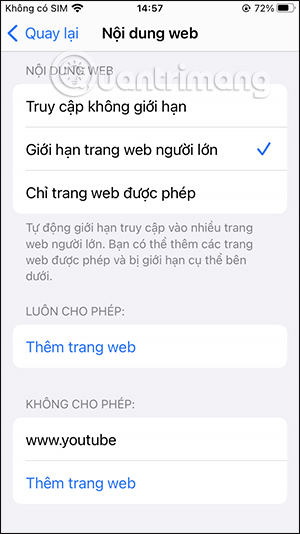
3. Block iPhone Safari Websites Except Specific Websites
Step 1:
We will still choose to use the Restrict Adult Sites mode, and below the check box to add a website in the section Always allow.
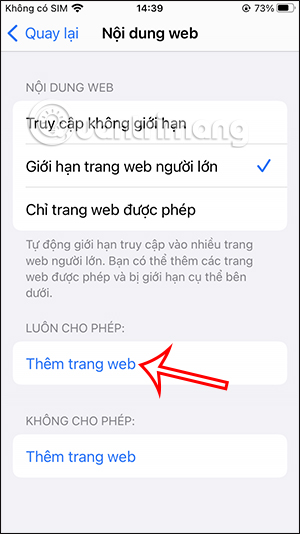
Step 2:
Here we also enter website URL want to access, is not blocked by setting site limit on Safari browser.
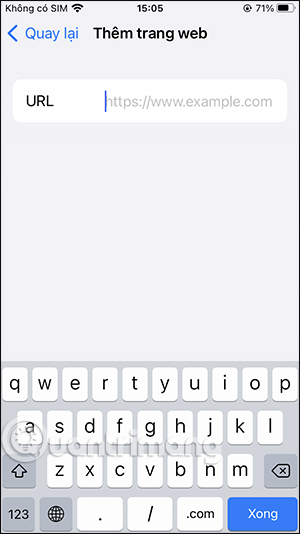
4. Block websites with bad content on old iOS
1. How to Limit Adult Content in iPhone Safari
If you are not too worried and just want to prevent your child from accessing links with adult content or block some websites, you can use automatic settings and blacklist feature.
- Open the app Settings/Settings.
- Press General/General Settings.
- Press Restrictions/Limitations.
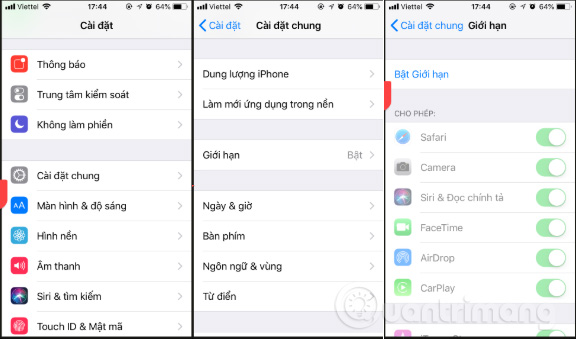
- Click Enable Restrictions/Enable Restrictions. (If this feature is already on, go to step 6).
- Import password 4 digits (your child can’t guess).
- Retype password To confirm.
- Click Websites/Websites under Allowed Content/Allowed Content.
- Press Limit Adult Content/Limit Adult Content.
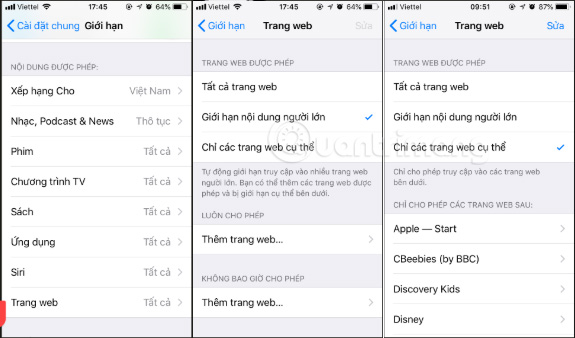
This setting will block most websites containing adult content.
2. How to Block Specific Websites in Safari on iPhone
If you happen to discover a web address is still accessible after you have turned on adult content restrictions, you can blacklist it.
- Go to section Limit.
- Click Websites/Websites under Allowed Content/Allowed Content.
- Press Limit Adult Content/Limit Adult Content.
- Press Add a Website/Add website under NEVER ALLOW/NEVER ALLOW.
- Import URL of the website you want to block.
- Press Done/Done.
Repeat this process for all the websites you want to block. Note that if some URLs have mobile websites, you need to block them by the following: go to the website and copy the URL and paste it in the restricted section.
3. How to Block All Websites Except Specific Websites in iPhone Safari
For young children, or just want to access certain content, you can disable everything and create a list of specific allowed websites.
- Go to section Turn on limit.
- Click Websites/Webpage.
- Press Specific Websites Only/Only specific pages.
- Press Add a Website/Add website under Only the following sites are allowed.
- Import URL of the website you allow access to.
- Press Done.
As with the blacklist, you may need to copy and paste the specific URL for your iPhone or iPad.
Source link: Block websites with bad content on Safari iPhone
– https://techtipsnreview.com/