3uTools is a tool that helps users manage and process content when using iOS devices, besides using iTunes or iTools as before. This software has a scientific interface with clear management items and tools for our convenience. 3uTools brings full features like iTunes, helps you make iPhone ringtones without iTunes, download and upgrade applications on 3uTools, transfer data between iOS devices to other devices or between 2 iOS devices together.
The operation of transferring data from iPhone to iPhone or iPad is very simple. We can choose a lot of data to transfer such as images, sounds including ringtones, applications, notes, etc. This helps users a lot in sharing data, without the need for other methods. other troubles. The following article will guide you to transfer data between iOS devices using 3uTools.
Instructions for transferring data with 3uTools
Step 1:
First of all, we must connect the first iPhone or iPad device to the computer via a cable for 3uTools to recognize the device.
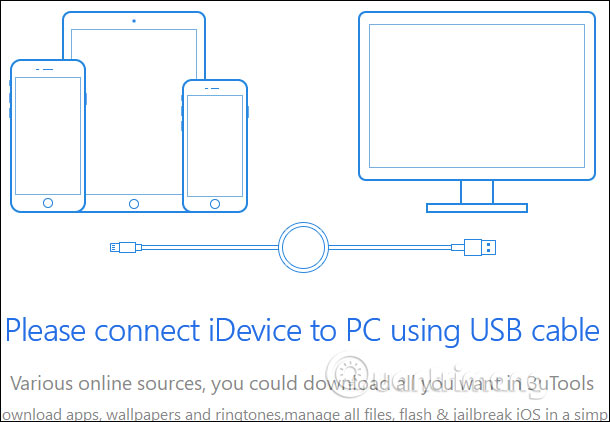
Step 2:
In the software user interface click Tools item icon to search for a data transfer tool.
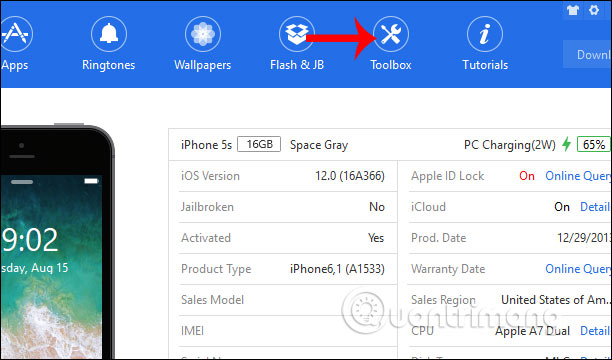
Below user tools click Transfer Data to perform data transfer.
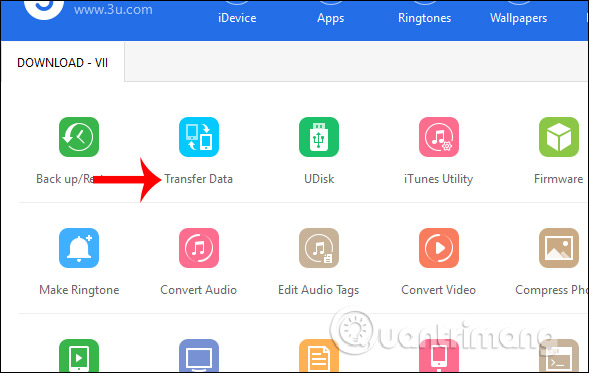
Step 3:
Then 3uTools will ask the user Connect the 2nd iOS device to the computer through wire connection.
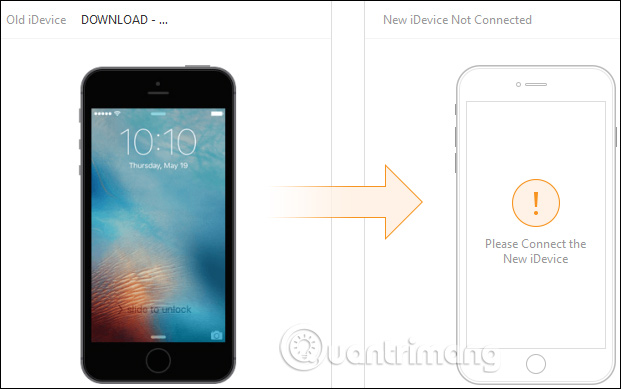
You wait for 3uTools to recognize the 2nd device press the Next button below.
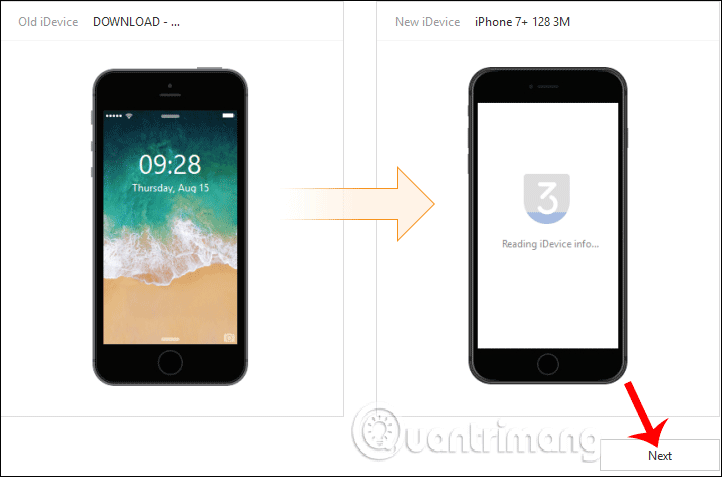
Step 4:
Displays the interface of data items of the first iOS device and the current capacity of the second iOS device. Note There will be some types of data that require users not to be synced with iCloud to transfer data to other devices including Notes and Contacts, so users need to pay attention before performing data transfer.
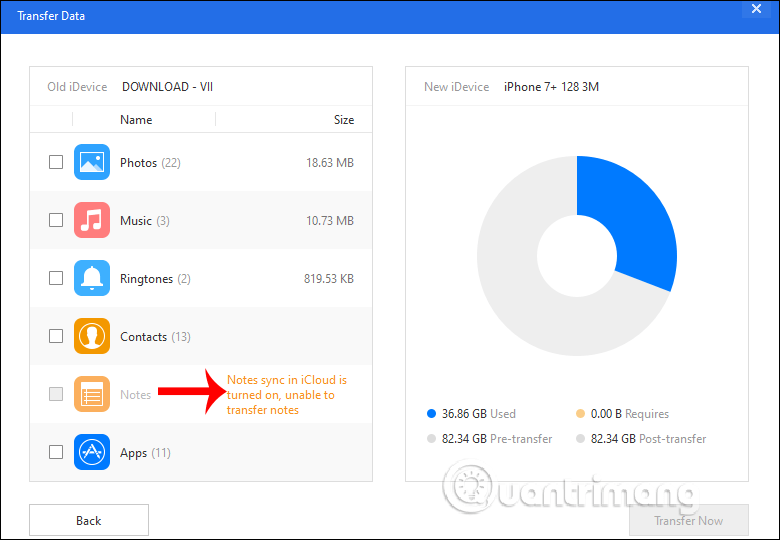
Next to us Select data items want to switch to the 2nd iOS device, then press Transfer Now button under.
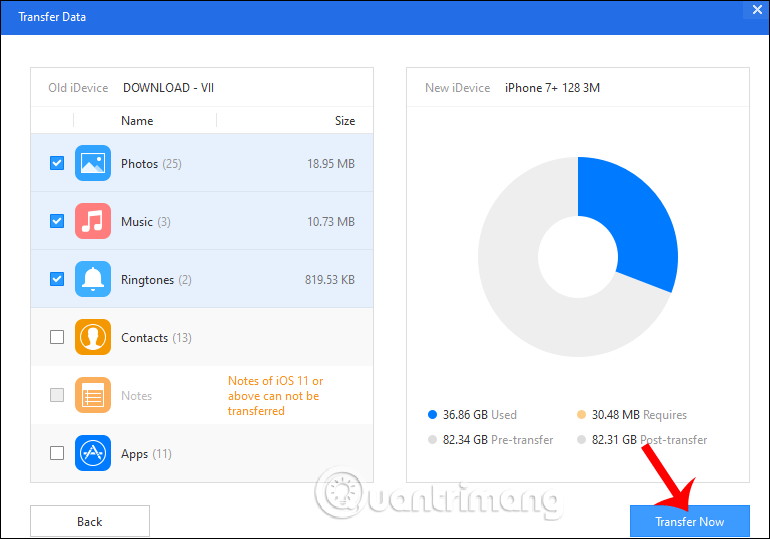
Step 5:
Then on the interface of 3uTools software show data transfer process between 2 iOS devices.
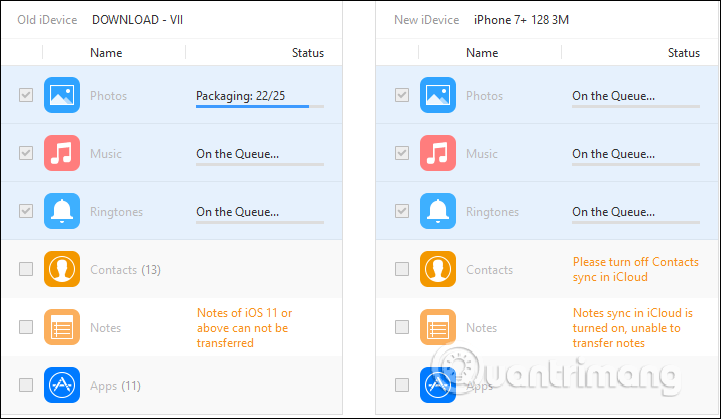
When finished, the user will see the ringtone and song transferred from the first iOS device.
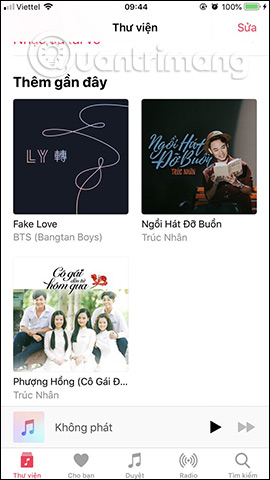
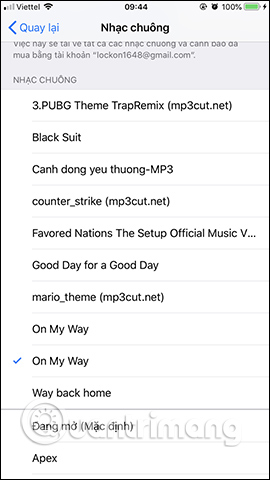
Note when transferring photos between 2 devices on 3uTools.
Transferring photos on 3uTools between 2 devices is not as simple as transferring images and sounds. Then you will need PicTools tool to receive and load the converted image. The PicTools tool is automatically installed when the image receiving device is connected to 3uTools via cable, so you don’t need to install it yourself. However, users need to wait a few minutes for PicTools to be installed on the device and must carefully check the screen interfaces on the device to see PicTools.
Step 6:
When we transfer the image to the 2nd device, a message will be displayed as shown below, waiting for PicTools to install on the device receiving the image. Press I Aggre to install.
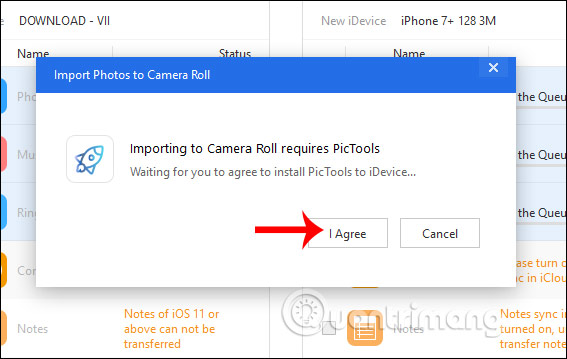
Step 7:
After the installation is complete, you can access image receiving device and see PicTools app displayed in the screen interface. Tap the app and agree to let 3uTools access the photo on the device.
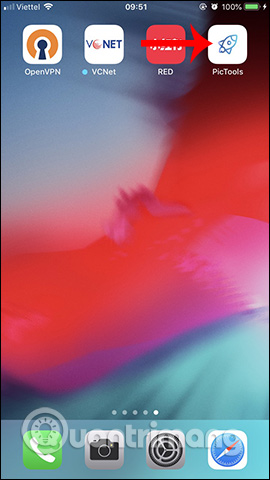
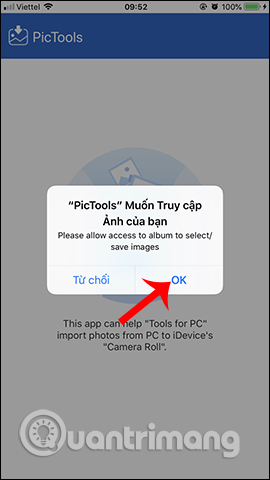
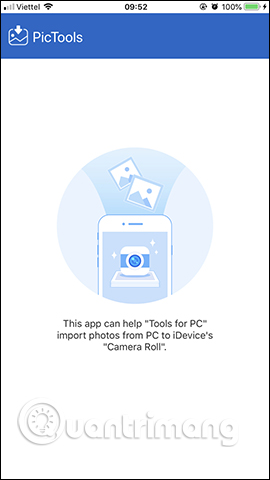
Step 8:
Immediately on 3uTools interface the process of transferring images to another device. If you want to stop the transfer, click the Cancel button below. During the transfer do not disconnect the 2 devices with 3uTools.
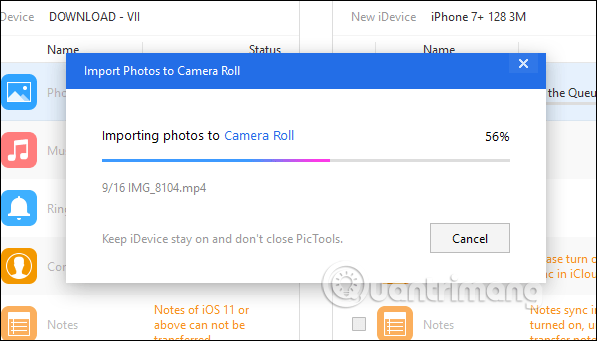
Step 9:
Simultaneously on the image receiving device, the image receiving process also takes place. Image results are transferred to the album immediately.
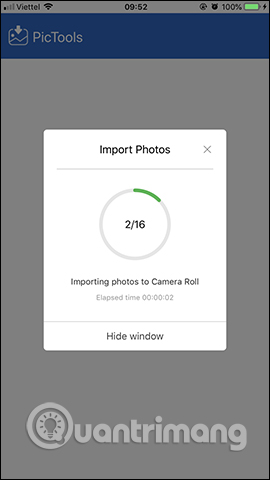
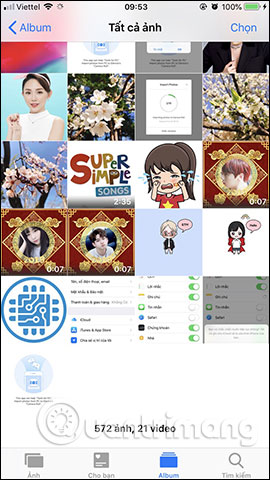
On the interface of 3uTools also displays a message that the data transfer is completed.
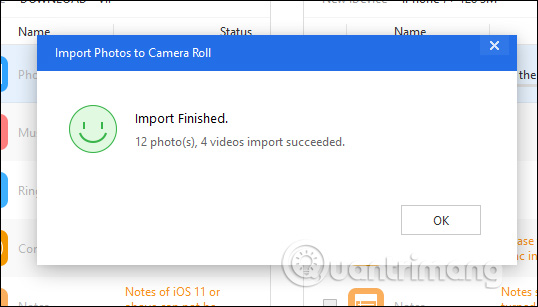
So you have finished transferring data from 2 iOS devices to each other through 3uTools. Manipulating data transfer from computer to iPhone with 3uTools also does the same. As for transferring images, it is mandatory to have the PicTools application on the receiving device to proceed with the image download, so users need to check if 3uTools has the PicTools application installed or not.
Wishing you success!
Source link: How to transfer data on iOS devices with 3uTools
– https://techtipsnreview.com/





