Note: Please read the article carefully before proceeding! If you encounter any errors during use, such as error in download link, slow blog loading, or unable to access a certain page on the blog … please notify me. via Contact page. Thanks!
Have you noticed that when the computer is idle for a short time, when you turn on the computer and use it again, there will be lag, even a moment of hanging?
This problem occurs on most machines, not just yours. To fix this problem is quite simple, you just need to tweak the “Task Scheduler” a little bit is OK.
Read more:
Fix computer crashes, stutter and lag
+ Step 1: Please open the window Tasks Schedule Up by opening the dialog box Run (Windows + R) => enter the command control schedtasks => press Enter to perform.
Or You can manually open it by typing a keyword
scheduler taskinto the search box. Then you open the section Schedule Tasks.
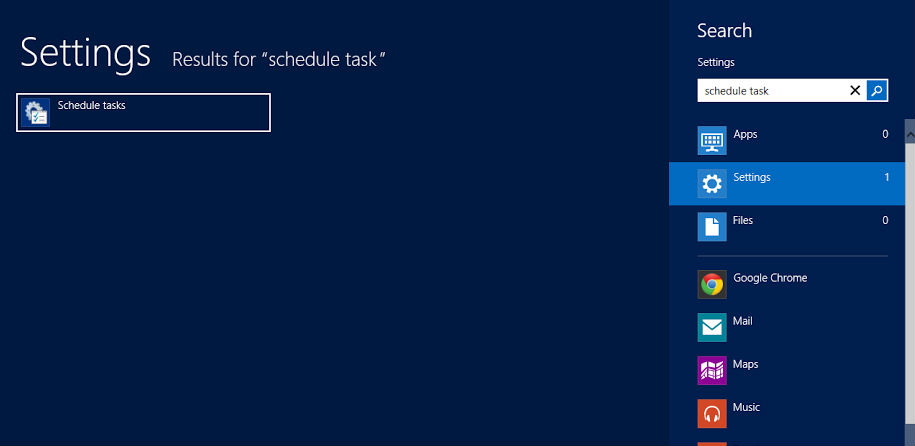
+ Step 2: Next, follow the following path to turn off unnecessary items.
Task Scheduler Library Microsoft Windows TaskScheduler
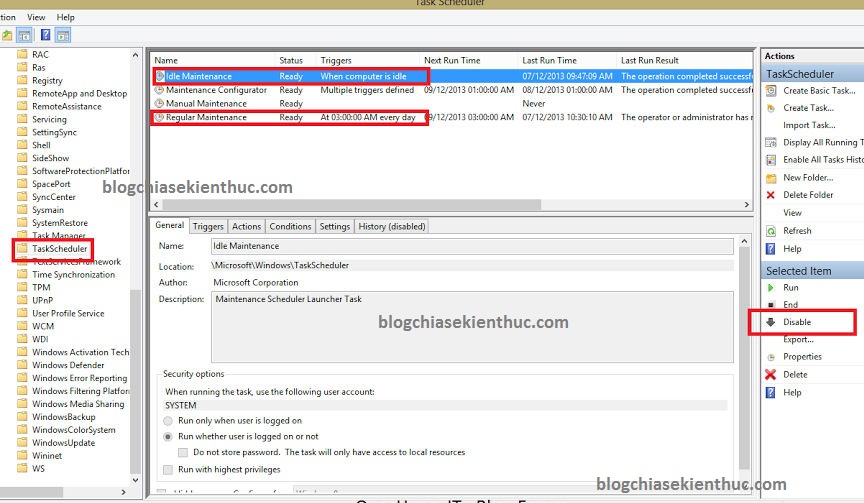
+ Step 3: You choose as shown in the following picture Disable part Idle Maintenace and part Regular Maintenace let’s go.
=> Now, please Restart the device to apply the changes and check the results slowly ?
Epilogue
OK! Finished, your computer has been completely overcome, the computer will not run the “Maintenace” file when the computer is idle and the slow, stuttering, lag is no longer available. Hope this little tip will help you.
Kien Nguyen – techtipsnreview
See more good computer tips
Note: Was this article helpful to you? Don’t forget to rate, like and share with your friends and relatives!
Source: Computer crashes, slow, lag and how to fix them
– TechtipsnReview





