Some Windows 10 users report the error ‘A Device Attached to The System is Not Functioning‘ appears when they connect their iPhone or iPad to their computer. This error is not difficult to fix. Down here GhienCongListen will guide you through 7 different methods to fix this error.
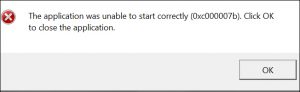
The error message window A Device Attached to The System is Not Functioning.
7 ways to fix A Device Attached to The System is Not Functioning error

Advertisement
Method 1: Install and update iTunes
iTunes software that is not installed or has not been updated to the latest version is the leading cause of A Device Attached to The System is Not Functioning error. Even if you don’t use iTunes to sync or back up your iPhone or iPad, you still need iTunes installed to avoid problems transferring photos and videos. If you are running an older version of iTunes, that could also be the reason for the problem. So make sure your iTunes software is up to date by clicking Help → Check for Updates.
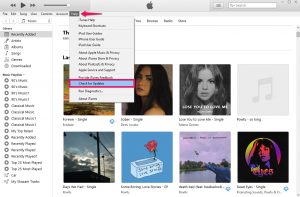
Advertisement
Method 2: Update iPhone driver on Windows
If you don’t want to install iTunes then you can manually update the iPhone/iPad drivers on your Windows computer to fix the A Device Attached to The System is Not Functioning error. Open Device Manager (Device Manager) in Windows → Portable Devices → Right click on your device → Select Update Driver (Update driver).
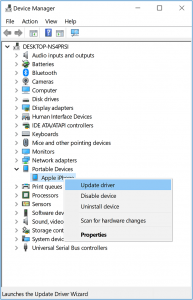
Source: Apple Support
Method 3: Set image format on iPhone
With the advent of iOS 11, iPhones and iPads use the HEIF format by default. This is a completely new image format so Windows computers may not recognize and misunderstand the connection protocol, accidentally causing the error A Device Attached to The System is Not Functioning. By default, iPhone will automatically convert HEIF image files to the traditional JPEG format when transferred to a computer. By turning this feature off, you can solve this annoying error. The way to operate on iPhone is to go to Settings → Photos → Keep Originals.
Advertisement
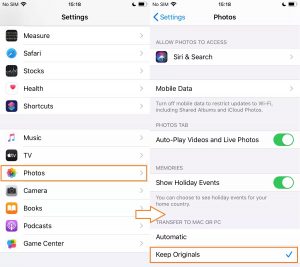
Source: copytrans.net
Method 4: Reset location and privacy
When you connect your iPhone or iPad to your computer for the first time, you’ll get a prompt Trust This Computer (Trust this computer) on your device. If you accidentally choose not to trust for any reason, it will make it impossible for you to transfer photos from your phone to your computer. You can reset your location and privacy settings to get this prompt again when you connect it to your computer by going to Settings → General → Reset → Reset Location & Privacy. Then, disconnect and reconnect your device to the computer.
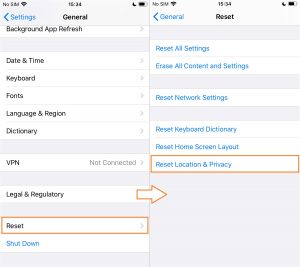
Source: copytrans.net
Method 5: Use another USB cable
In general, Apple cables are very fragile and prone to wear and tear over time. Because of that, sometimes you may even have problems charging your device and the error ‘Accessory may not be supported’ (accessory may not be supported) may appear. This indicates that your cable may indeed be faulty. Therefore, try using a different cable to see if it solves the problem.
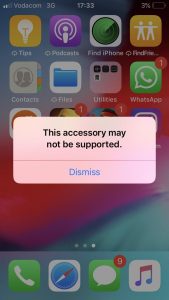
Source: reddit.com
Method 6: Try another USB port
Disconnect your device from the USB port it is connected to and try another port so that file transfers are not hindered by a faulty USB connection. This is a pretty simple trick that usually solves these types of problems.

Source: shutterstock.com
Method 7: Update iOS/iPadOS to the latest version
Sometimes updating the system software on an iPhone or iPad can fix errors that can’t connect the device to the computer. Back up the device first, then go to Settings → General → Software Update and install any available updates.
However, if the above methods don’t work for you, try restarting your iPhone or iPad. Or maybe even try restoring your device from a previous backup using iTunes or iCloud
Once the fix is complete, you won’t see any errors when you try to connect your device or transfer photos and videos to your Windows computer. You can also use the same techniques if your iOS device is not recognized by iTunes. However, for Macbook users, most of these errors will not be encountered, because Apple allows you to sync between your iPhone and Mac, so backing up and converting photos is extremely quick and easy. .
Above, GhienCongList introduced to you 7 methods to fix ‘A Device Attached to The System is Not Functioning’ error. If you find the article useful, don’t forget to Like & Share to support TechtipsNReview.com, if you have any suggestions or questions, please Comment below for answers. Good luck.
Reference: Osxdaily
See more:
Source: Fix A Device Attached to The System is Not Functioning
– TechtipsnReview





