- Summary of ways to fix Siri not working on iPhone, iPad
- Fix 3G and LTE networks not working on iPhone 6
- iOS 8 – Tricks to activate Siri without using the Home key on iphone 6 plus, 6, ip 5s, 5, 4s, 4
- iMessage error cannot be activated on iPhone 6 plus, 6, ip 5s, 5, 4s, 4
- Fix Spotlight Search not working on iOS 8 of iPhone 6 plus, 6, ip 5s, 5, 4s, 4
For Siri virtual assistant on iPhone 6 and iPhone 6 Plus not working can be due to many different reasons, please follow our below fixes to fix Siri not working on iPhone 6 , my 6 Plus. Besides, readers, please see more articles about fix iPhone lost Baseband
Fix Siri not working on iPhone 6, 6 Plus
Method 1: Restart Siri
You access Settings >General >Siri > Drag left to turn off Siri then drag right again to open it again.
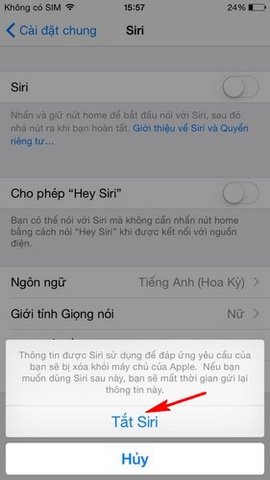
Method 2: Reset network settings.
Reset network settings will cause your iPhone to lose all previously installed Wifi, you do the following, go to Settings App > Select General >Reset >Reset Network Settings > Enter your password > Select Reset Network Settings.
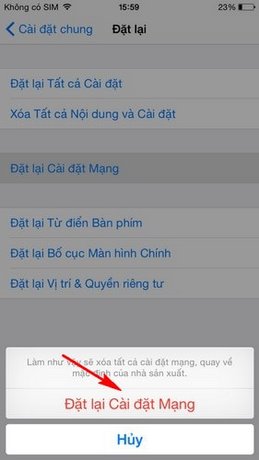
Method 3: Update to the latest iOS version for iPhone 6.
Maybe your current iOS version is faulty in Siri, you should update the iOS version to the latest by going to Settings >General > Software Update.
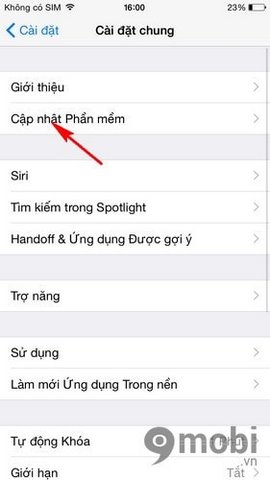
Method 4: Turn on and off the dictionary
Siri error can also be caused by the dictionary application on the device, you can turn the dictionary on and off by going to Settings >General > Keyboard > Turn off item Enable Dictation then turn it back on.
Method 5: Check Hey Siri again
You should check if Hey Siri has activated or not, if there is no response you need to restart it by going to Settings >General >Siri >Select Allow Hey Siri.
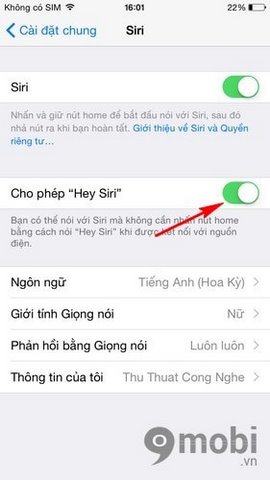
Method 6: Check microphone on iPhone 6
If unfortunately the mcrophone is damaged, of course it does not receive your voice and you need to check if the microphone is not covered by any obstacles or dust.
So above we have guided you through 6 ways to fix Siri not working error on iPhone 6, 6 Plus, hope these tips will help you to fix the error soon. In addition, readers, please see more articles about fix the error of losing Cydia icon on iPhone
https://9mobi.vn/sua-loi-siri-khong-hoat-dong-tren-iphone-6-6-plus-2786n.aspx
Source: Fix Siri not working on iPhone 6, 6 Plus
– TechtipsnReview





