Voice Memos has been completely redesigned in iOS 12. The app has added more intuitive and extremely useful features. One of those features is the ability to change the sound quality of recordings on Voice Memos and automatically delete recordings.
With the delete recordings feature, you can choose the time options for the recordings to be automatically deleted. For example, you can choose to delete them immediately or after a certain number of days. Conversely, if you want to keep these recordings, you also have the option to do that.
How to automatically delete recording files in Voice Memos on iPhone
Step 1. Open Settings on your iPhone device.
Step 2. Now, scroll down and tap Voice Memos.
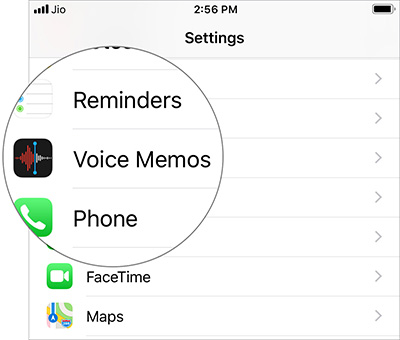
Step 3. Next, tap Clear Deleted.
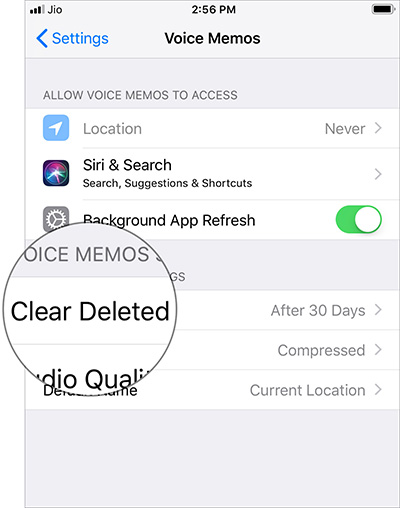
Step 4. Here you have many options to choose from:
- Immediately – Immediately
- After 1 Day – After 1 Day
- After 7 Days – After 1 week
- After 30 Days – After 1 month
- Never – Never delete
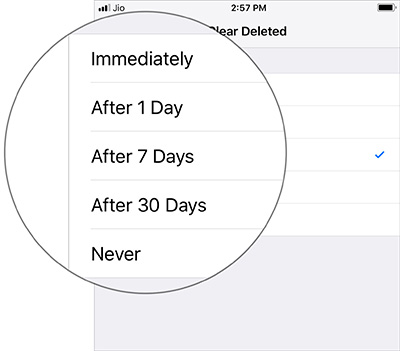
Choose the option that suits your needs. That’s it, now your recordings will be automatically discarded when the preset time is reached.
iOS 12 has been praised for the safety and smoothness of the new operating system. Some of the superior features are “Siri Shortcut”, “Screen Time” and “Grouped Notifications”.
See more:
Source link: How to automatically delete recording files in Voice Memos on iPhone
– https://techtipsnreview.com/





