NOTE: Welcome to the Knowledge Sharing Blog! If you encounter any errors during use, such as error in download link, slow loading blog, or unable to access a certain page on the blog … please notify me via Contact page. Thanks!
As you know, for the new Windows 10 operating system, the user management becomes simpler and it also provides more options for you.
How do I block a user from adding a Microsoft account to the operating system? The purpose of this job depends, if you want to manage the best use of the computer, you can do this job.
OK, if you are concerned about this issue then continue.
Read more:
+ Step 1: You press the button Start => select Windows Administrative Tools => select next Local Security Policy.
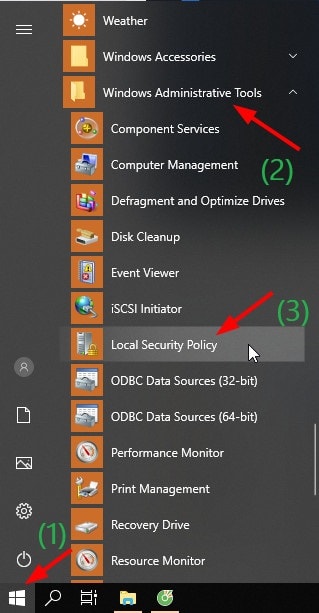
+ Step 2: Next, you choose to continue as follows:
In section Security Settings => you choose Security Options => you look to the right column and find the row Accounts: Block Microsoft accounts as shown below.
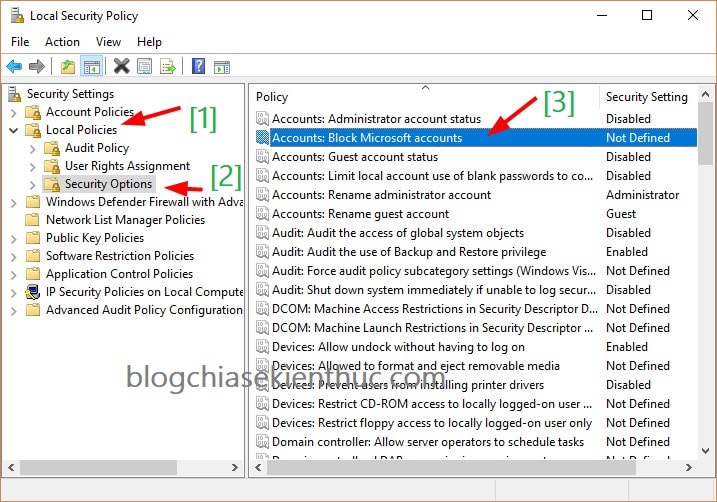
+ Step 3: Please double click the mouse to enter the settings. Here will have 2 options for you that are:
- Users can’t add Microsoft accounts: The user cannot add a Microsoft account.
- Users can’t add or log on with Microsoft accounts: The user cannot add or sign in with a Microsoft account.
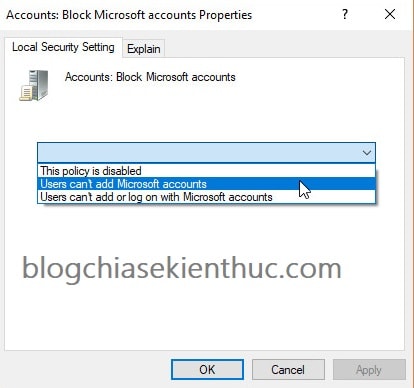
#first. Block User from adding Microsoft account to Windows 10
Corresponding option is Users can’t add Microsoft accounts. When you use this option, you will:
- Prevent User from adding new MS account on computer while using old Microsoft (MS) account.
- The user cannot switch the Local Account account to the MS account.
- The user will not be able to connect an existing account in the organization with an MS account.
#2. Prevent users from adding or logging in Microsoft account on Win 10
Corresponding option is Users can’t add or log on with Microsoft accounts. When you use this option, you will:
- Prevent User from adding new MS account on computer while using old Microsoft (MS) account.
- The user cannot switch the Local Account account to the MS account.
- The user will not be able to connect an existing account in the organization with an MS account.
- Existing MS account users will not be able to log into Windows.
- Administrator (User is using Microsoft account) can not login to Windows 10 system.
=> Through the 2 above options, you know which one to choose, right ?
To set up to prevent User from adding Microsoft account to Windows 10, you choose the feature Users can’t add Microsoft accounts => press Apply => press OK to complete the setup.
# 3. Epilogue
OK, so I just gave you a very detailed guide block users from adding Microsoft accounts to Windows 10 Alright.
Some computers using Windows 10 have failed to add a Microsoft account, it may be the main cause is the setting above, so please check this setting to fix the error.
Hope this article will be useful to you, wish you success!
Kien Nguyen – techtipsnreview
Note: Was this article helpful to you? Don’t forget to rate, like and share with your friends and relatives!
Source: How to block User from adding Microsoft account to Win 10?
– TechtipsnReview





