One of the useful changes on iOS 12 is the Siri Shortcuts application, which creates shortcuts with different functions such as downloading YouTube videos on iPhone, shortening links on iPhone, turning off WiFi from the iPhone home screen, etc. By default, Siri Shortcuts shortcuts will work on the widget interface for quick access. If you want Siri Shortcuts to work as a standalone application, you can add a shortcut to the home screen on iPhone.
Instructions to create a shortcut to the iPhone home screen
Step 1:
Open the Siri Shortcuts app on your device and tap Library section will see all the shortcuts you created or downloaded.
Click 3 dots icon at the shortcut you want to add to the home screen. In the configuration interface click on configuration icon in the top right corner.
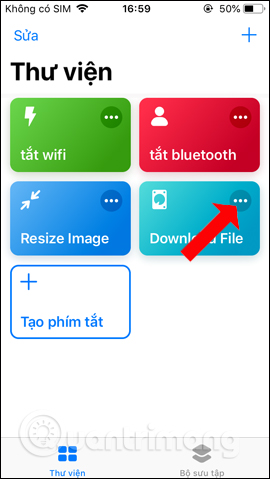
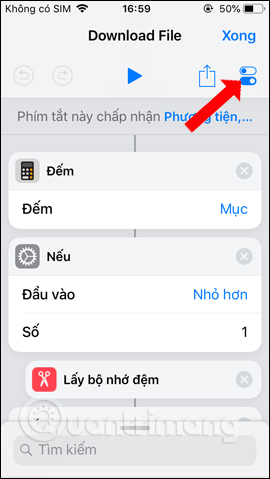
Step 2:
Switch to the new interface, the user clicks on Add to screen main at the end of the interface. Now the Safari interface appears with the shortcut name, click on Share icon in the bottom center of the screen.
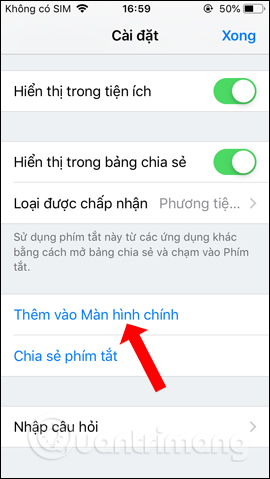
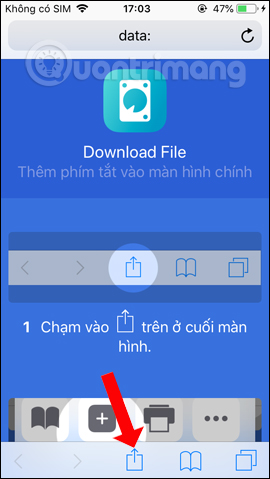
Step 3:
Show application to share shortcut, press Add to home screen. We can then name the shortcut when displayed outside the main screen, if we want to change it. Finally press Add button to add.
When you open the main screen interface on your iPhone, you will see the shortcut you just added.
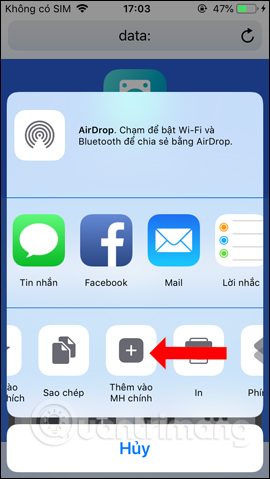
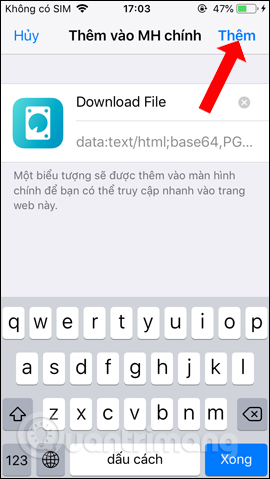
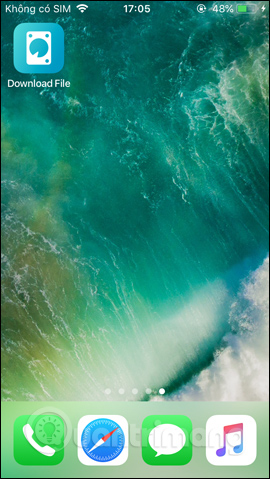
The manufacturer of setting up shortcuts in Siri Shortcuts not only works in the widget interface, but you can create shortcuts on the home screen on iPhone/iPad. Shortcuts will act as a standalone app installed on iPhone.
See more:
Wishing you success!
Source link: How to bring Siri Shortcuts to the iPhone home screen
– https://techtipsnreview.com/





