The default wallpaper on Windows 10 computers is really nothing outstanding, rather, it looks very monotonous and does not show its personality. Here is the post of GhienCongListen guide you How to change Windows 10 desktop wallpaper? Show off your unique personality.

Advertisement
How to change Windows 10 desktop wallpaper
There are many ways to access Windows 10’s Settings, which is where you can change your Windows 10 wallpaper.
- Right-click an empty space on the outside of the screen and select Personalize or press the Windows + I key combination.
- Alternatively, you can find Settings in the Start menu by clicking the square window icon in the bottom left corner of the screen. Select the cog icon or in the start list.
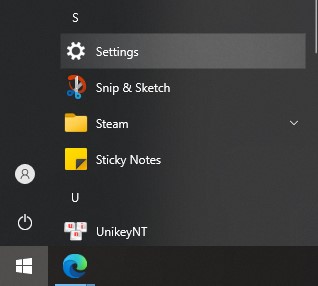
Advertisement
The Personalize window appears if you access it with the right-click menu on the outside of the screen. If you access it through Settings, you can click Personalize to go to this setting.
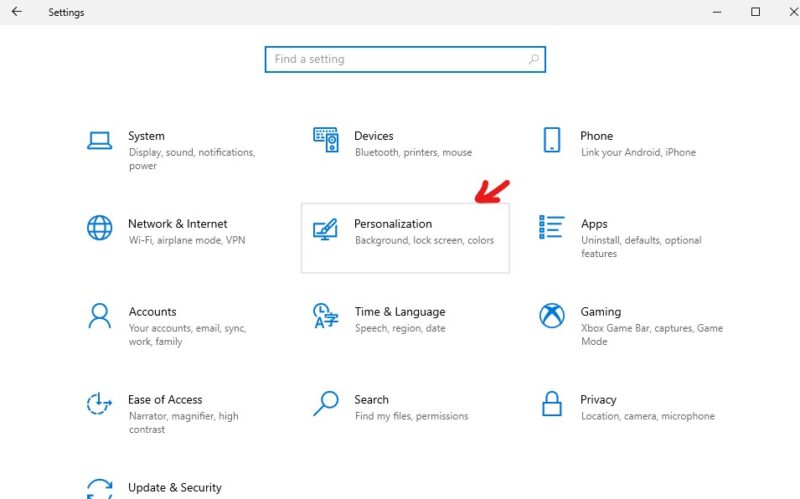
Advertisement
At the new Personalize screen that appears, select the Background item to change the Windows 10 desktop wallpaper. Click the down arrow in the Background menu and choose one of three options: Picture, Solid color or Slideshow. In this article, we have selected Picture to change the desktop background image on the computer.
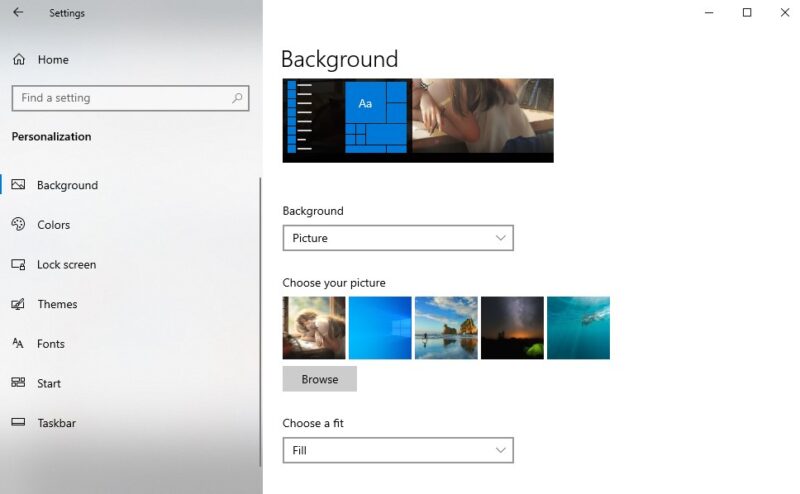
- To change the desktop desktop image, click the Browse button below the thumbnail images.
- The File manager window appears, navigate to the image you want to use and click Choose picture to apply the changes.
- At the Choose a fit menu are options to display your image. Includes Fill, Fit, Stretch, Center.
If you have multiple monitors connected, you can set a different background for each monitor. Repeat the steps above and change the second monitor by selecting Set for Monitor 2 in the menu selection that appears.
Watch now:
How to change Windows 10 desktop wallpaper with keyboard shortcuts
You see an image while working on your computer and want it to be your desktop wallpaper. It is very easy to do the following:
- Select the picture you want as wallpaper.
- Right click on it and select “Set as desktop background”.
Above is an article by GhienCongList sharing how to change the Windows 10 desktop wallpaper to help readers freely customize the wallpaper according to their own preferences.
See more:
If you find the article interesting and useful, please leave Like & Share as well as comment below if you have any other questions or suggestions. Thanks for watching.
Consult BusinessInsider
Source: How to change Windows 10 desktop wallpaper couldn’t be easier
– TechtipsnReview





