It sounds strange, but if for some reason you enter your birth date incorrectly while creating your Facebook account, you can completely correct it easily. However, it’s also important to note that Facebook only allows you to correct your date of birth a limited number of times. If you change your date of birth too many times, Facebook will consider it suspicious activity, possibly even locking your account in some cases.
This article will show you how to change the birthday for your Facebook account on the web platform and mobile apps.
Change date of birth on Facebook website
To get started, open any web browser on your Windows, Mac, Linux or Chromebook computer. Then, go to the Facebook website and log in to the account that you want to change the date of birth for.
When the Facebook interface opens, click your profile picture in the top right corner of the screen.
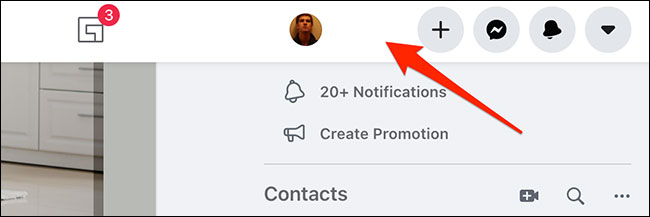
On your profile page, click on the tab “About“(Introduce).
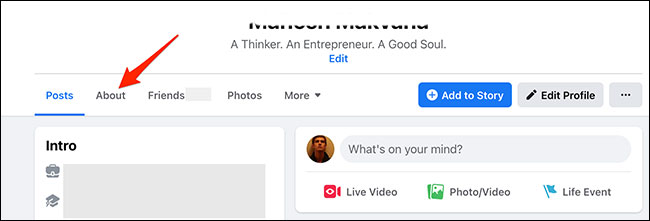
In the “About” tab interface, select “Contact and Basic Info“(contact and basic information).
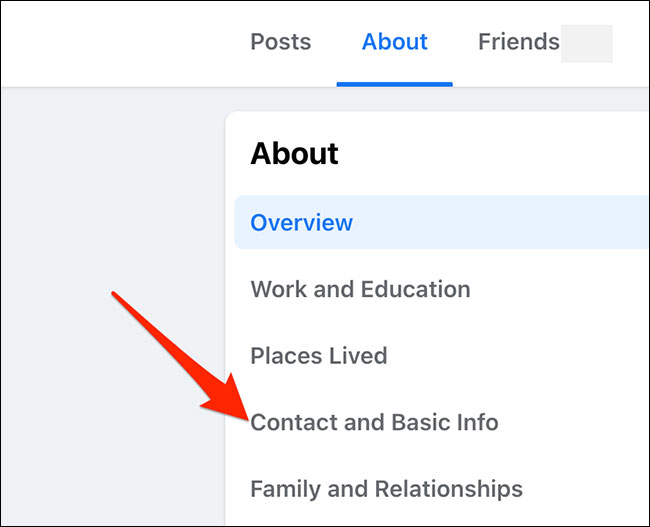
Scroll down in the right pane to the “Basic Info“(Basic information). Here, click the pencil icon next to the date of birth to edit the information.
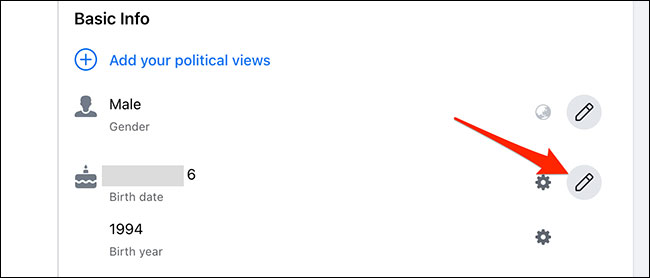
You can now choose a new date of birth from the available drop-down menus.

Confirm your age and click “Save” (save).
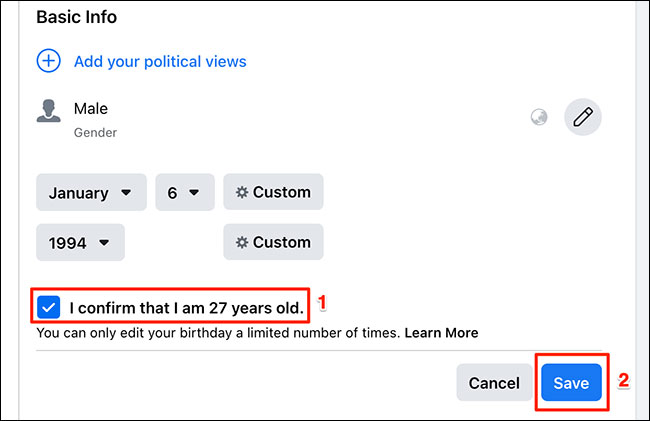
Your new date of birth has been updated.
Change the date of birth on the iPhone, iPad, or Android Facebook app page.
On handheld devices like iPhones, iPads, and Android phones, you can change your date of birth with the Facebook app.
First, launch the Facebook app installed on your iPhone, iPad, or Android phone.
(Note: The steps below are for the Facebook Android app. The work will be slightly different for iPhones and iPads, but the basics are still the same.)
In the Facebook app, tap the three horizontal lines button in the top right corner of the screen.
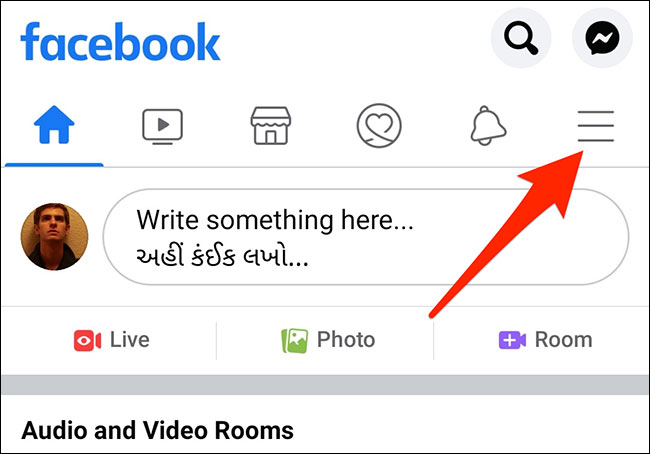
The system menu will open. Here, tap your profile at the top.
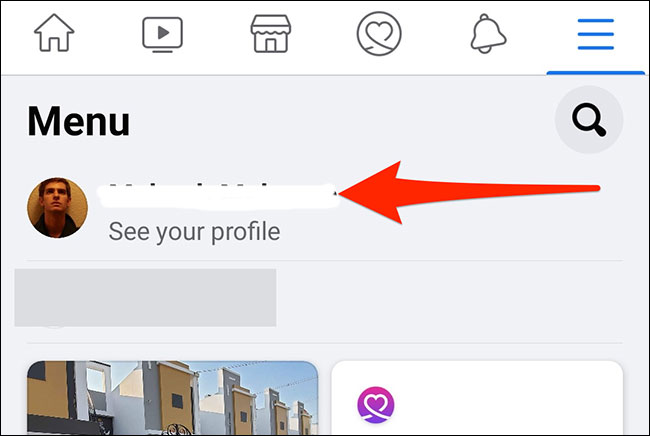
On the profile screen, scroll down and tap the option “See Your About Info“(View your referral information).

Next, scroll to the “Basic Info“(Basic information). Then click on the “Edit“(Edit) next to.
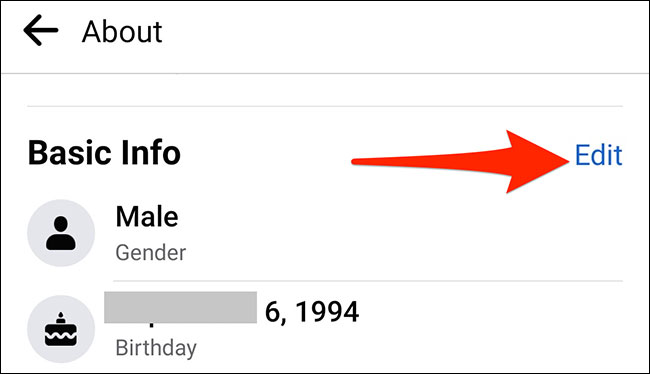
You can now enter new information about your date of birth. Tap the “Day”, “Month” and “Year of Birth” drop-down menus to enter these details.
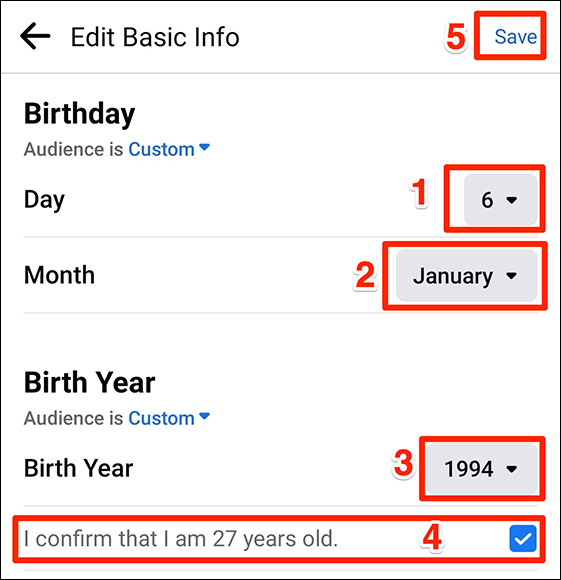
Your new Facebook birthday is now updated.
Source link: How to change your birthday on Facebook
– https://techtipsnreview.com/






