Owning a legal, licensed version of Windows 11, will give you the right to access and use all the features available on the operating system in the smoothest, most stable way. If you are not sure if the version of Windows 11 you are using is activated, just follow a few simple steps below to check.
First, open the Settings app on your Windows 11 PC by pressing the key combination Windows + i.
In the Settings window that appears, look at the list on the left and click on the item “System“.

On the settings page”System“, Please choose “Activation“.
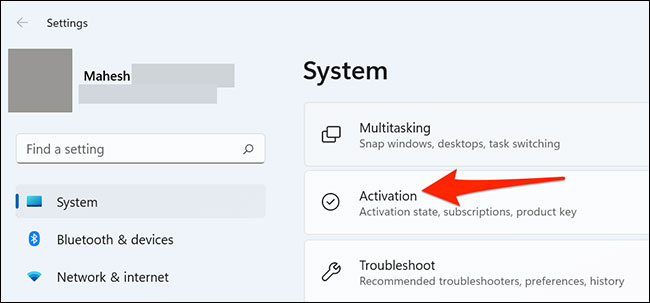
You are now on the Windows 11 system activation screen. Here, the operating system’s activation status will be indicated next to the “”Activation State“. If your copy of Windows 11 is already activated, the display status will be “Active“.
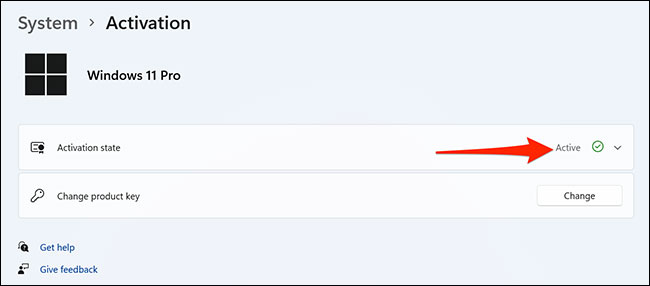
In case the operating system has not been activated, you will see another corresponding message. At this point, you can buy a “original” Windows 11 license from Microsoft and use it to activate your PC.
For an activated copy of Windows 11, if you want to find out more details, you can click on the message “Active“. There will now be options to tell you whether the copy you’re using was activated through your organization’s service, digital license, or otherwise.
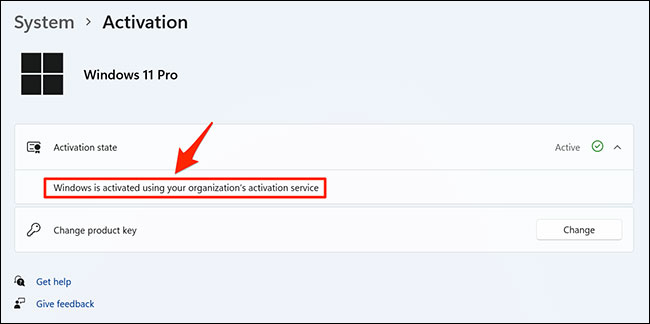
That’s all, try to check if you are using an activated version of Windows 11!
Source link: How to check if Windows 11 has been Active and activated?
– https://techtipsnreview.com/





