- How to get iPhone imei, find imei number on iPhone, iPad devices
- How to check imei iPhone 6 Plus?
- How to view imei iPhone 6, 6 Plus
- iPhone 7, 7 Plus Wallpaper
- How to check imei iPhone 8 and iPhone 8 Plus
Checking iPhone IMEI in general and checking IMEI iPhone 7 and iPhone 7 Plus in particular is the basic step to help you check if the phone you are about to buy has been activated or not, since when and how much time is left. warranty through Apple’s own website. In addition, checking iPhone IMEI also helps you check whether the device is on Find My iPhone or not, or whether the device is in a lost state or not… Of course, when buying an old iPhone from someone else. then you cannot let the seller still control Find My iPhone. That’s why in the following article, 9mobi will share with readers how check IMEI iPhone 7 and the most basic and detailed iPhone 7 Plus. Invite readers to follow along.
HOW TO CHECK IMEI IPHONE 7 AND IPHONE 7 PLUS
Method 1: Check IMEI for iPhone 7 and iPhone 7 Plus on the case of the device
This is the simplest way that you can choose and use to check IMEI number on iPhone 7 and iPhone 7 Plus phones.

Method 2: Check IMEI iPhone 7 and iPhone 7 Plus with USSD code
With used devices, checking IMEI iPhone 7 and iPhone 7 Plus with USSD code is also the simplest and fastest way. To do this, you access the Phone application on your phone and press *#06# and immediately on the device screen will appear with 15 IMEI numbers of that device.
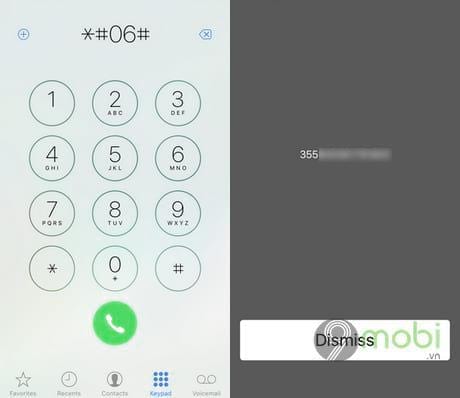
Method 3: Check IMEI iPhone 7 and iPhone 7 Plus through phone settings
Step 1: From the user interface, you access the application Settings (Settings) and tap General (General settings)
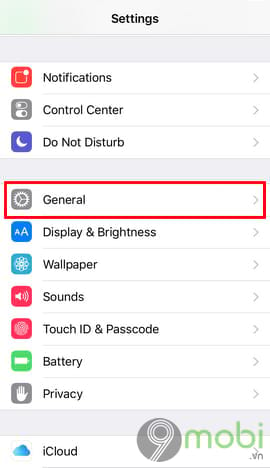
Step 2: Next, you click on the item About (Introduce)
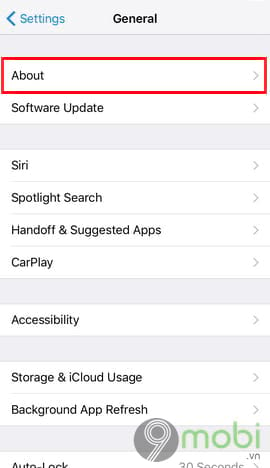
Step 3: And here you can clearly see the device’s IMEI number.
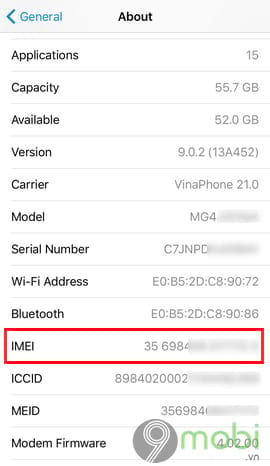
Check IMEI for iPhone 7 and iPhone 7 Plus on Apple’s website
After you have found the device’s IMEI number, you proceed to access the website that supports iPhone IMEI check HERE and enter the 15 IMEI numbers you just got and the captcha code into the required fields and then press tiếp tục.
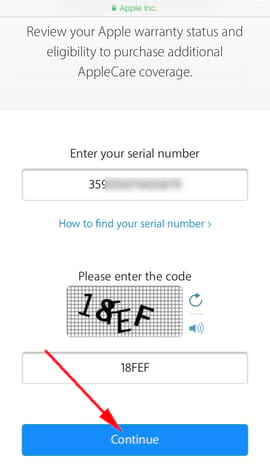
Details of your iPhone 7 and iPhone 7 Plus warranty status will be displayed shortly.
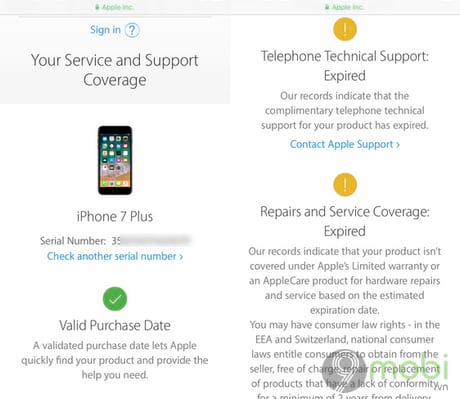
For example, in the image above, we will have the following information:
1. Phone name and IMEI number
2. Valid Purchase Data: Indicates that your device has been properly activated at Apple
3. Telephone Technical Support: Information about Apple software support
– If Telephone Technical Support: Expired means that the software has expired support, aka the software warranty has expired according to Apple’s 3 months regulations.
– If Telephone Technical Support: Active you will see the Apple software support period.
4. Repairs and Service Coverage: Hardware warranty period
– If Repairs and Service Coverage: Expired This means your hardware warranty has expired. This is the most important item to check the iPhone’s initial activation date as well as when the device’s warranty expires.
– If Repairs and Service Coverage: Active You will see the warranty period until the date of the device. To know the date of first iPhone activation, you subtract 12 months of the default hardware warranty.
https://9mobi.vn/cach-check-imei-iphone-7-va-iphone-7-plus-22180n.aspx
Thus, above 9mobi has introduced to you how to check IMEI iPhone 7 and iPhone 7 Plus as well as use this IMEI number sequence to check your product information how long the warranty period is as well as whether it is genuine. firm or not. Hope this information will be useful to you. Checking IMEI for iPhone 7 and iPhone 7 Plus is quite simple and easy to do, so you can do the same with other iPhone products.
Source: How to check imei iPhone 7 and iPhone 7 Plus
– TechtipsnReview





