NOTE: Welcome to the Knowledge Sharing Blog! If you encounter any errors during use, such as error in download link, slow loading blog, or unable to access a certain page on the blog … please notify me. via Contact page. Thanks!
In the last article, I showed you how How to check the bottle of Laptop Battery No need to use any 3rd party software at all, and it can be applied to all popular laptops today.
Have you tried the above method? In general, that is still a very good way in my opinion. However, if you were are using Laptop HP Then please read this article, on the contrary, if you use another laptop’s laptop, you can immediately go out because it is not for you ?
Read more:
In this article, I will share with you a very accurate and professional HP battery bottle checker software that is HP Battery Check. Well, here are a few pictures of how to use this compact software.
#first. Download the HP Battery Check software
#2. Instructions to check the battery bottle level with the HP Battery Check software
After downloading the software, install it to start using it. Immediately after opening the software, it will begin to check & analyze the information on your computer.
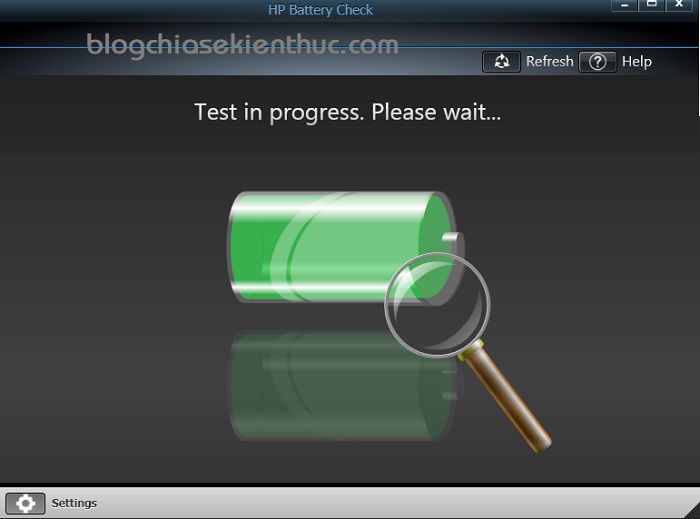
In the next interface, click the button Settings in the lower left corner of the program interface.
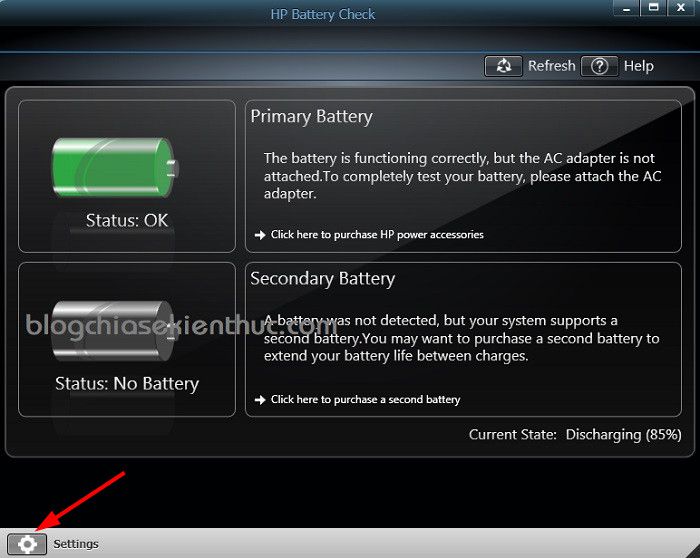
The next window appears, choose Advanced => press OK to see information.
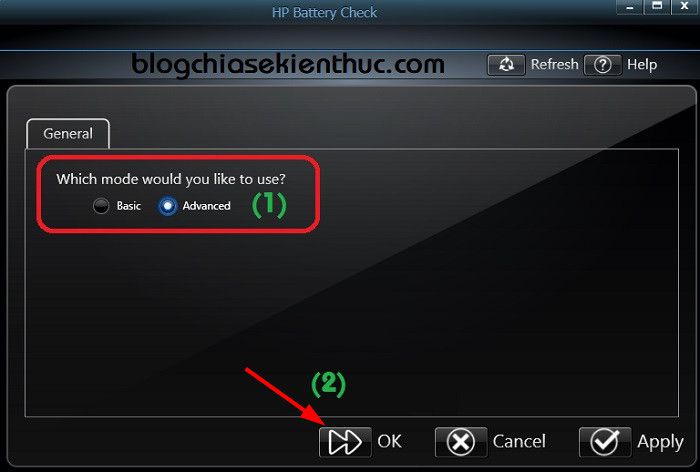
Well, here, you can see all information related to the Laptop’s battery already. For example information about warranty period, battery life, Series Number, temperature, voltage… ..
Tips:
If in part Status The color of the battery is green as shown below, it means your battery is fine. On the contrary, you already know ?
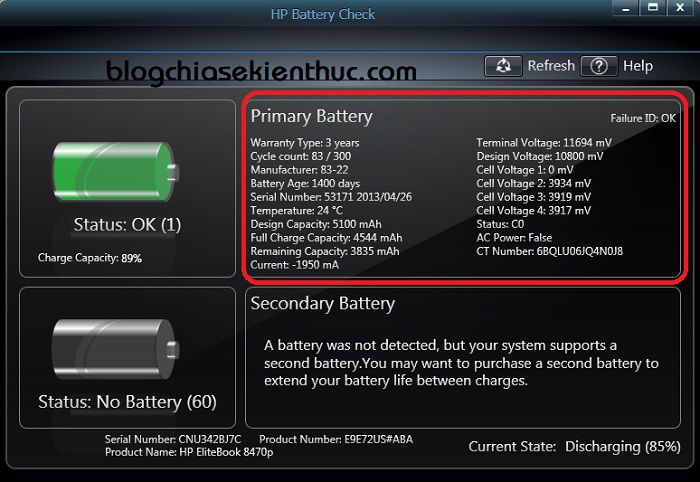
Here you pay attention to the following important indicators:
- Cycle Count: Battery life information, maximum number of charges / discharges of the battery.
- Battery Age: The battery life, as shown in the picture above means the battery has a lifespan of 1400 days.
- Design Charge Capacity: This is the standard capacity of the battery supplied by the manufacturer.
- Full Charge Capacity: This is the current capacity of the battery, this is the parameter we need.
=> From 2 parameters of Design Charge Capacity and Full Charge Capacity We can calculate the bottle of Laptop Battery. Applying to the above case we get:
(Full Charge Capacity / Design Charge Capacity ) x 100 <=> (4544/5100) * 100 = 89%
=> Laptop battery on the bottle was 11% compared with its original capacity.
# 3. Epilogue
Yes, so I have very detailed instructions for you how to use the software HP Battery Check to Check the bottle of HP Laptop Battery very correct.
If you are using HP computer, and you want to check how much battery is low, it is about to die? ? then perhaps you should not ignore this wonderful software.
Hopefully the article will be useful to you, wish you success!
Kien Nguyen – techtipsnreview
Note: Was this article helpful to you? Don’t forget to rate, like and share with your friends and relatives!
Source: How to check the exact bottle of HP laptop battery with HP Battery Check
– TechtipsnReview





