NOTE: Welcome to the Knowledge Sharing Blog! If you encounter any errors during use, such as error in download link, slow loading blog, or unable to access a certain page on the blog … please notify me. via Contact page. Thanks!
Applies to Windows 7, 8, 8.1, and Windows 10
In this article I will guide you in detail how Automatically turn off Wifi when you plug the wired network into the computer.
You are wondering why to do so right?
Yes ! Very simple, as you know, for laptops, using WiFi is an obvious thing and I also think that most of users will use Wifi network instead of using Ethernet cable because it is convenient, no. have to go through ropes.
However, you may not notice that the Wi-Fi network cannot be stable and fast like a wired network. Therefore, in my home case I often use a wired network instead of using a Wifi network.
Especially when I work, I need the most stable connection, simply because of the nature of my work ?
Or you often bring laptops to work, you have to use wired networks to connect to other computers and printers in the same LAN.
In general, there are many reasons why you should do this setup, if you are also interested in this, then perhaps this article will be very helpful to you.
Read more:
Instructions to automatically turn off Wifi when using a wired network
Note: In this article, I will take the example that a computer is using a Wifi network and is using the Windows 10 operating system, I will proceed with the following configuration:
Perform:
+ Step 1: Right click on your Wifi network icon => select Open Network and Sharing Center as shown below.
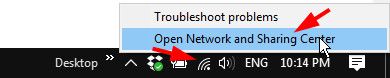
Next, click on the Wifi network as shown below to open the window Wi-Fi Status.
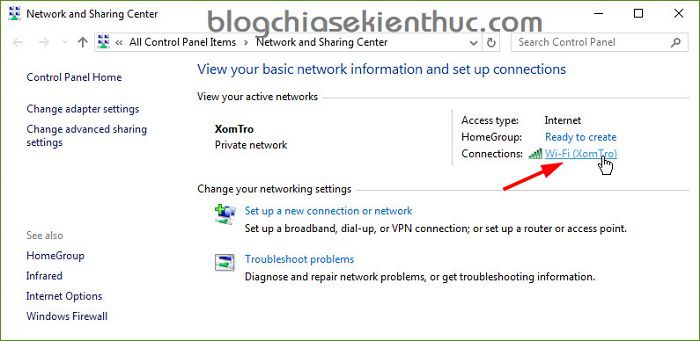
Tips: Or you can quickly open a window Wi-Fi Status by opening the Run dialog box (Windows + R) => enter the command ncpa.cpl => press Enter => Right click on the Wifi network you are using and select Status or Properties.
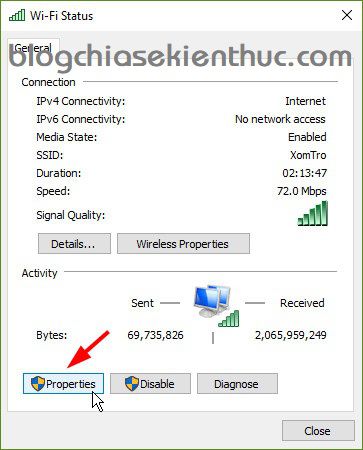
+ Step 2: At tab Networking => click select Configure...
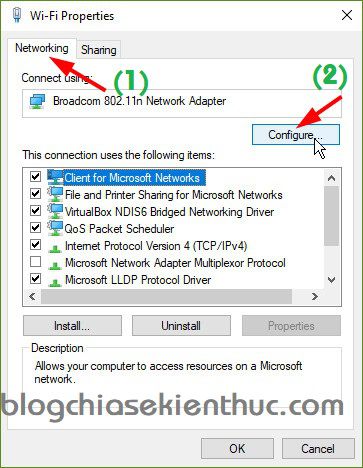
+ Step 3: You switch to the tab Advanced => go to the feature Disable Upon Wired Connect (Disabled when wired connection) => at section Value you let be Enable to enable this feature.
Finally press OK to agree to the setting.
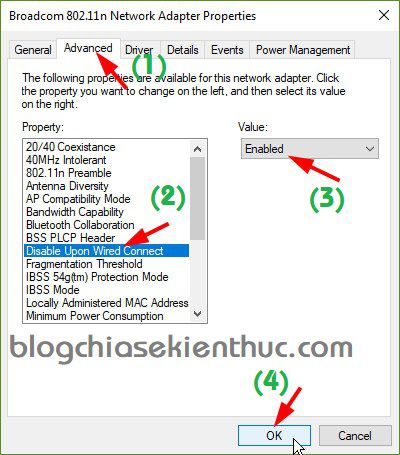
Okey, it’s done. The setup is very simple like that ? From now on, when you are using a Wi-Fi network and plug in the network cable, it will automatically switch to using the wired network without having to disable the WiFi network. .
Note: If you do not see the Disable Upon Wired Connect line at Step 3, it may be because your network card does not support this feature.
And at this point you can consult the software BridgeChecker let it do this. However, this is a paid software, you can only try it out for 30 days.
Epilogue
Yes, so I have detailed instructions for you how to set up to automatically turn off the Wifi network when using a wired network already.
I think this is a pretty cool trick and useful for many cases, it saves you a lot of time when switching between wired and Wi-Fi networks.
Hopefully the article will be useful to you, wish you success!
Kien Nguyen – techtipsnreview
Note: Was this article helpful to you? Don’t forget to rate, like and share with your friends and relatives!
Source: How to set up automatic wireless off when using wired network (Ethernet)
– TechtipsnReview





