Many people who use Safari iPhone browser have a habit of opening new tabs even if that tab is already there in Safari, and gradually you will accumulate a number of tabs with the same name on Safari. With the iPhone’s way of managing applications, even if you close the browser and then reopen it, the whole series of tabs will still be reopened normally.
To turn it off, you only have to open the tab list and swipe each tab to turn it off, but if the number of tabs is large, it will be very annoying to turn it off. You can follow the below way to turn off tabs of the same name on iPhone’s Safari.
Instructions to turn off tabs of the same name on Safari iPhone
Step 1: Click on the icon to open the tab list, when the tab list appears, scroll down and write the website name with the same name in the box. Search tab.
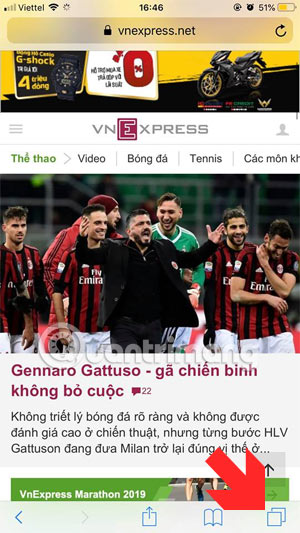
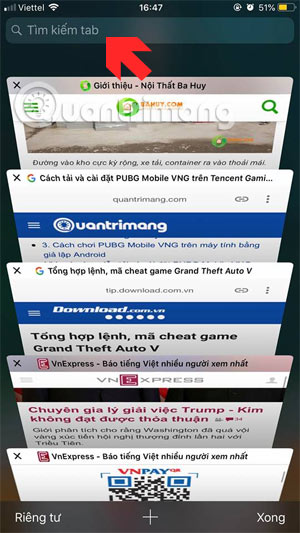
Step 2: After you have a list of tabs with the same name, press and hold a bit on the word Cancel in the right corner. Then there will be a message “Close the number of tabs that match the name typed”.
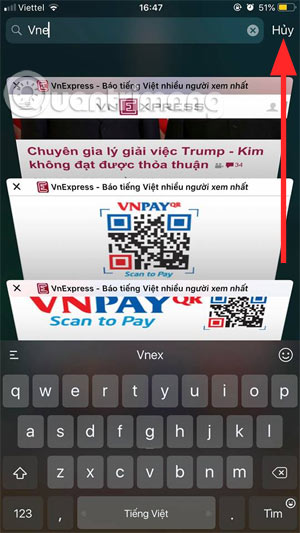
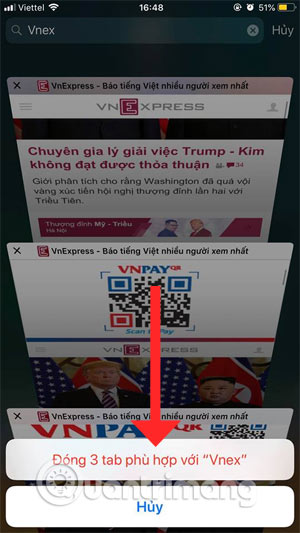
If there are few tabs with the same name you can swipe through to close the tab, another Safari-related tip is that you can block ads on Safari with the AdBlocker utility. How to do it in detail you can see in the article How to block ads on Safari with AdBlocker.
Source link: How to close multiple tabs of the same name in Safari
– https://techtipsnreview.com/





