From iOS 15, users have added legacy contact feature Legacy Contact, allowing users to add phone numbers of relatives or friends, … as data heirs on iPhone after you pass away. These data can be pictures, messages, notes, applications, backups … and will be secure when the heir must have an access key. The following article will guide you to create legacy contacts on iPhone.
Instructions for creating legacy contacts on iPhone
Step 1:
First, go to Settings on your iPhone and then tap on your personal Apple ID name. Next in this new interface you click Password & Security.
Next in the new interface we will click on Legacy Contact.
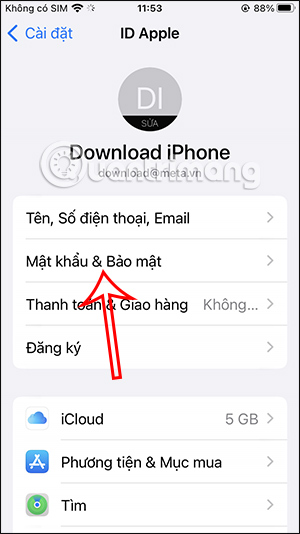
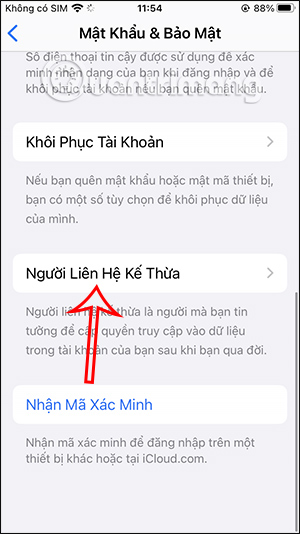
Step 2:
Next we click Add legacy contact to select a phone number to set as a trusted contact.
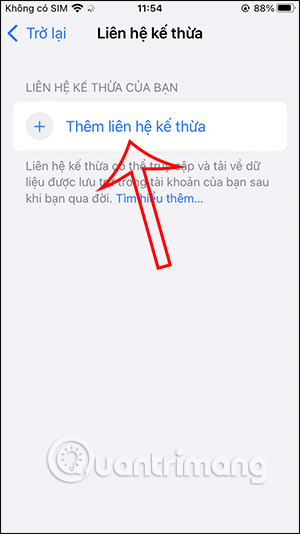
Step 3:
iPhone will ask you to enter password for Apple ID or Face ID if the device supports it.
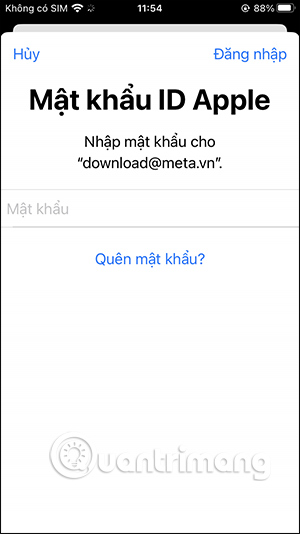
Step 4:
Here you will see your contacts for Click on trusted contact. We can select multiple trusted contacts.
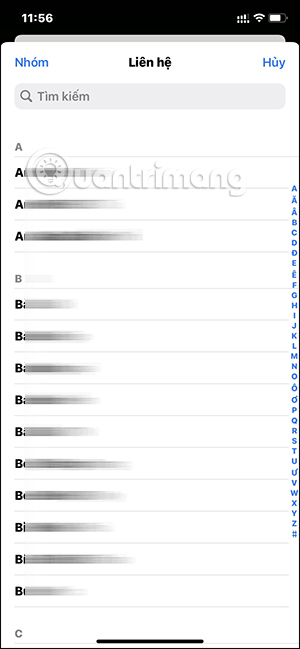

Step 5:
When you use legacy contact there will be access key for the selected user to access your personal data later. We can provide them with an access key or save it to your estate planning document.
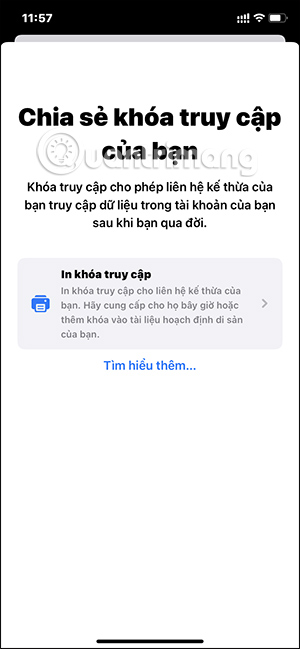
So the account you selected has been added to the legacy contact on iPhone. The selected person is required to have an access key to be able to access your data.

Step 6:
Trusted accounts will be saved in a list. From here, you can delete trusted contacts if you want. Tap the contact you want to delete. Then click on Delete contact.
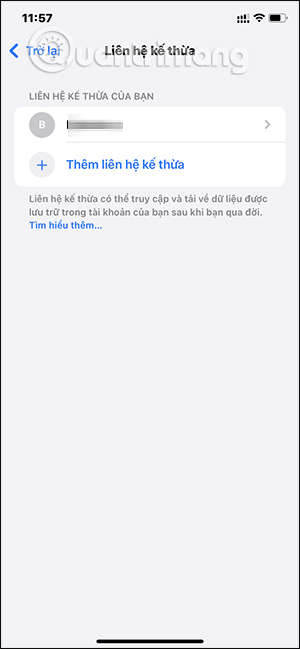
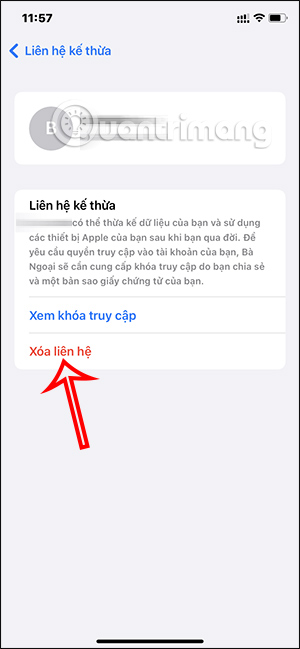
Source link: How to create a legacy contact on iPhone to retrieve Apple ID password
– https://techtipsnreview.com/





