Just got an iPhone or iPad? The first step you need to do is to sign up for an Apple ID.
Apple ID allows you to download apps from iTunes and the App Store. It also lets you sync reminders, calendars, and contacts through iCloud, and activates FaceTime and iMessage across multiple devices. Signing up for an Apple ID is not required, but it is necessary to get the most out of iPhone and iPad functionality.
Create an Apple ID when setting up a new device
When you set up your new device for the first time, you’ll be prompted to sign in with your Apple ID. If you don’t have one, you can create an Apple ID right from this screen.
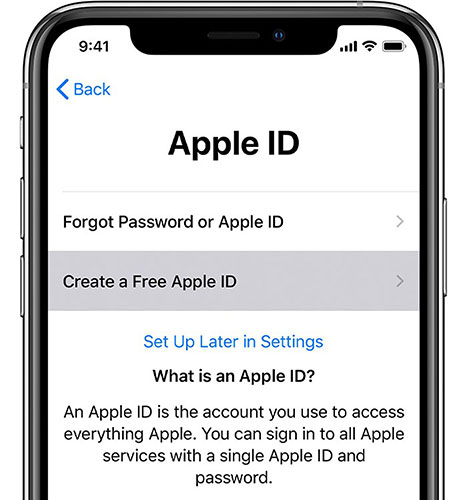
1. At the Apple ID setup screen, tap “Forgot password or don’t have an Apple ID?”.
2. Enter “Create a Free Apple ID”.
3. You will be asked to enter your first and last name, date of birth, country, and password, and you will be asked to answer a series of security questions that can be used in the event that your Apple ID password is compromised. pass away.
Note that the email address you enter will be the login information for your Apple ID. If you don’t have an email address, Apple also has a process for setting up an iCloud Email address before signing up for an Apple ID.
Create an Apple ID with the Settings app
If you don’t want to create an Apple ID during device setup, you can do so later on your iPhone or iPad through the app Settings.
1. Open the app Settings.
2. Press “Forgot password or don’t have an Apple ID?”.
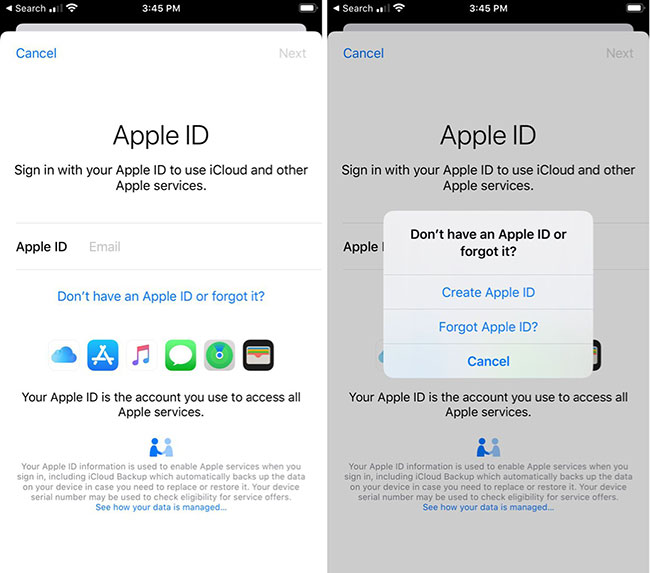
3. Press “Create Apple ID”.
4. Enter all the required information for registration.
Create an Apple ID using the App Store
There is also an option to create an Apple ID on iPhone or iPad using the App Store.
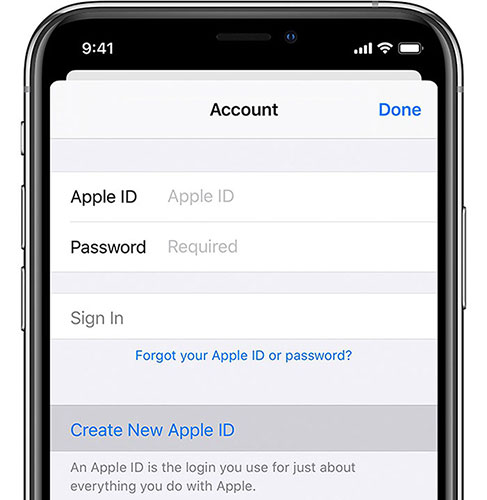
1. Open App Store.
2. Tap the profile at the top right.
3. Press “Create New Apple ID”.
4. Enter all required information for registration.
Note that when you sign up for an Apple ID on the App Store, you may be prompted to enter payment information, but choose “None” allow this request to be ignored.
It’s important to use the same Apple ID for all of your Apple devices and services, so make sure you don’t create a new Apple ID if you already have one. Apple will let you know if you already have an Apple ID associated with a certain email address when you try to sign in again and will walk you through the steps to reset your password.
Source link: How to Create a New Apple ID on iPhone or iPad
– https://techtipsnreview.com/





