Like most other cell phones, iPhone offers an option that allows users to track call history.
This can come in handy if you forgot to save a phone number and need to check your call history to identify and add it to your contacts.
You can also check the time and date of the call if you don’t remember when you called someone and delete one or all calls. Here’s how to do it.
How to check call history on iPhone
1. Unlock iPhone, then click the . icon Phone to launch the application.
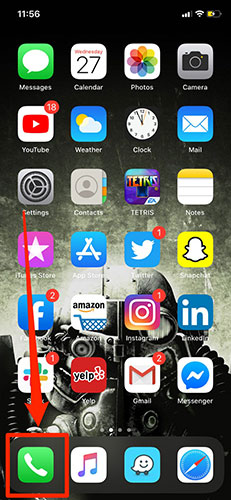
2. When you open the Phone icon, click the tab “Recents”which will take you to recent phone call history.
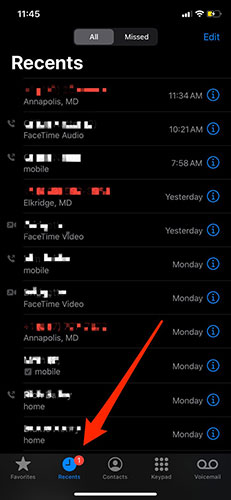
3. You can scroll through phone calls and press the . button “i” to the right of an individual call to see more details.
How to delete an individual call on iPhone
1. Tap the . icon “Phone” and to the part “Recents”.
2. Above “Recents”in the upper right corner of the screen, click “Edit” and it will give you options to delete individual call(s) or delete call data altogether.
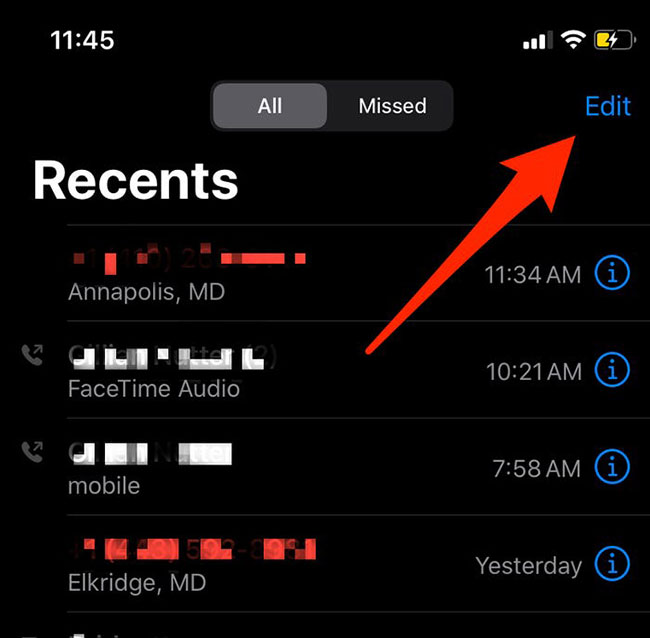
3. Delete individual phone calls by pressing the red button located to the left of each phone number in the tab “Recents”.
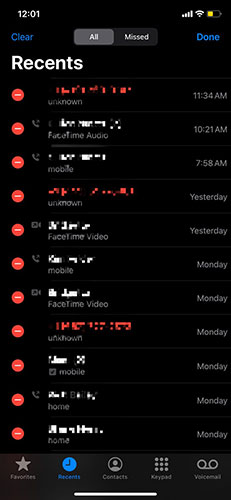
How to delete all recent iPhone calls
1. Tap the . icon “Phone” and to the part “Recents”.
2. On the tab “Recents”, click “Edit” to delete phone calls. In the top left corner of the screen, the . button “Clear” will appear.

3. Click “Clear” and the entire list of recent outgoing and incoming calls will be deleted.
>>See more: Top iPhone call history recording apps
Source link: How to delete iPhone call history
– https://techtipsnreview.com/





