- Should I upgrade to iOS 14.5?
- Apple does not allow iPhones and iPads to downgrade to iOS 8.1
- How to downgrade iOS 15 to iOS 14
- Downgrade iOS 8.3 to iOS 8.2 for iPhone, iPad
- Instructions to downgrade iOS 8 of iphone 5, 4s, 4 to iOS 7.1.1
Let’s say for some reason you need to downgrade iOS 14.5 to older versions. It may be because the new iOS version is not stable, there are still some nasty bugs that occur.

Instructions to downgrade iOS 14.5 to a lower version
Important Note
– Before starting the steps to downgrade iOS 14.5 to older versions, don’t forget to back up your iPhone to avoid losing important data as well as to avoid possible bad situations.
Tip: If you do not know how to backup iPhone, readers can visit here to learn the detailed steps.
- See also: How to backup and restore iPhone data
– Also, make sure you have disabled and turned off the Find My iPhone feature on your iPhone.
Tip: If you do not know how to turn off or disable the Find My iPhone feature, follow the steps below:

Open the app Settings (settings) => find and click your name in the top corner of the window, select icloud => find and disable the slider next to the option Find My iPhone (find my iPhone). Enter the password, passcode to unlock iPhone when prompted.
– Download the iOS 14.4 firmware file corresponding to each device.
=> Link download iOS 14.4![]()
– Install the latest version of iTunes on your computer or Mac.
=> Link download iTunes for Windows![]()
=> Link download iTunes for Mac![]()
How to downgrade iOS 14.5 to lower versions
Follow the steps below to downgrade iOS 14.5 to lower versions:
Step 1: Download the iOS 14.4 firmware file corresponding to the iPhone device you use. (follow the download link above).
Step 2: Connect iPhone to a Windows or Mac computer using a Lightning or USB-C cable.
Step 3: Next Proceed to open the iTunes that you installed on your computer or Mac, then find and click the iPhone icon.
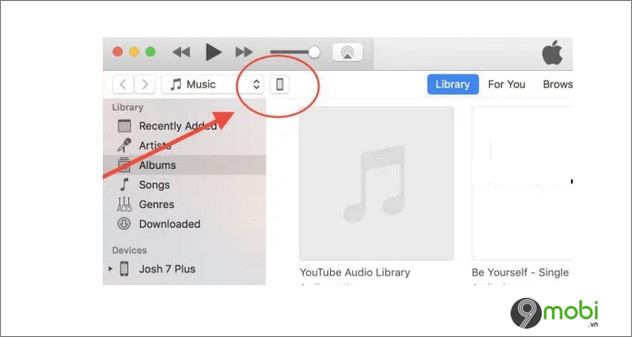
Or if you’re using macOS Catalina or macOS Big Sur versions, you can open Finder and click on the iPhone icon in the left pane.
Step 3: On a Mac, press and hold Alt / Option key at the same time click select Restore iPhone. On a PC, press and hold Shift key and click Restore iPhone.
Step 4: At this time, a window will appear on the screen, here find and select the iOS 14.4 IPSW file that you downloaded earlier and then click Open to begin the process of downgrading iOS 14.5 to iOS 14.4.
Step 5: The process may take some time, iPhone will restart several times. Once done, the iPhone screen will display a welcome window. You should now be able to restore your device from a backup.
https://9mobi.vn/cach-ha-cap-ios-14-5-27739n.aspx
The above article 9mobi.vn has just shown you how to downgrade iOS 14.5 to iOS 14.4. In addition, readers can refer to some existing articles on 9mobi.vn to learn more about what’s new in iOS 14.5 below to know more.
- See also: What’s new in iOS 14.5?
Source: How to downgrade iOS 14.5
– TechtipsnReview





