If you’re looking for a tablet that can bring a new experience to the iPad or familiar Android devices, Amazon Fire is a good choice. However, the user interface of the Amazon Fire is also very different from the popular tablet models on the market today. Therefore, getting used to it will take some time to get used to it. This article will show you how to download apps and games on your Amazon Fire tablet
First, you open your Amazon Fire device and look for the “Appstore” icon on the home screen, specifically under the “Home” tab.
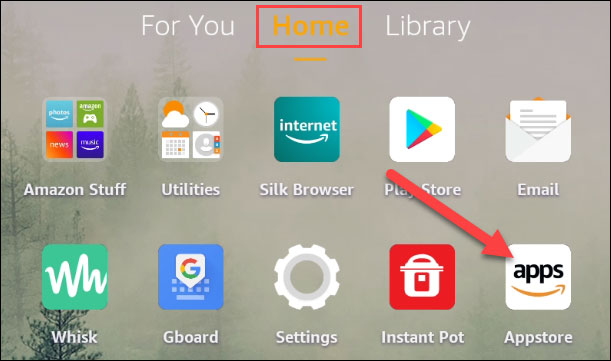
The Appstore is organized into several categories in the form of tabs at the top. In it, the main “Home” tab includes a series of recommendations. You can click on “Categories” for more specific information. In addition, there will also be a search bar with a magnifying glass icon, allowing you to search for specific apps by related keywords.
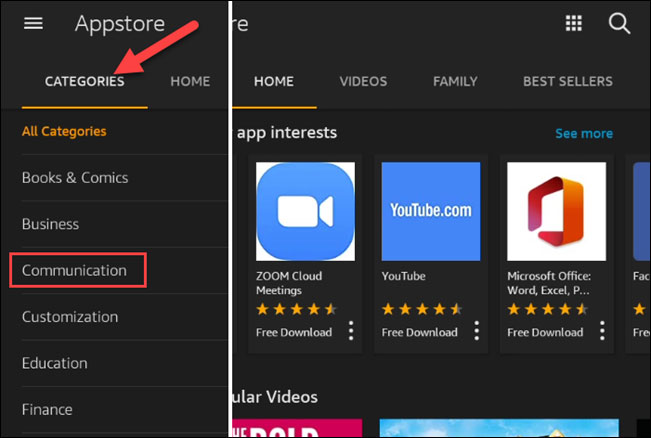
Select an app or a game to see more information about it. Here, you can tap “Get” to start the download process.
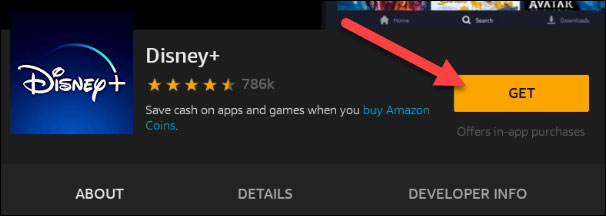
A pop-up window will pop up, telling you what the application needs to access on the system. If you agree to grant it permission, click “Download”.
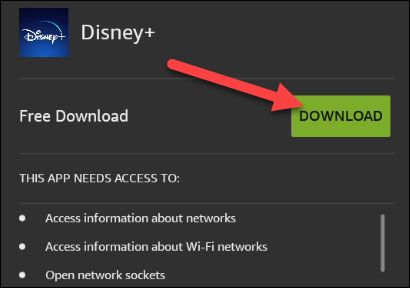
The download and installation will happen automatically in the background. Once the app is installed, you can tap “Open” to launch it. At the same time, the corresponding shortcut of the application will also be automatically added to the home screen.
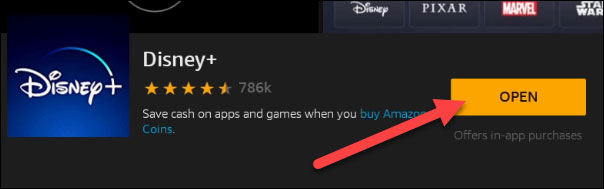
That’s all, the Amazon Appstore may not be as large and diverse as the Google Play Store, but it still provides most of the popular apps you need.
Source link: How to download apps on Amazon Fire tablets
– https://techtipsnreview.com/





