In addition to the available features that have been upgraded, or improved performance for the iPhone, the iOS 12 operating system also offers users the extremely useful Siri Shortcuts application. Siri Shortcuts is an application developed from the Workflow application, which automates all operations on iPhone / iPad. On iOS 12, this application is renamed to Siri Shortcuts and only works on iOS 12.
Siri Shortcuts can create shortcuts on the interface to perform tasks. In particular, the application also supports downloading files on iPhone, with all file formats from audio files, videos to document files. The following article will guide you how to use Siri Shortcuts to download files on iPhone.
Instructions to download files with Siri Shortcuts iPhone
Step 1:
First, users download the Siri Shortcuts application according to the link below.
Step 2:
Next in the interface of the application you click on Library section below the screen. In this new interface, enter the bar Search Download File and will see the results displayed as shown below.
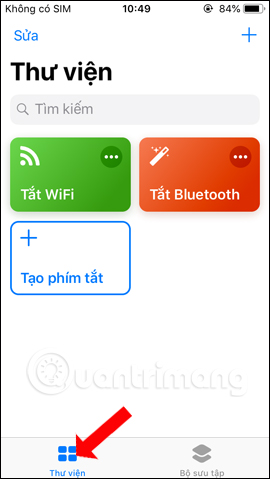
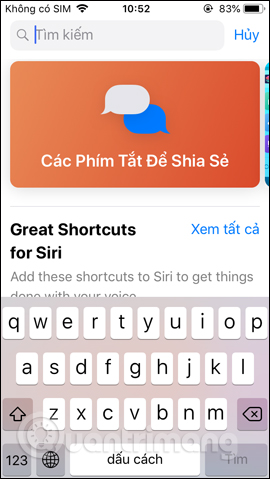
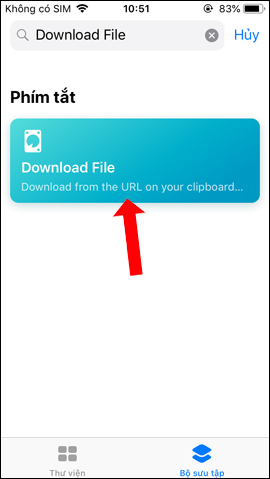
Step 3:
Click Download File and then click next Get the shortcut. Returning to the Siri Shortcuts interface will see the Download File shortcut.
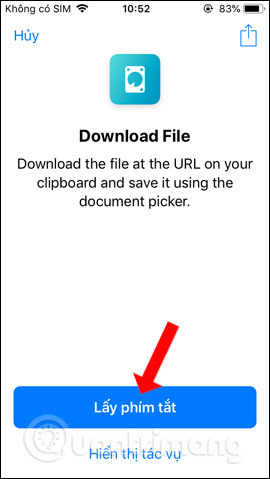
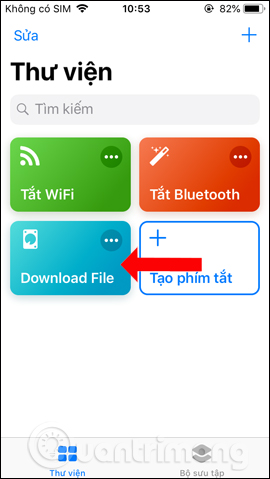
Step 4:
Now you open Siri browser then tap Share icon in the bottom center of the browser. Then you continue to drag to the right and then click Add button.
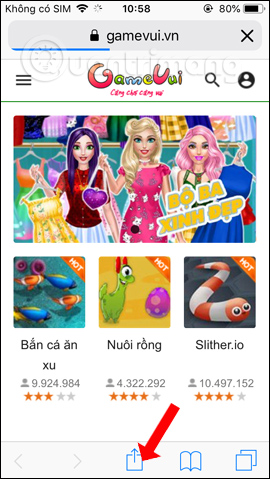
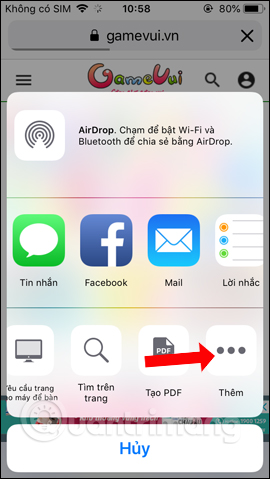
Activate the Shortcut item by swiping the horizontal bar to the right to use it. We can move the Shortcut to the top of the list to do it quickly. Then go back to the sharing interface and you will see the Shortcut option.
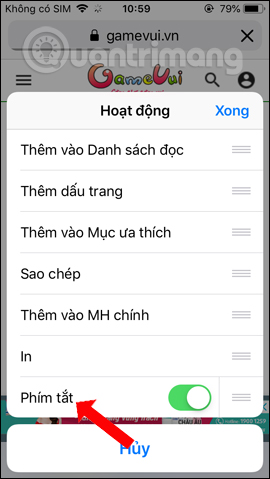
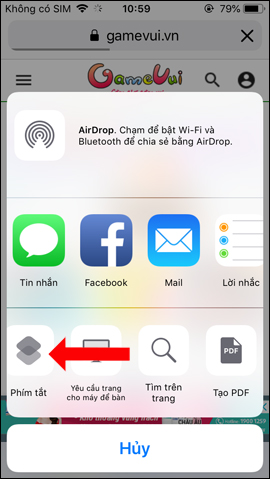
Step 5:
Next, the user accesses the website to download the file in any format. For example, I will download the document file. In the file opening interface, click share icon at the bottom of the screen, then select Shortcut keys.
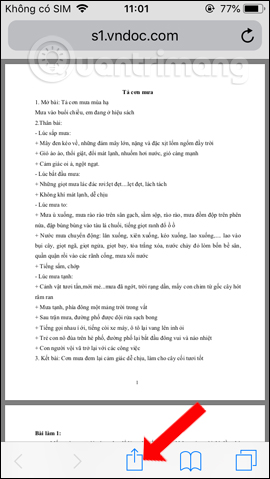
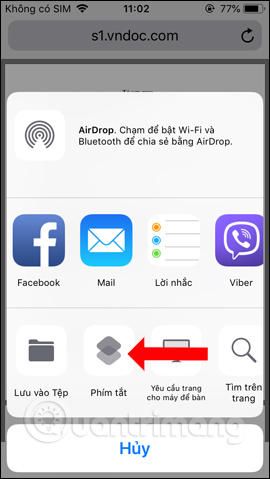
Step 6:
The Siri Shortcuts application window displays, click on Download File created earlier. The file download process will be conducted immediately after that.
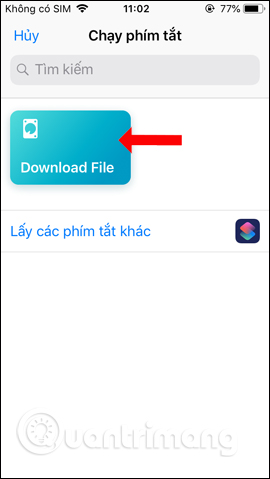
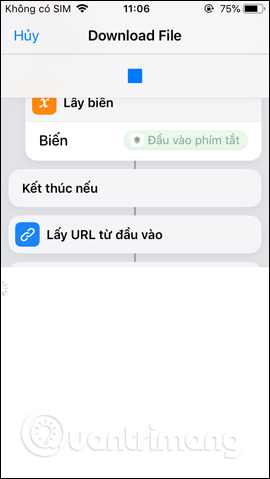
When the download is complete, a folder will be displayed on the device for you to choose to save the file. Choose folder to save files On your iPhone or iCloud Drive for convenient access, then tap Add button above to save. Now you open the File manager application on your device and you will see the newly downloaded file displayed here. With other file formats, users do the same as above.
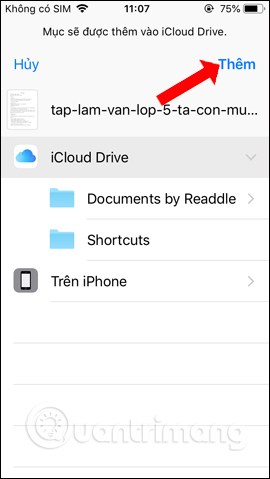
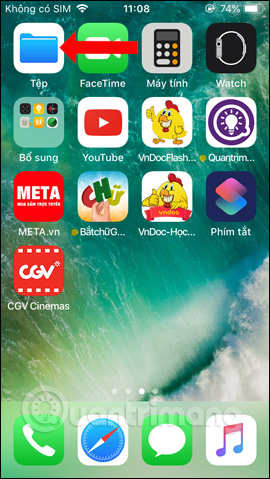

It can be seen that iOS 12 not only focuses on improving performance or available features, but also brings many applications that can be integrated with this operating system such as using Google Maps on CarPlay without using it. Apple Maps, or Siri Shortcuts application as in the above article. You can create shortcuts on Siri Shortcuts to download any file format without additional support applications, or completely turn off WiFi and Bluetooth right on the home screen of the device.
See more:
Wishing you success!
Source link: How to download files on iPhone with Siri Shortcuts
– https://techtipsnreview.com/





