Streaming without WiFi would be very expensive. Instead, you should learn how to download movies to your iPad or iPhone. That way, you can watch movies whenever and wherever you want.
When you download movies to your device, they are available offline and in the highest quality.
Here are all the ways to download movies to iPhone or iPad for offline viewing.
How to download movies from the Apple TV app
The Apple TV app replaces the Videos and iTunes Store apps on iPad or iPhone. You can use it to find out what’s currently popular, buy or rent movies, and view your purchased content.
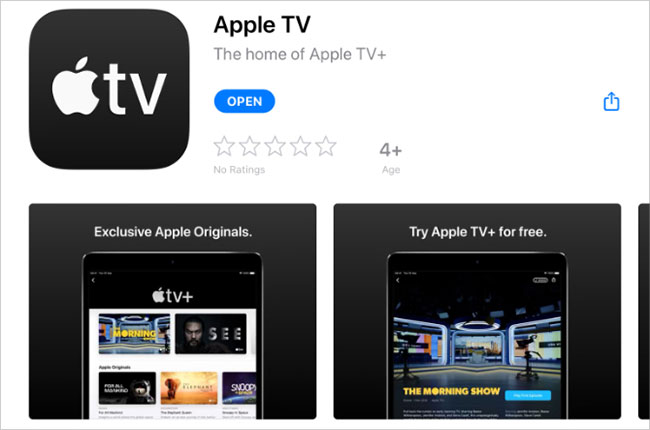
You need the Apple TV app on your device. If you don’t have it, download it from the App Store.
Here’s how to buy and download movies on your iPad or iPhone using the Apple TV app:
1. Open the app Apple TV on iPad or iPhone.
2. Access Watch Now or Search to find the movie you want to buy.
3. Press Buy or Rent to buy movies. (Rented movies are available for 30 days or 48 hours after you start watching them).
4. Enter Apple ID details or use Face ID or Touch ID to confirm the purchase.
5. Press Download to start downloading movies or access Thư viện and tap the cloud icon to download previously purchased movies.
6. Keep the device connected to the Internet while downloading.
7. Go to Library > Downloaded to see all the movies you have downloaded.
After watching a downloaded movie in the Apple TV app, find it in your library and tap the device icon to see the option Remove Download. It’s a good idea to keep some free space on your device.
How to download movies from Netflix
If you haven’t already, you’ll need to download the Netflix app on your iPad or iPhone. You also need a Netflix subscription to watch and download movies.
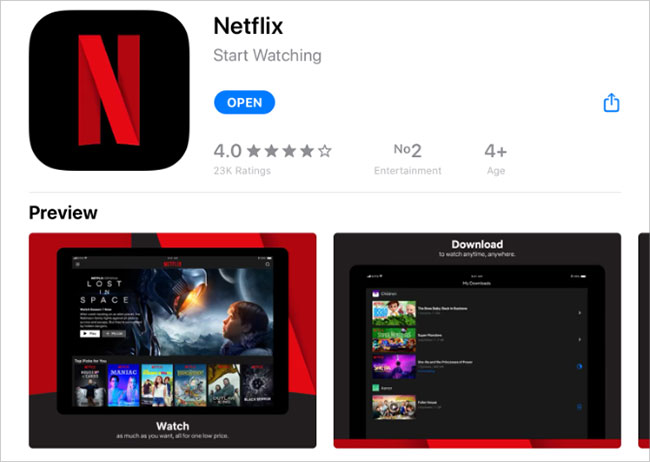
It should be noted that not all movies and TV shows are available for download from Netflix. If you don’t see a download button, the content isn’t available for download.
Follow these instructions to download Netflix movies to iPad or iPhone:
1. Open Netflix on iPad or iPhone.
2. Press Home or Search to find the movie you want to download.
3. Select a movie, then press the . icon Download (arrow pointing down). If you don’t see the icon Downloadit means that the movie is not available for download.
4. Keep the device connected to the Internet while downloading.
5. Press Downloads to watch all downloaded movies and TV shows.
After watching the downloaded movie on Netflix, go to the page Downloads and swipe left to show the . button X. Click on it to delete the downloaded movie.
If the movie you want to download is a Youtube video, please refer to the method in the article: How to download YouTube videos to iPhone.
Source link: How to download movies on iPad or iPhone
– https://techtipsnreview.com/





